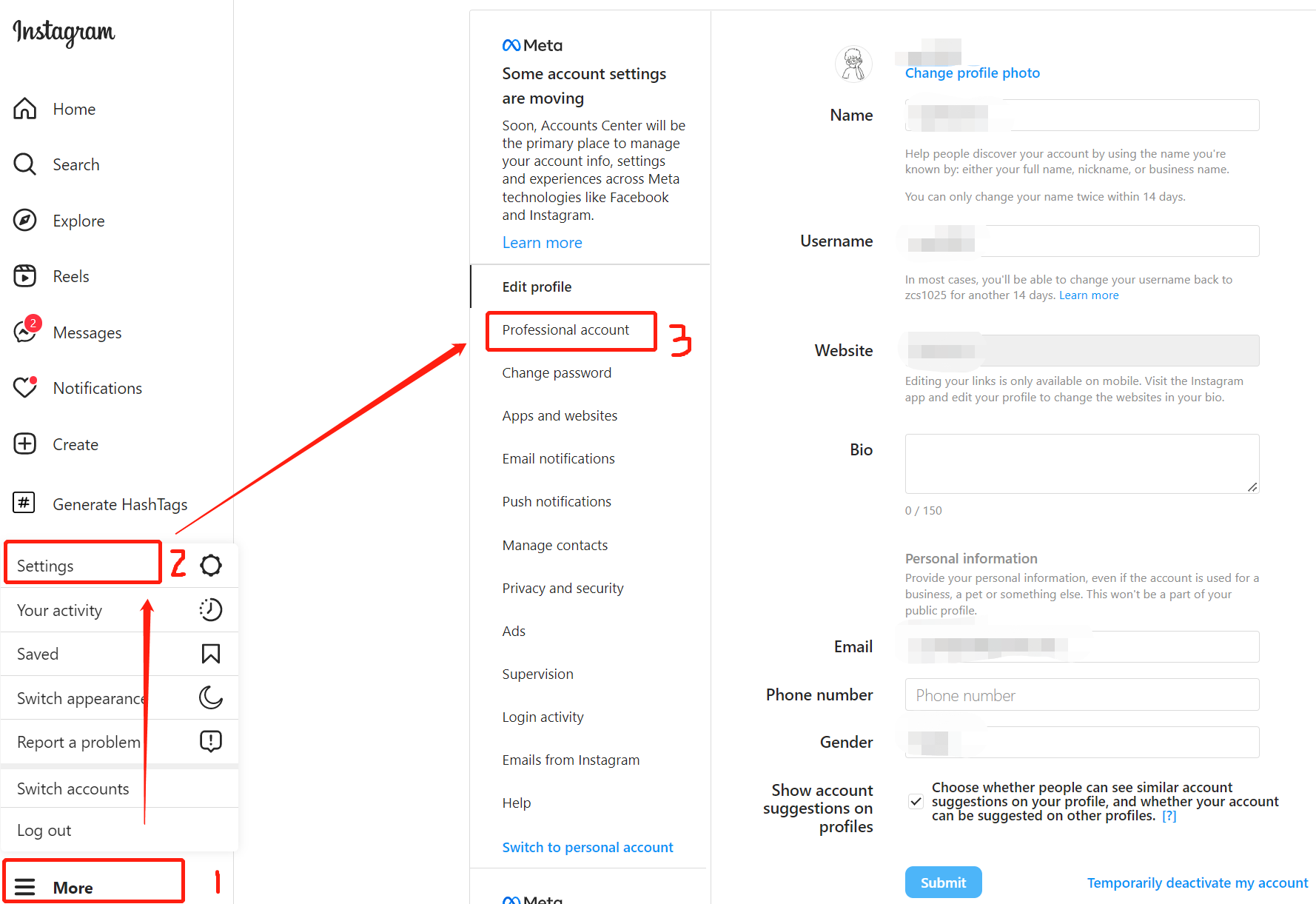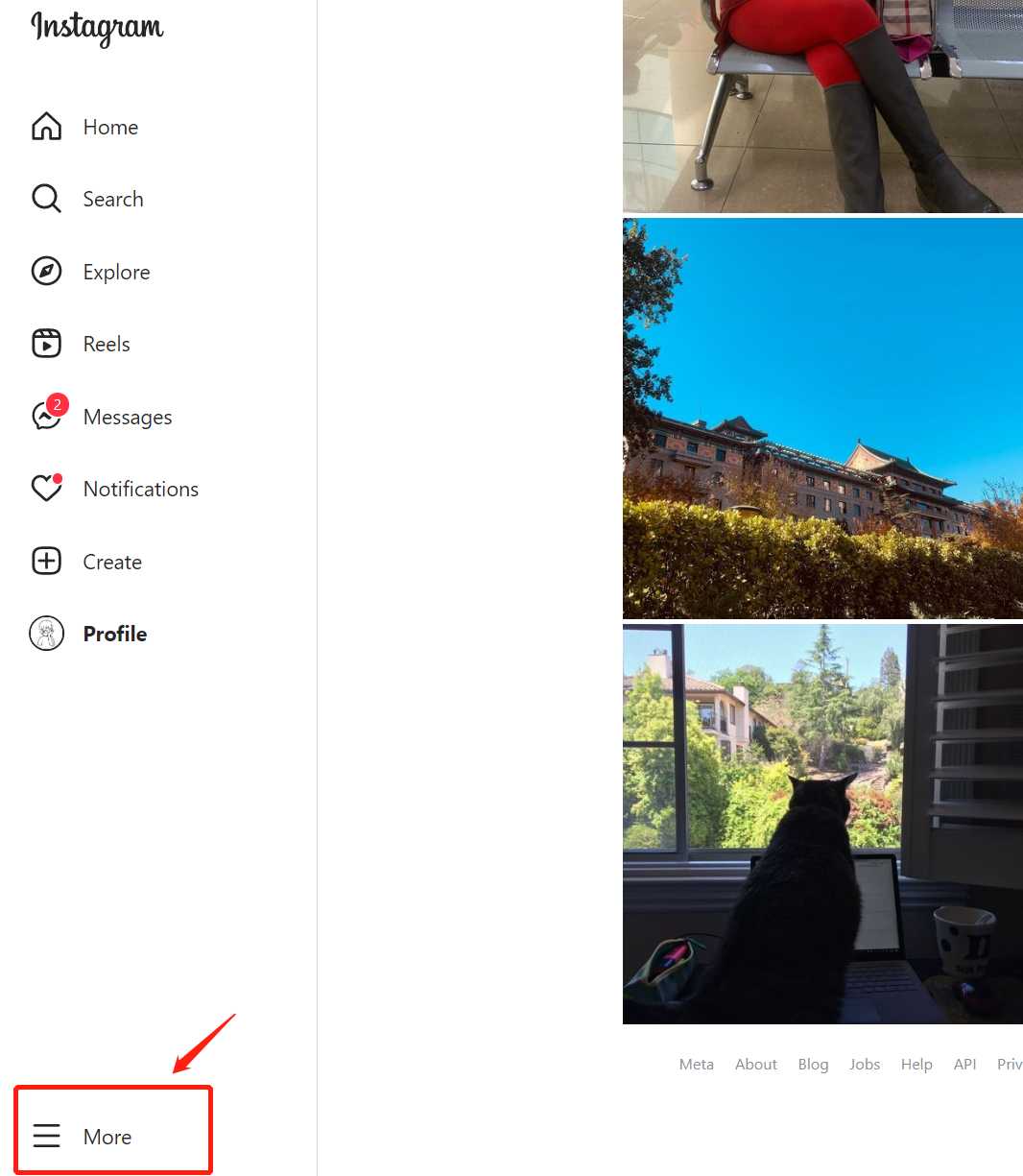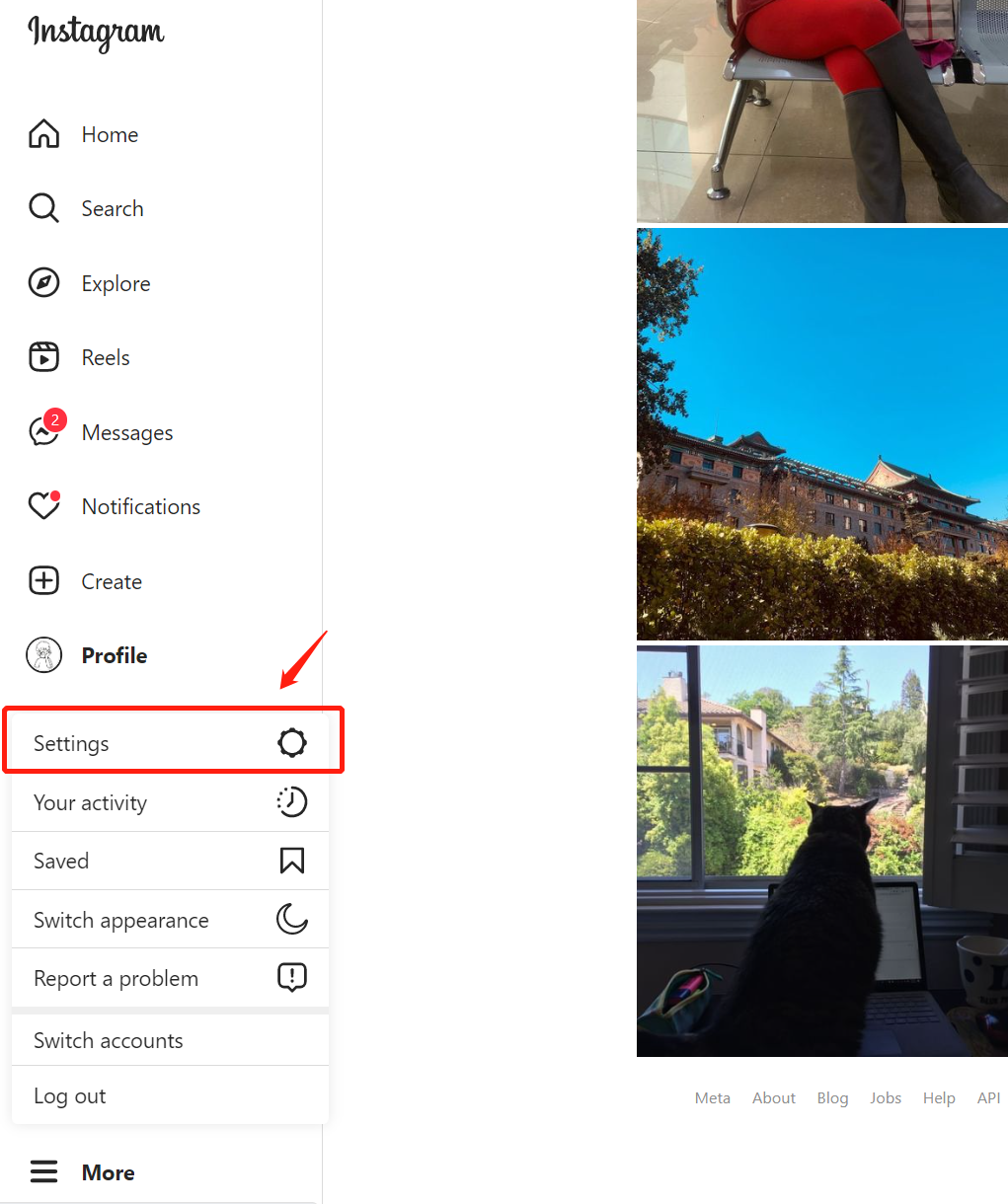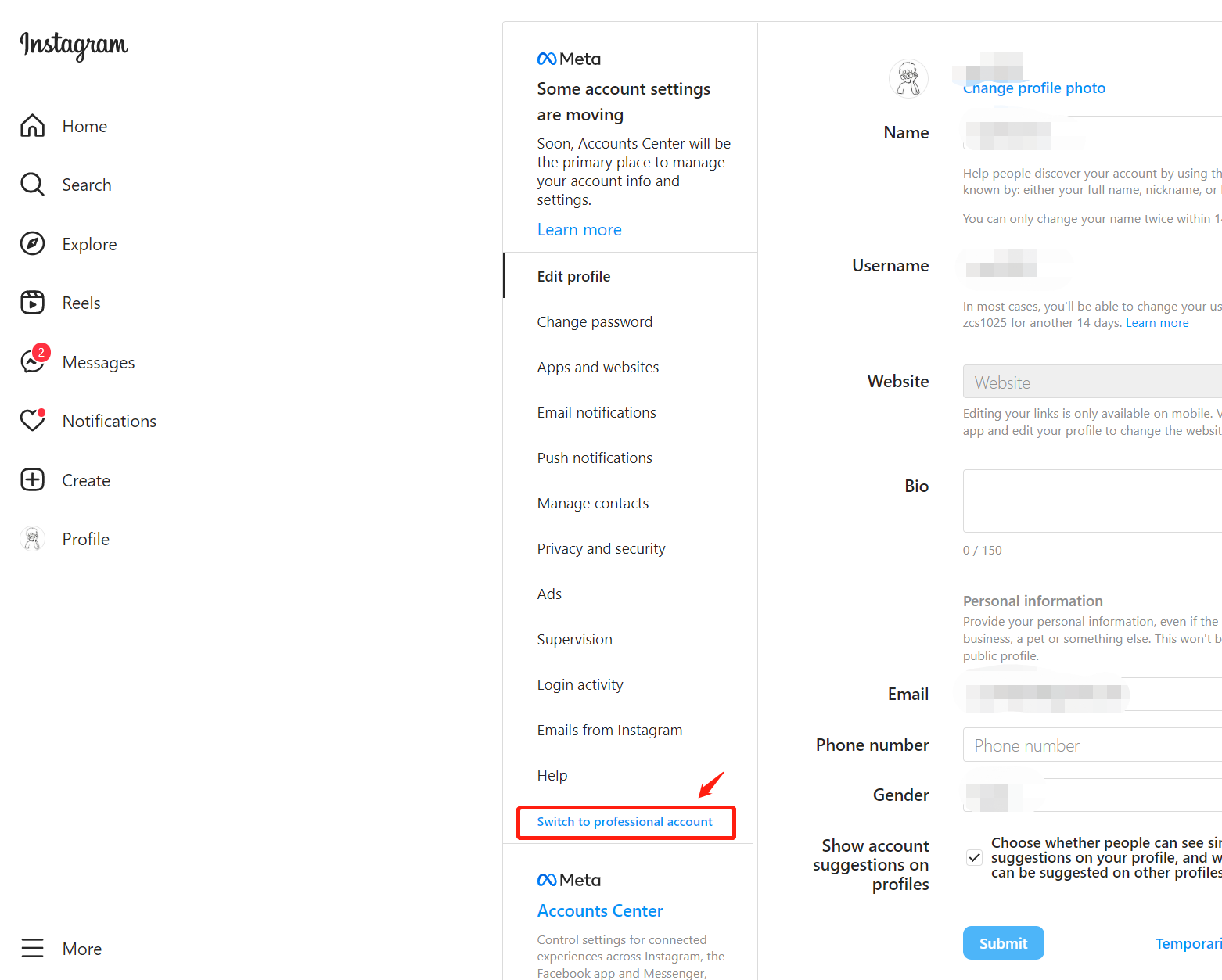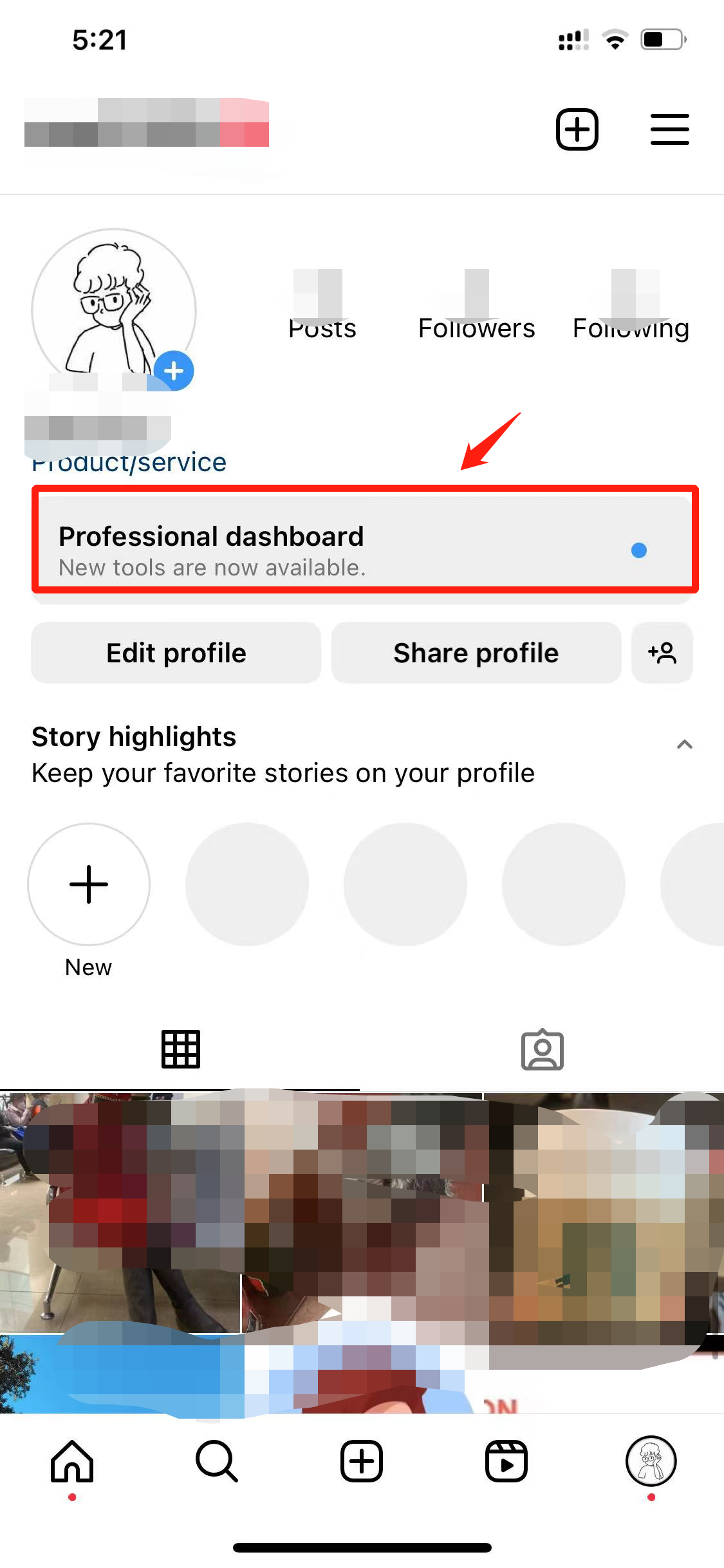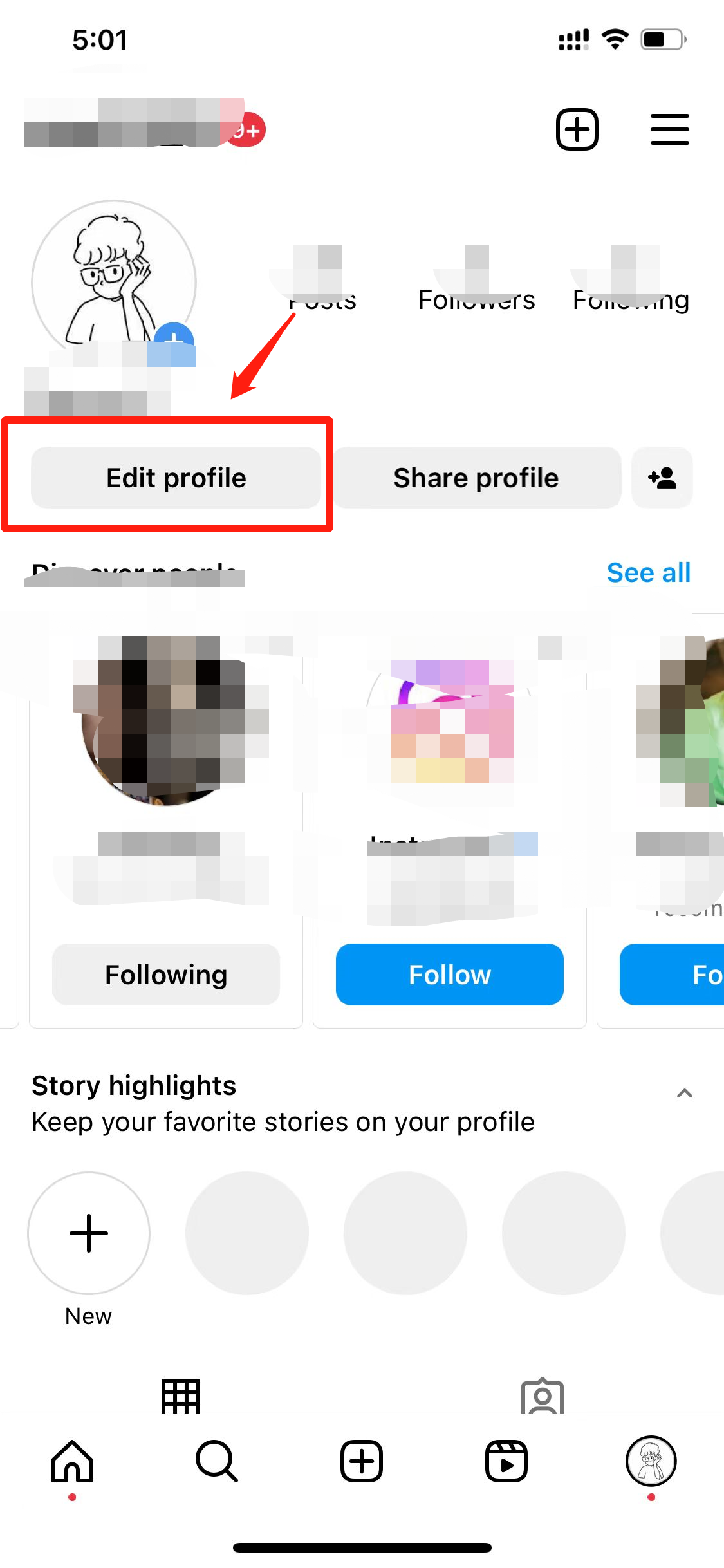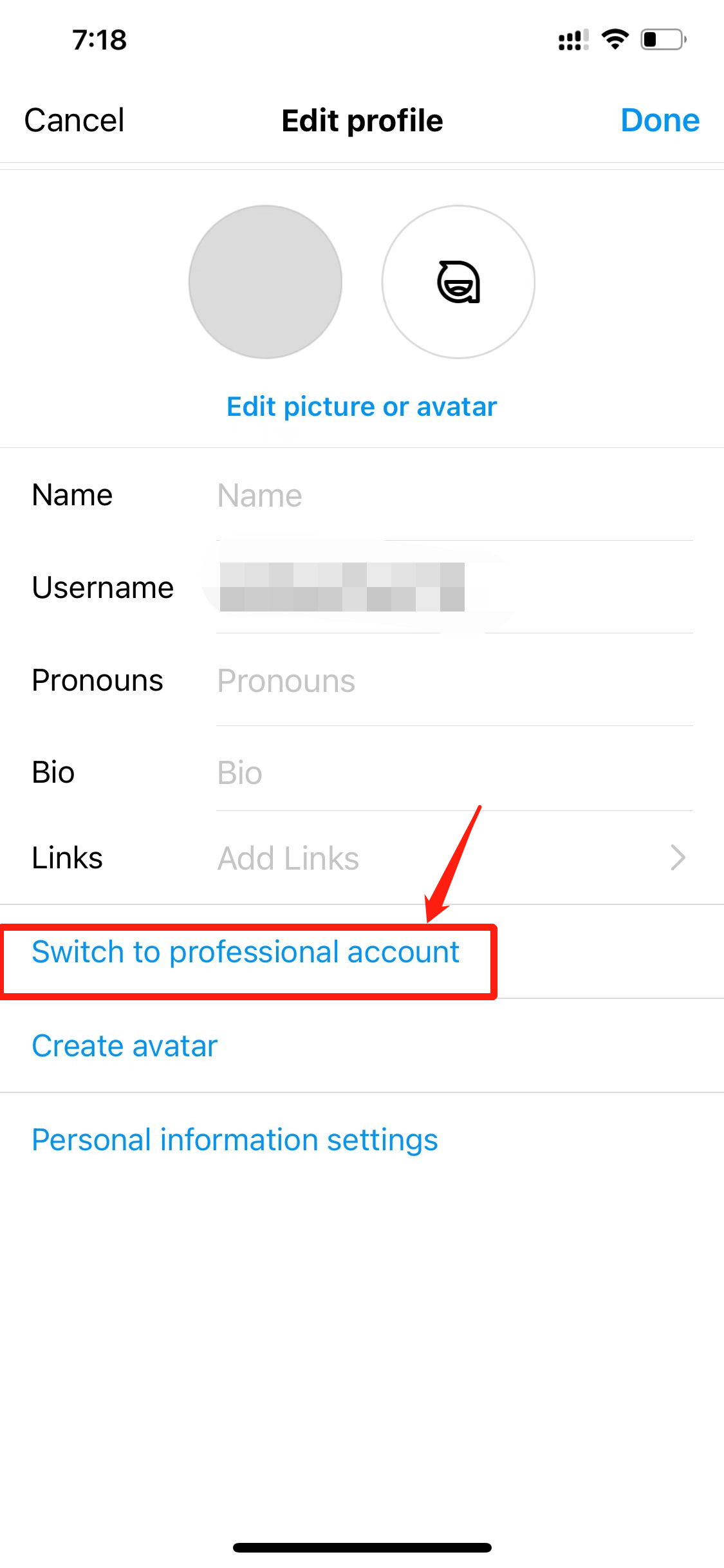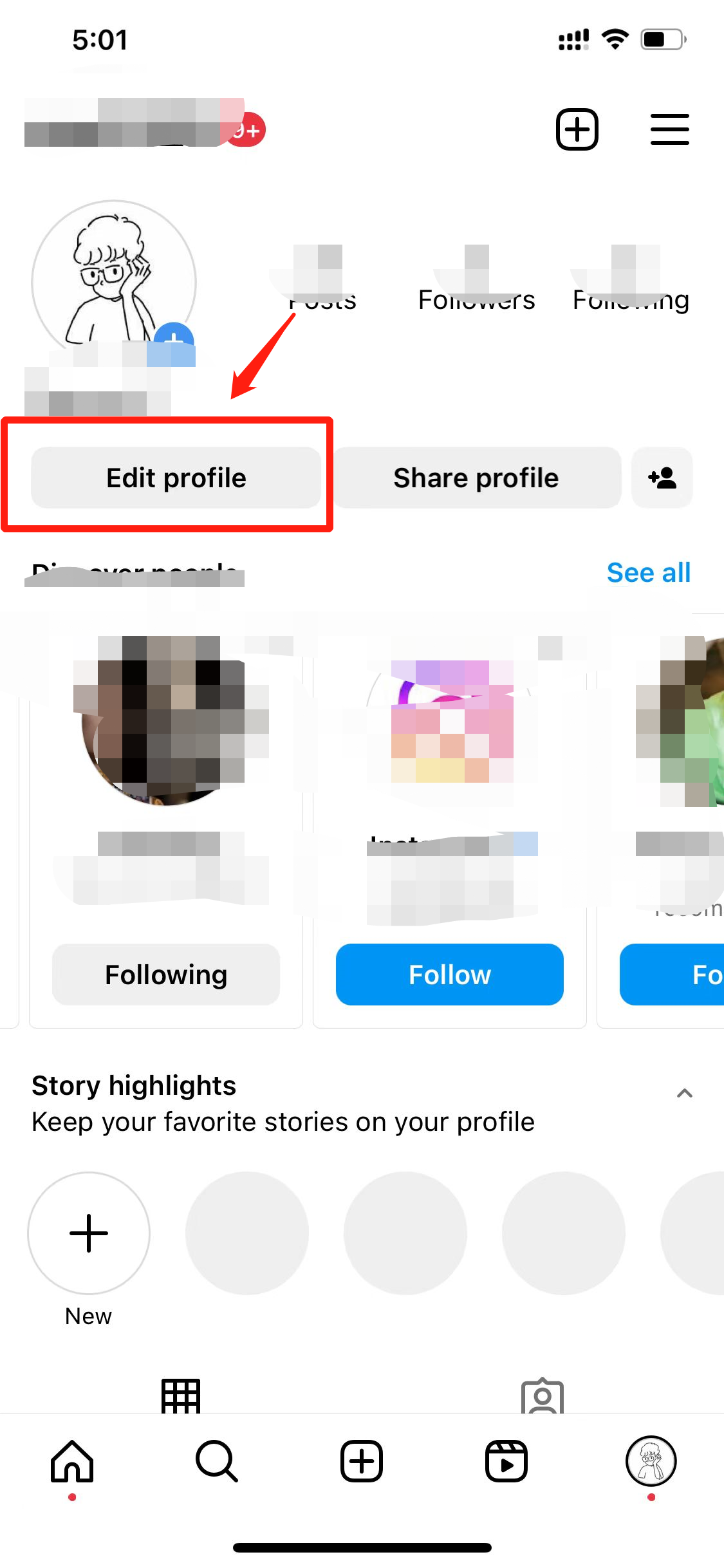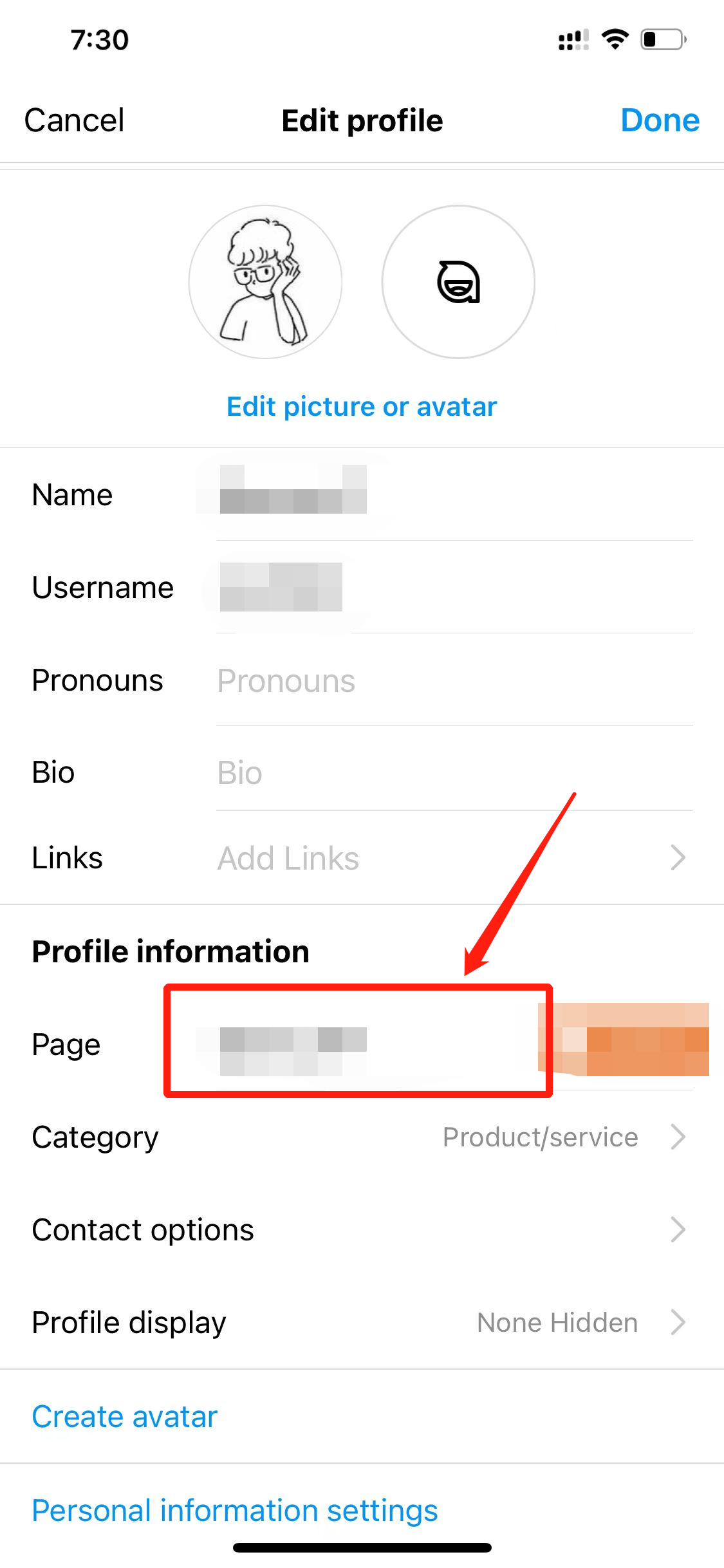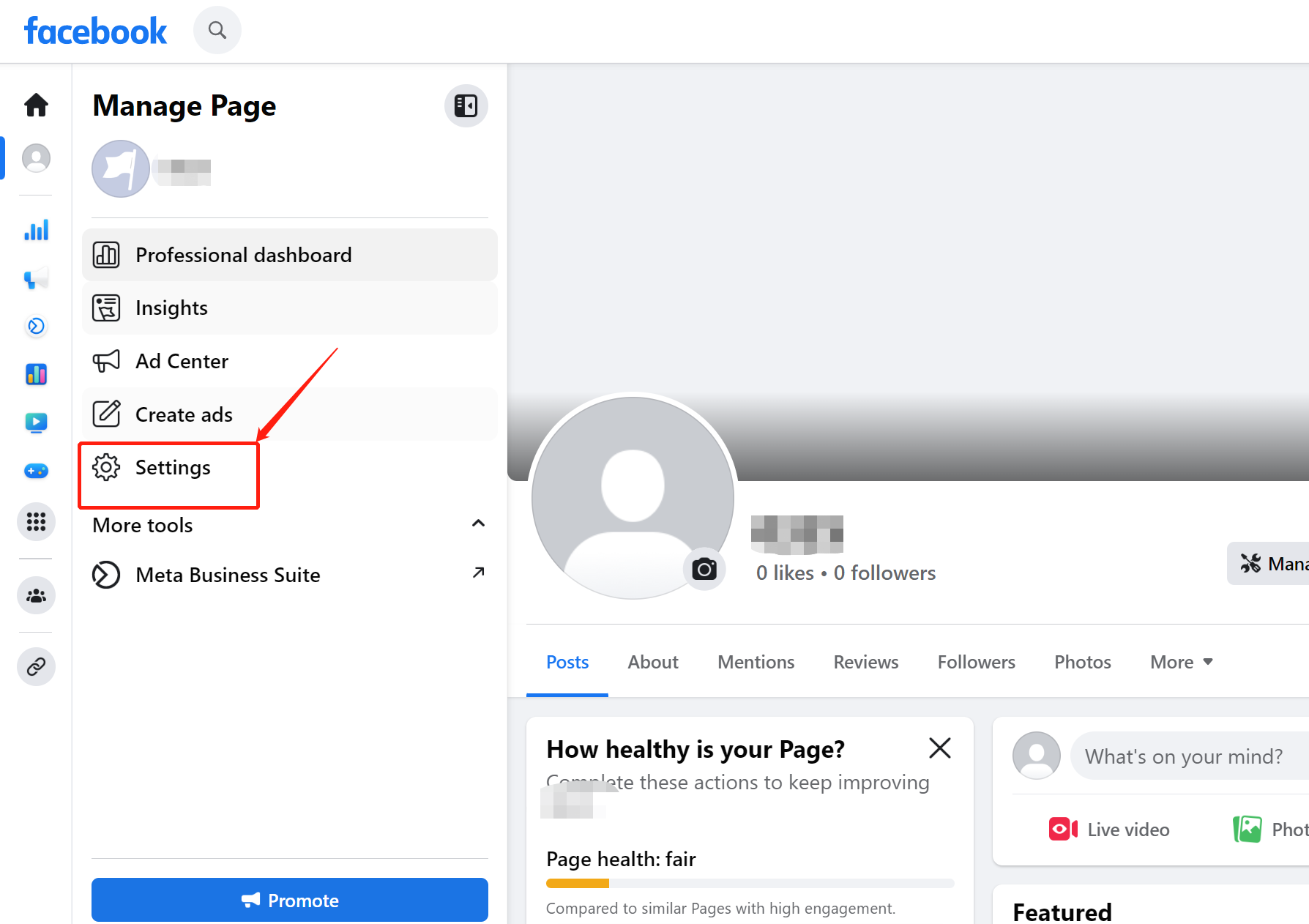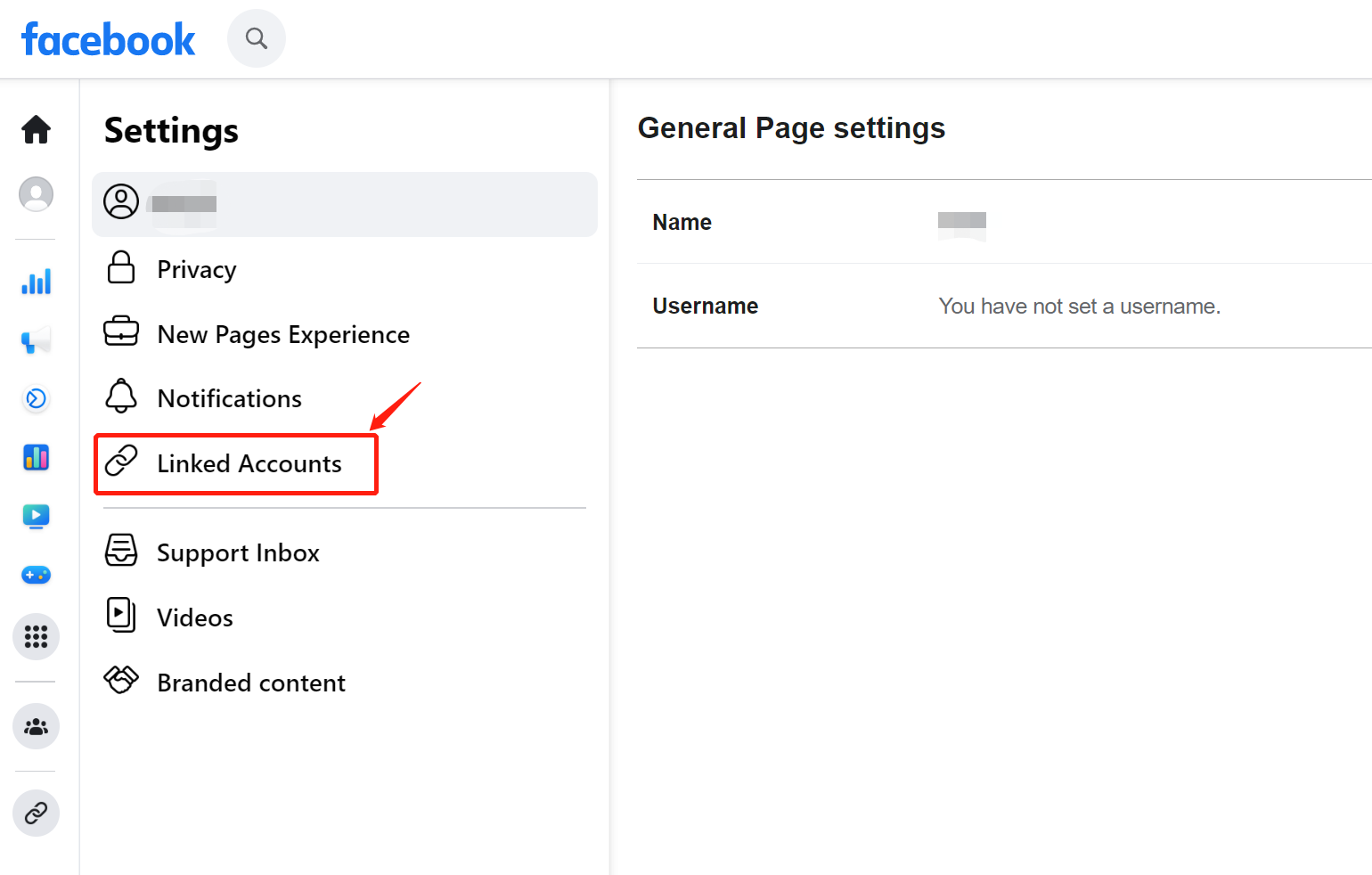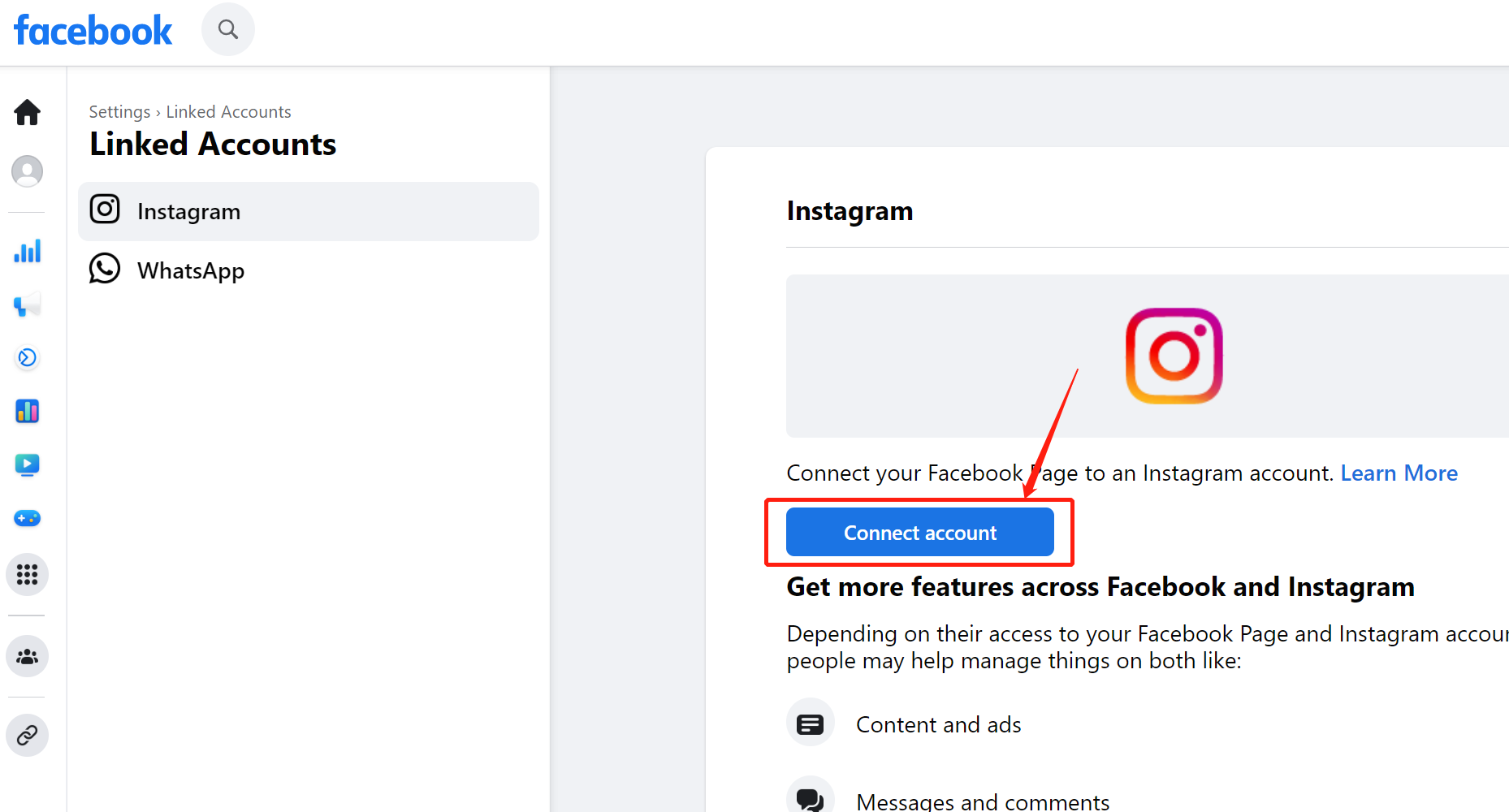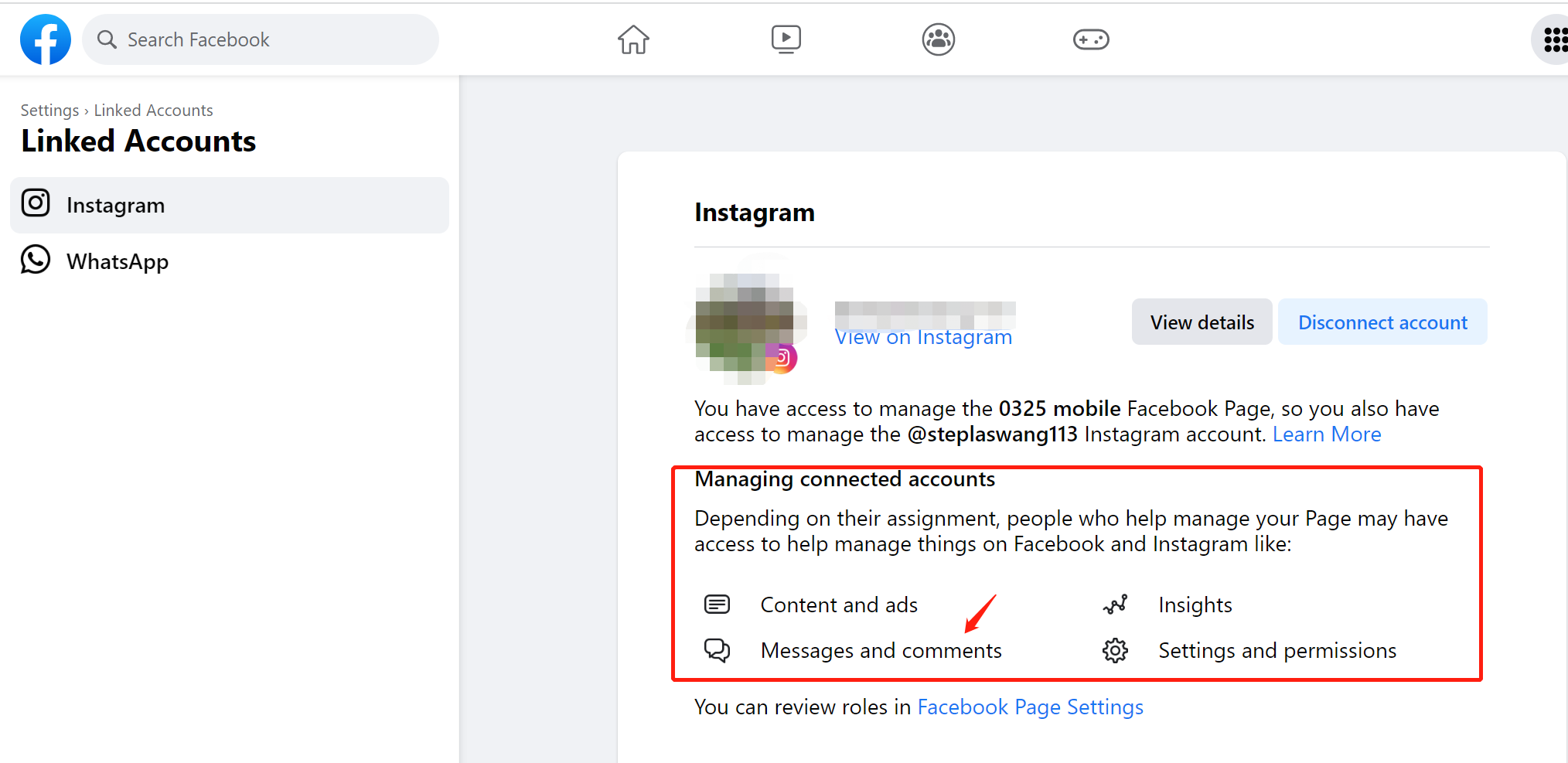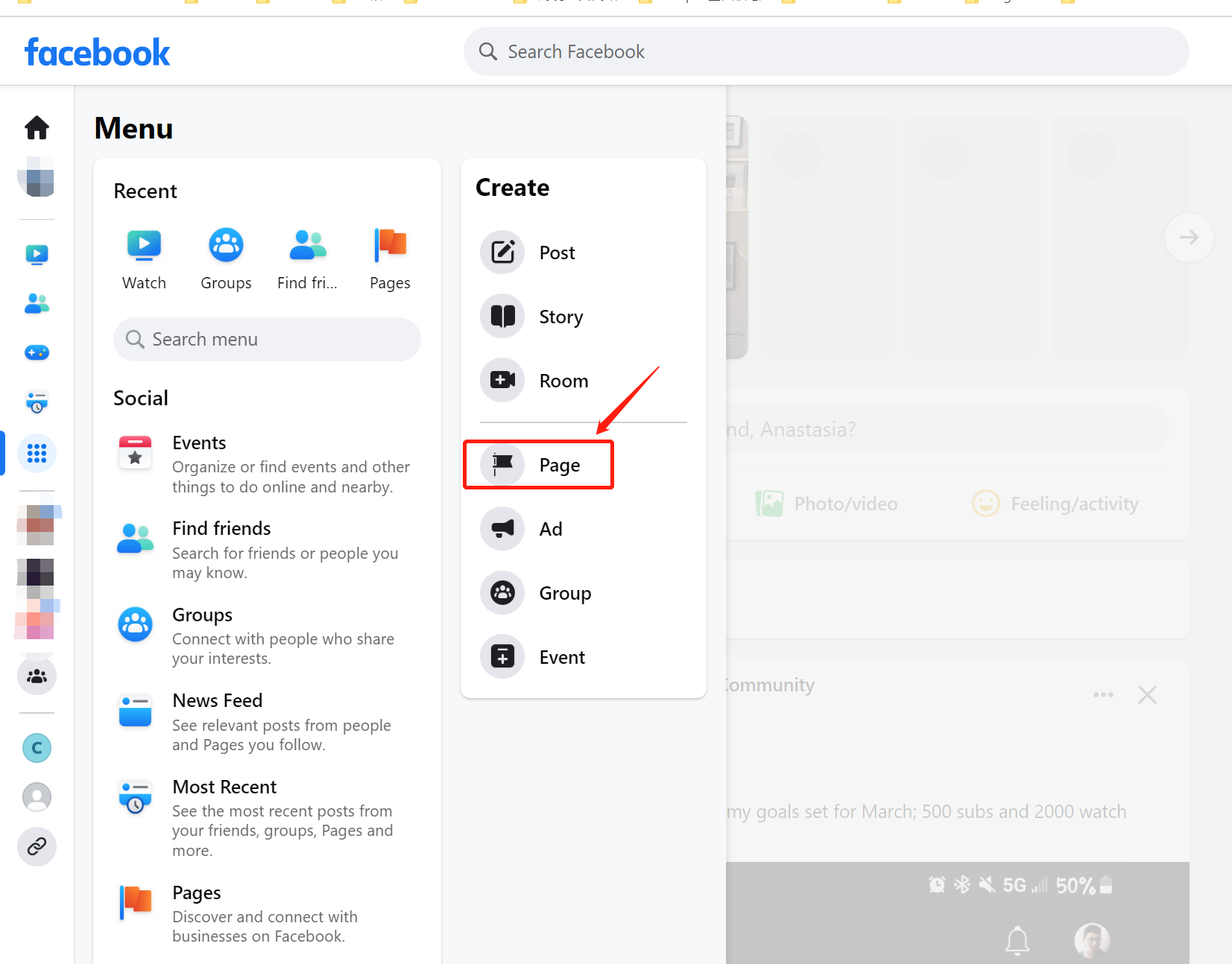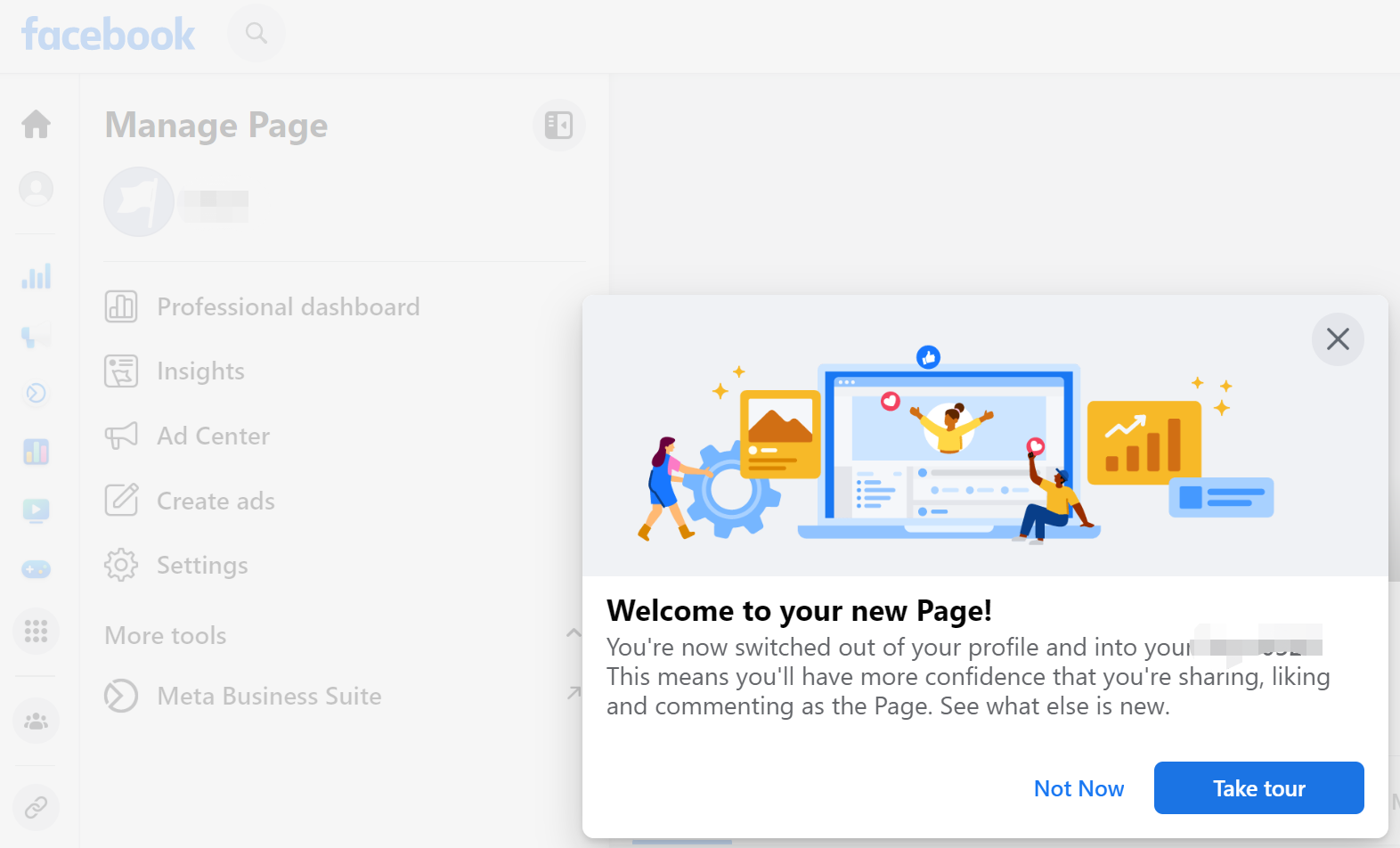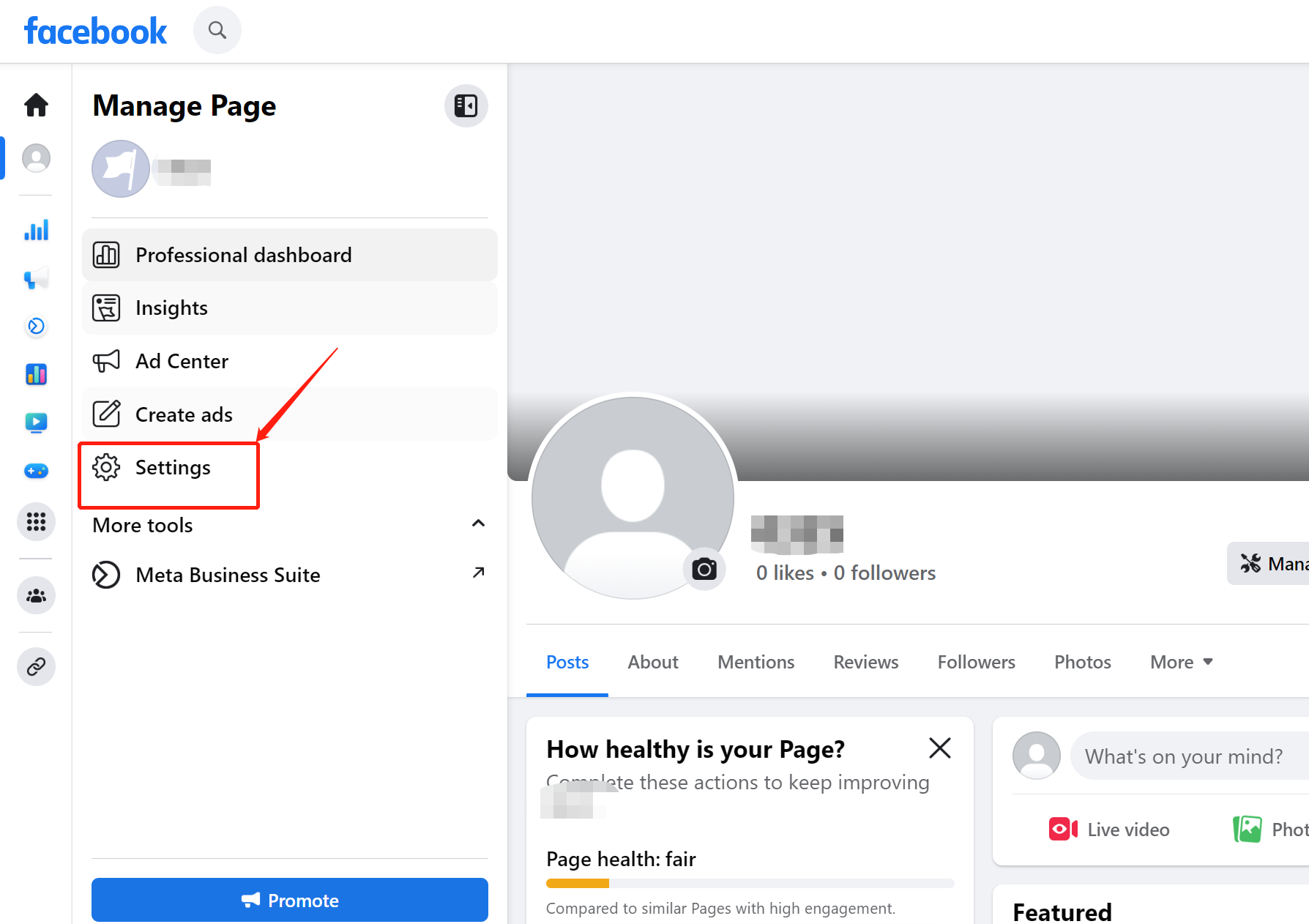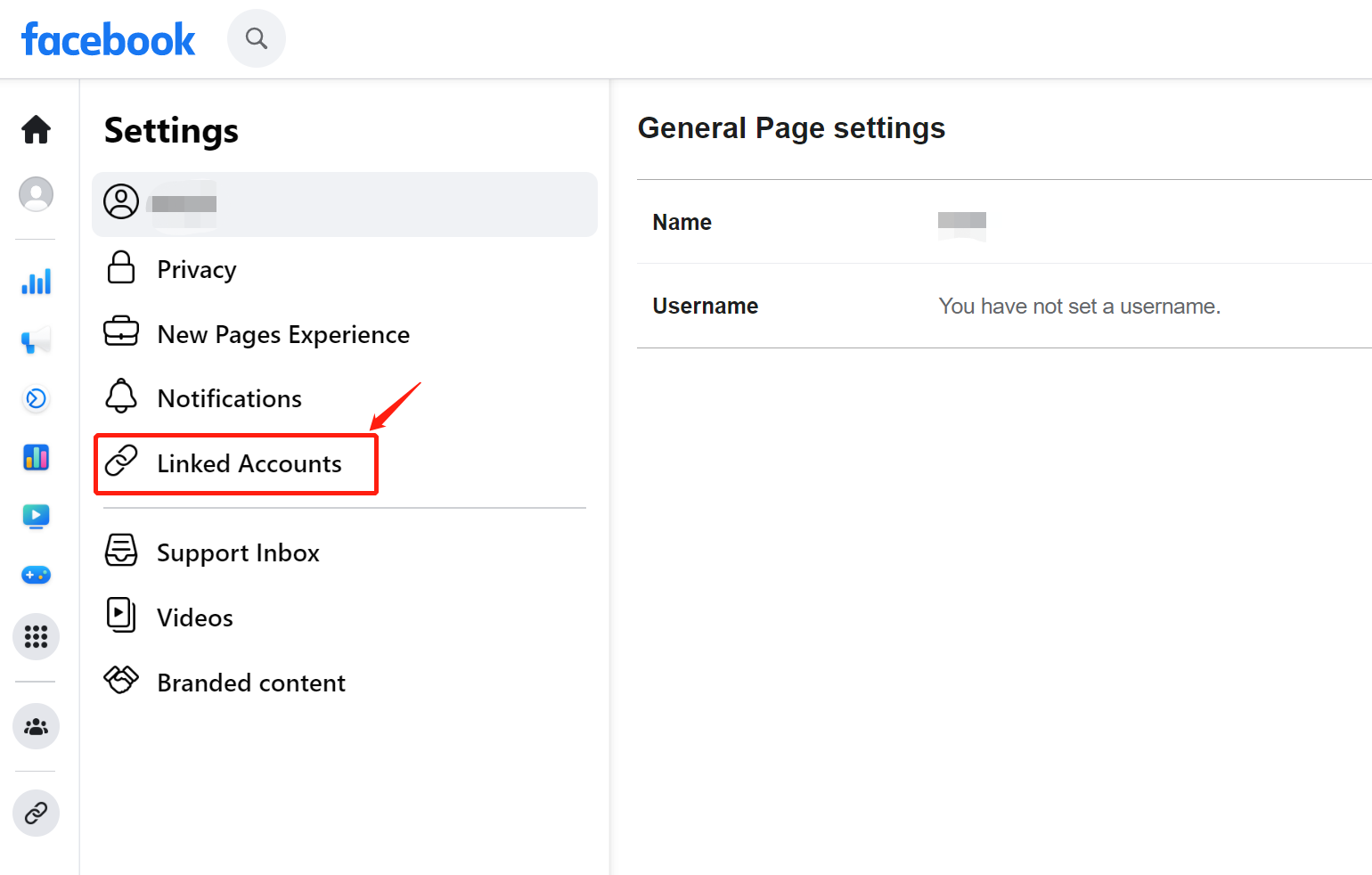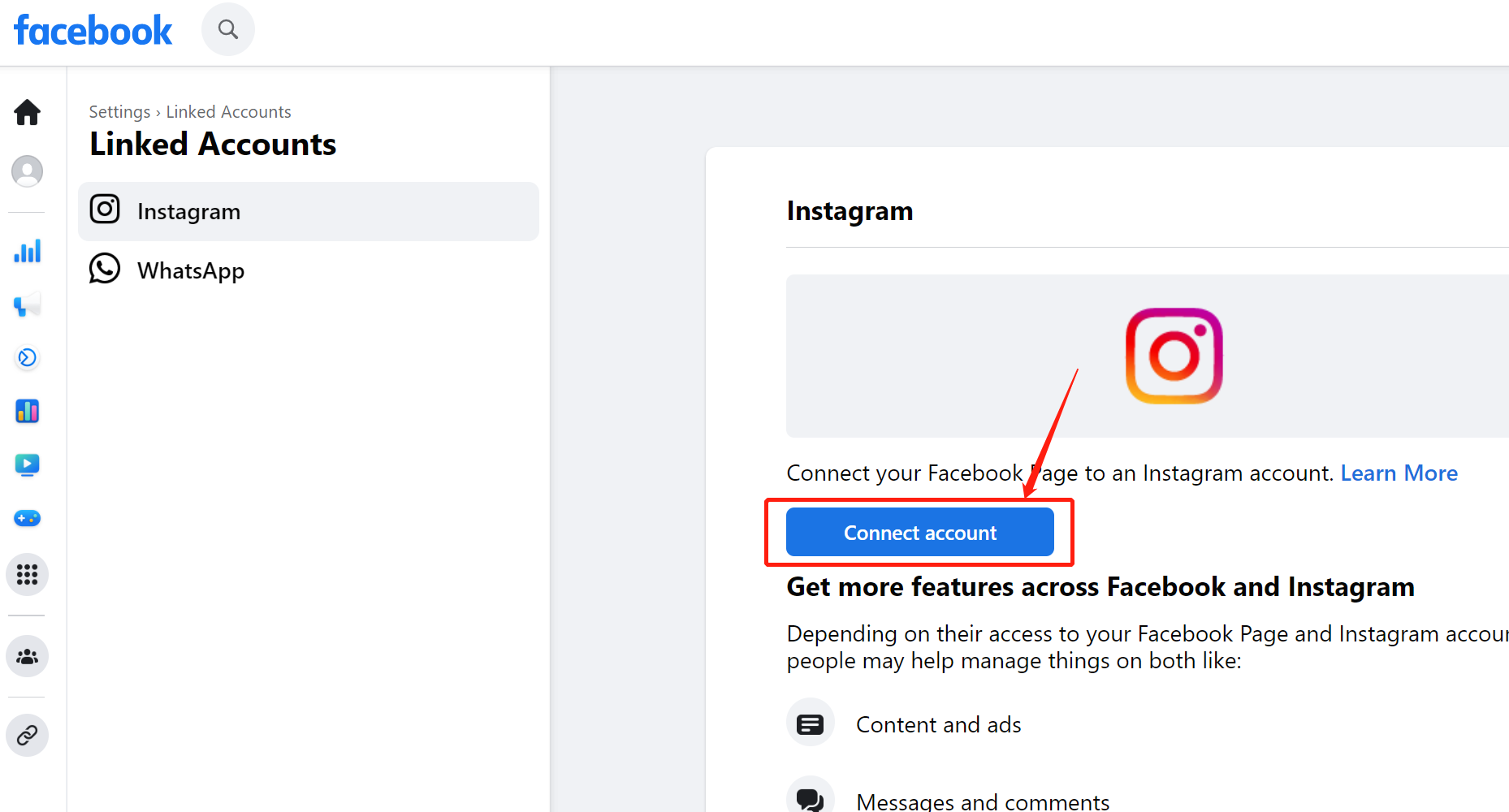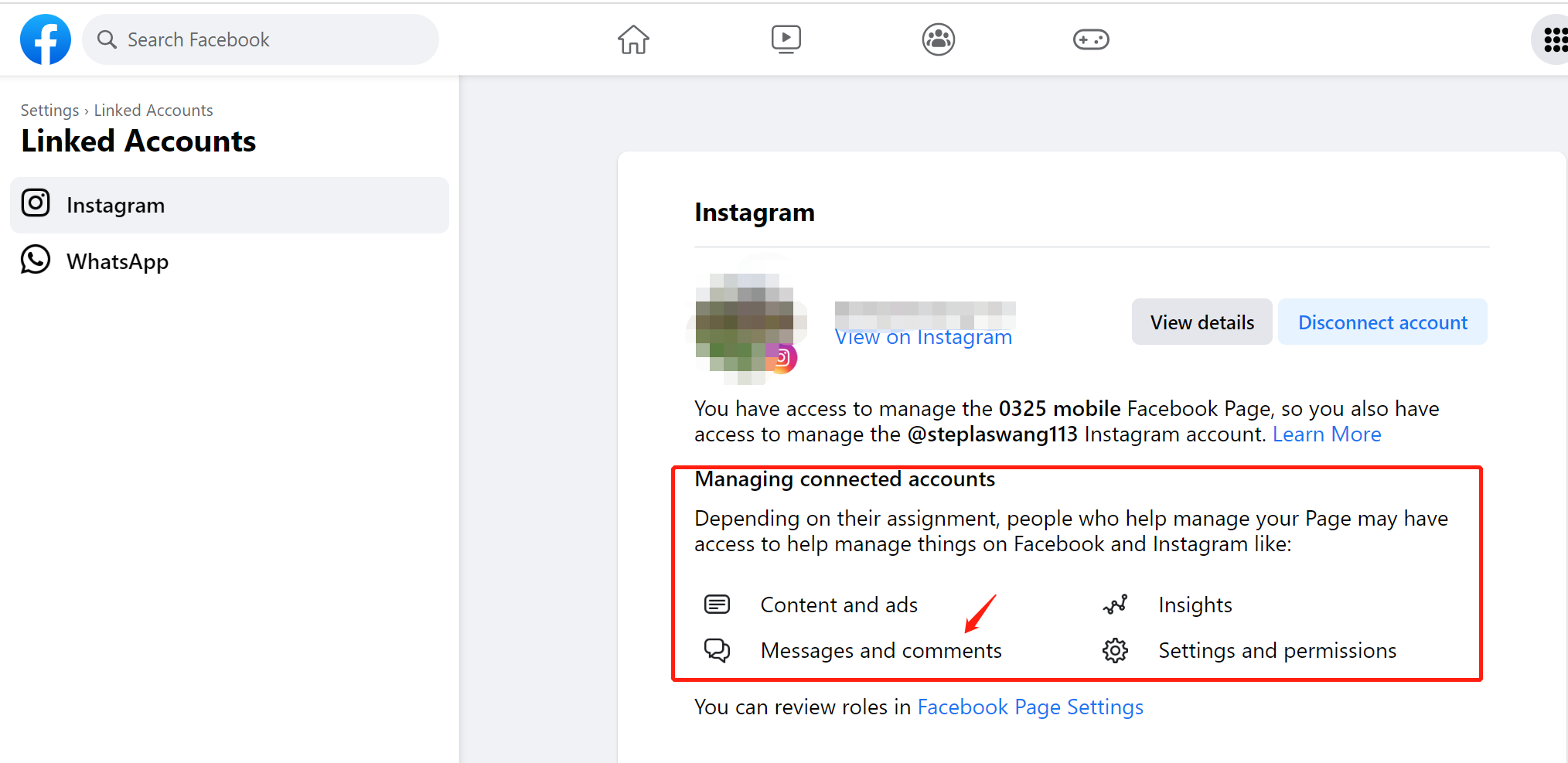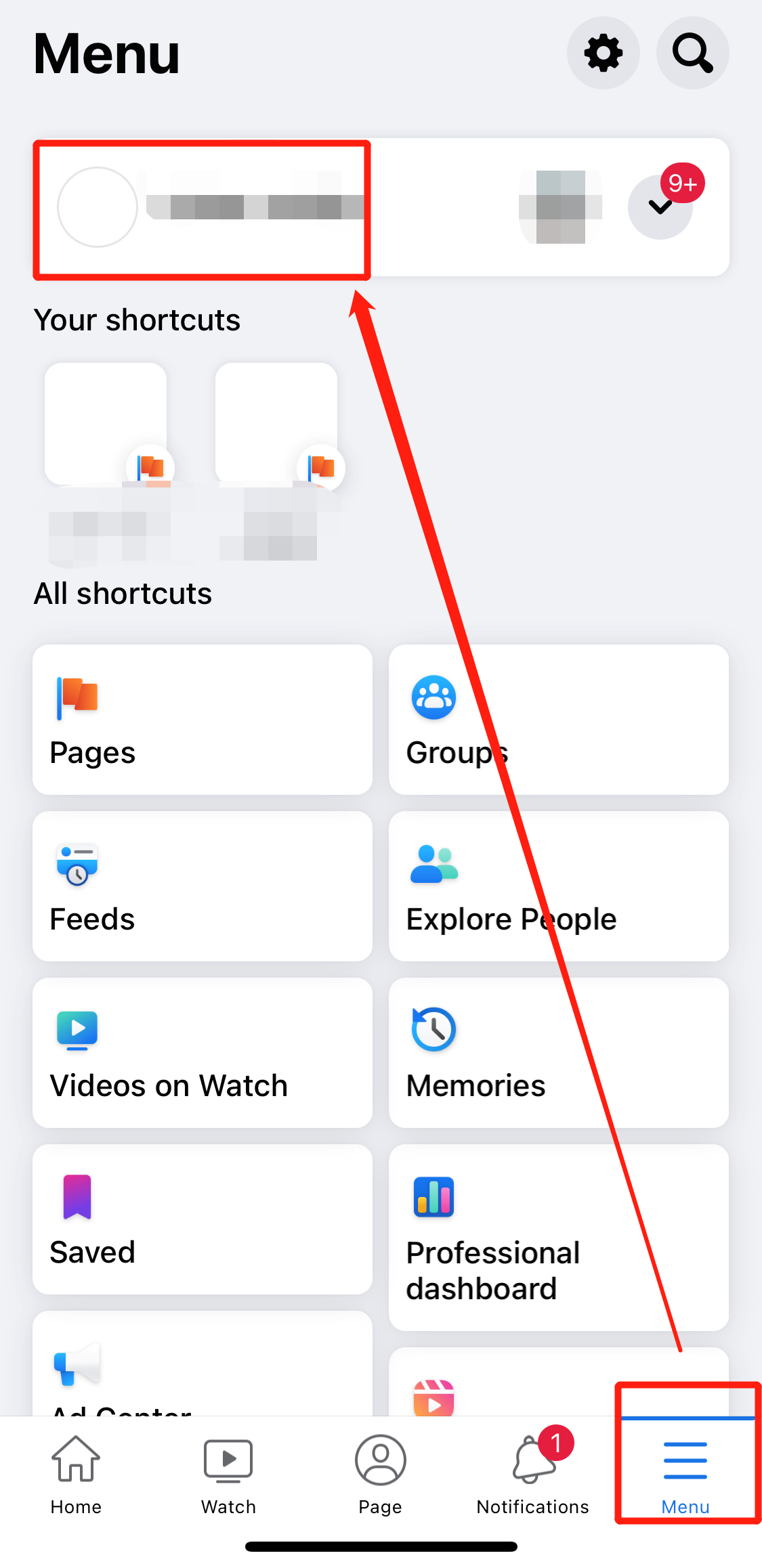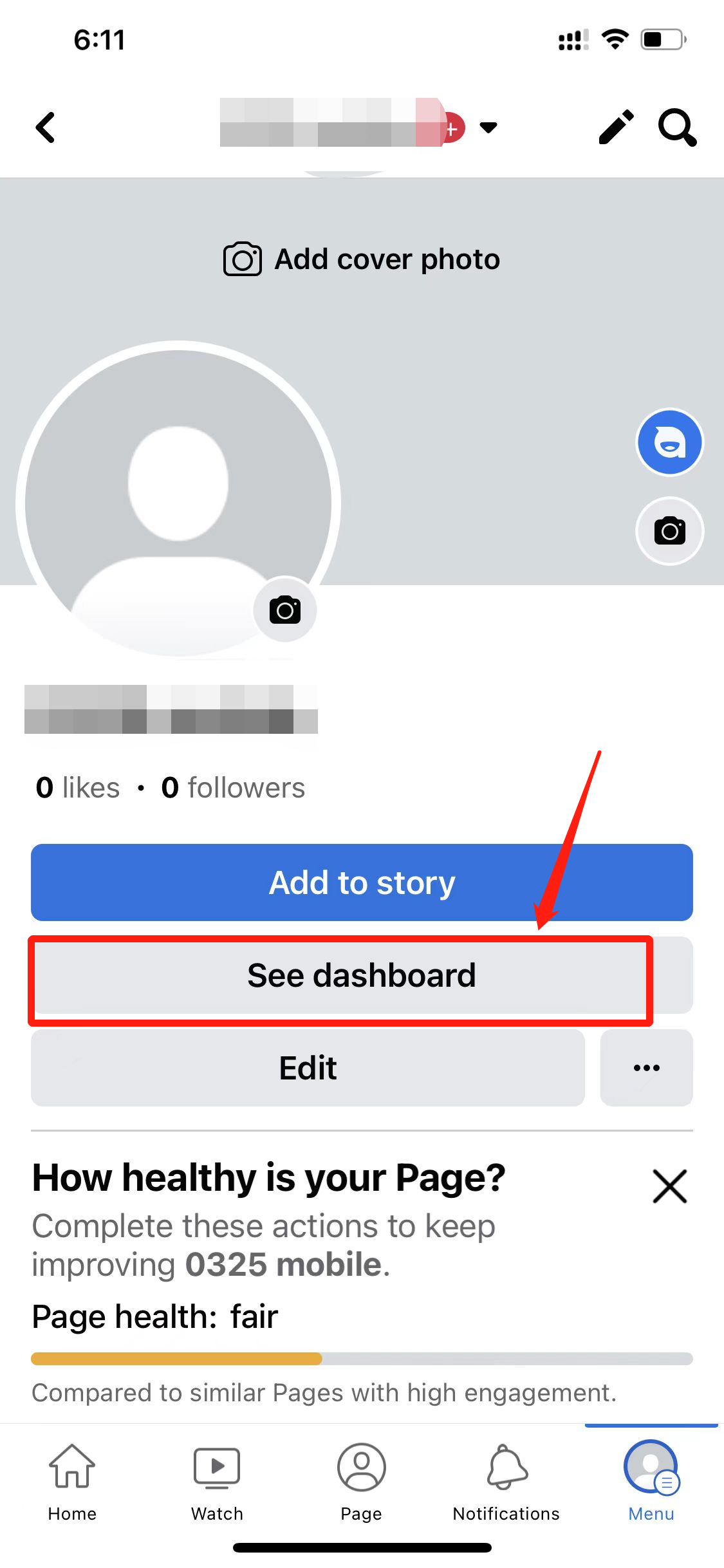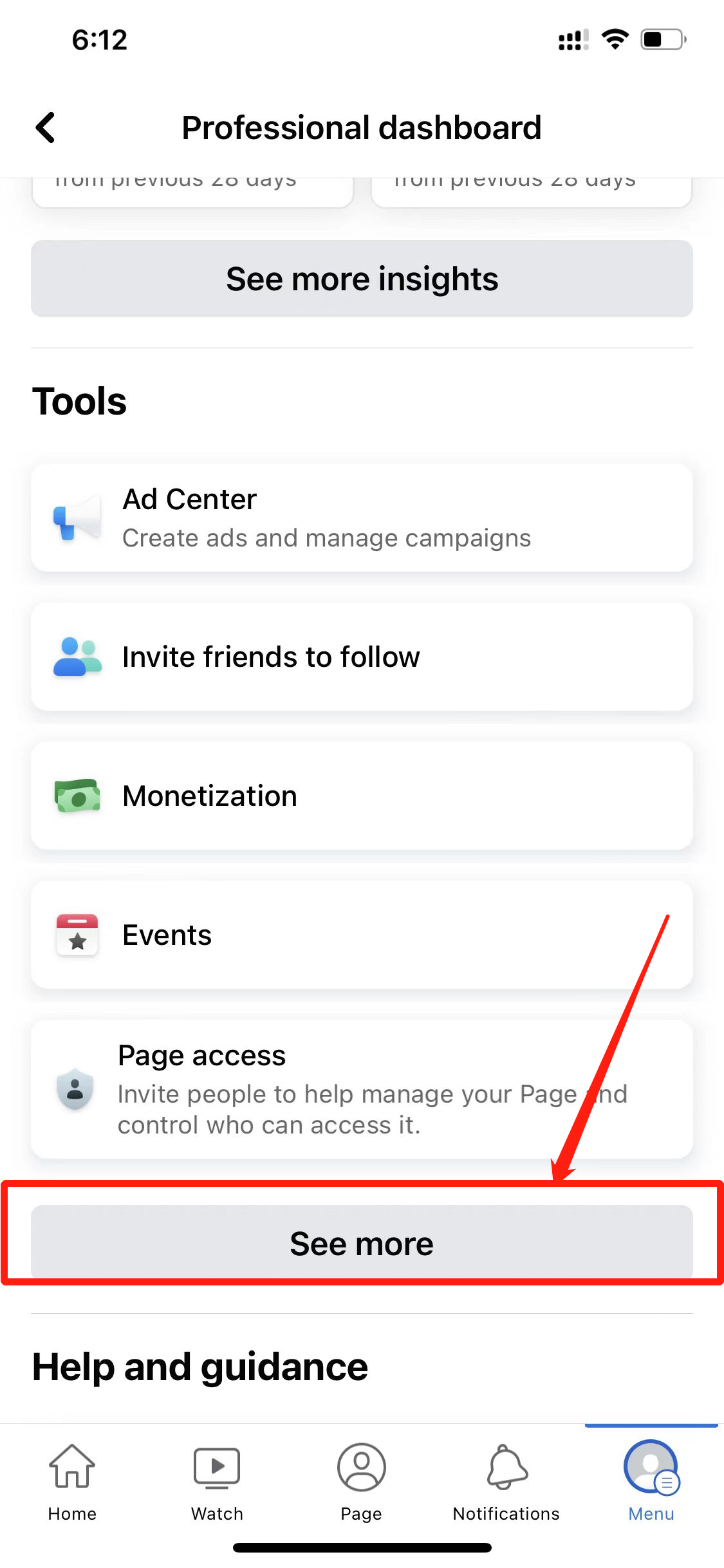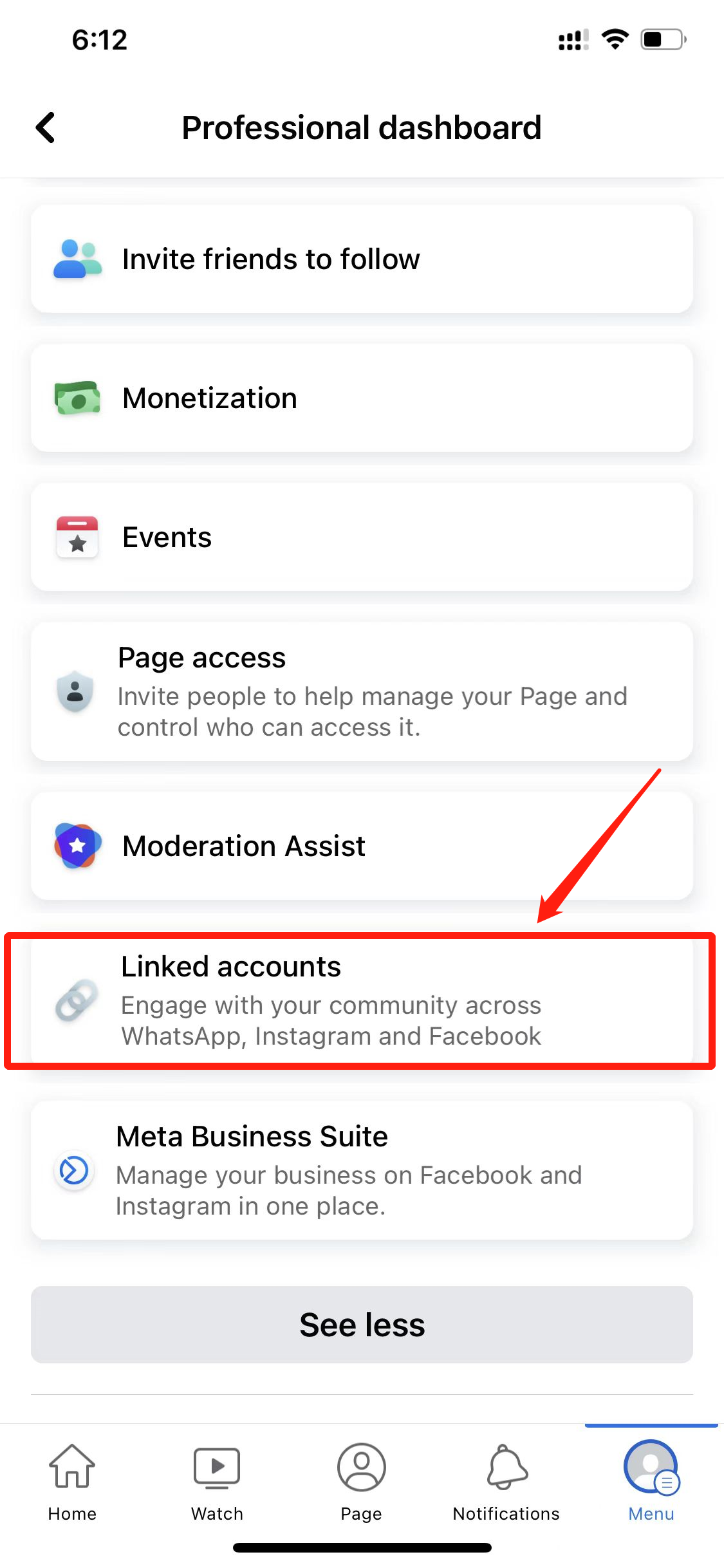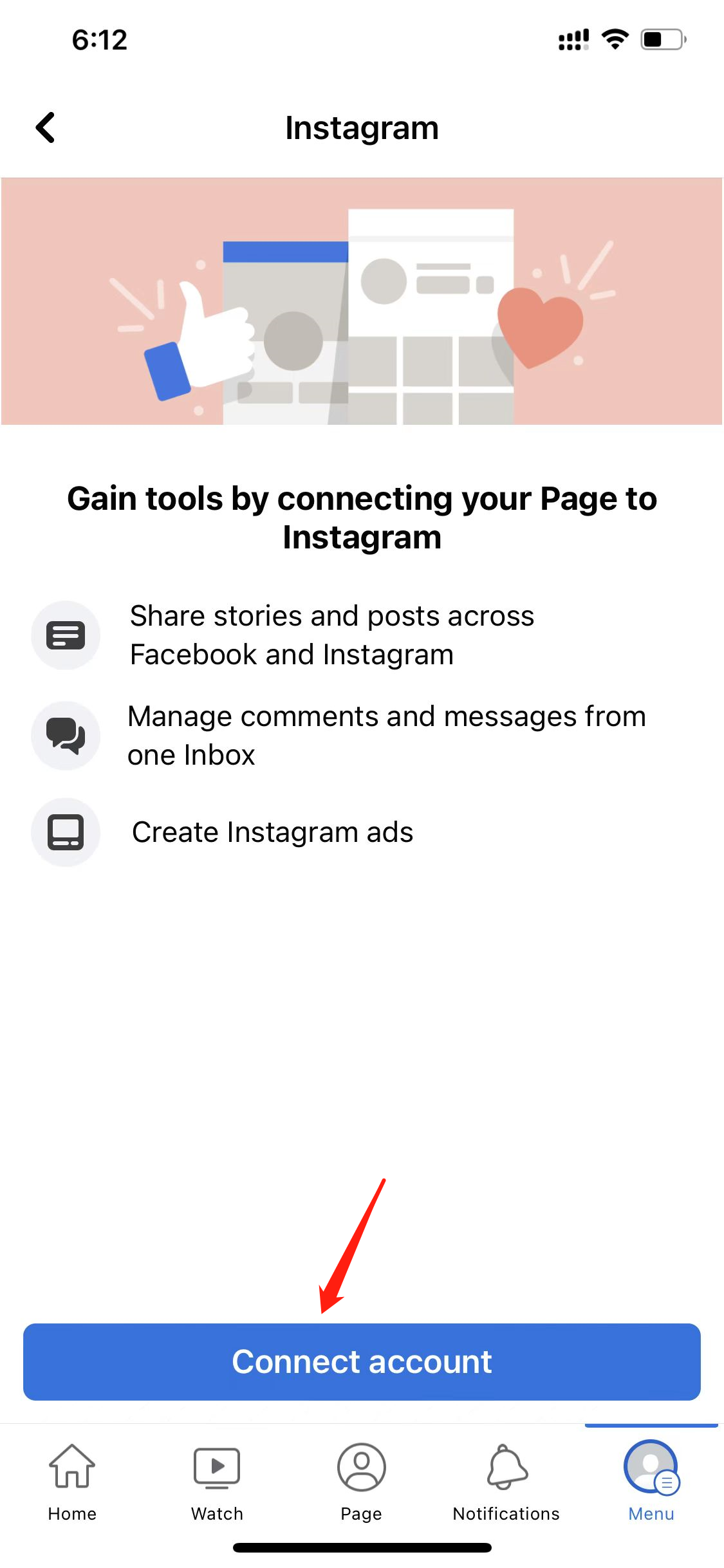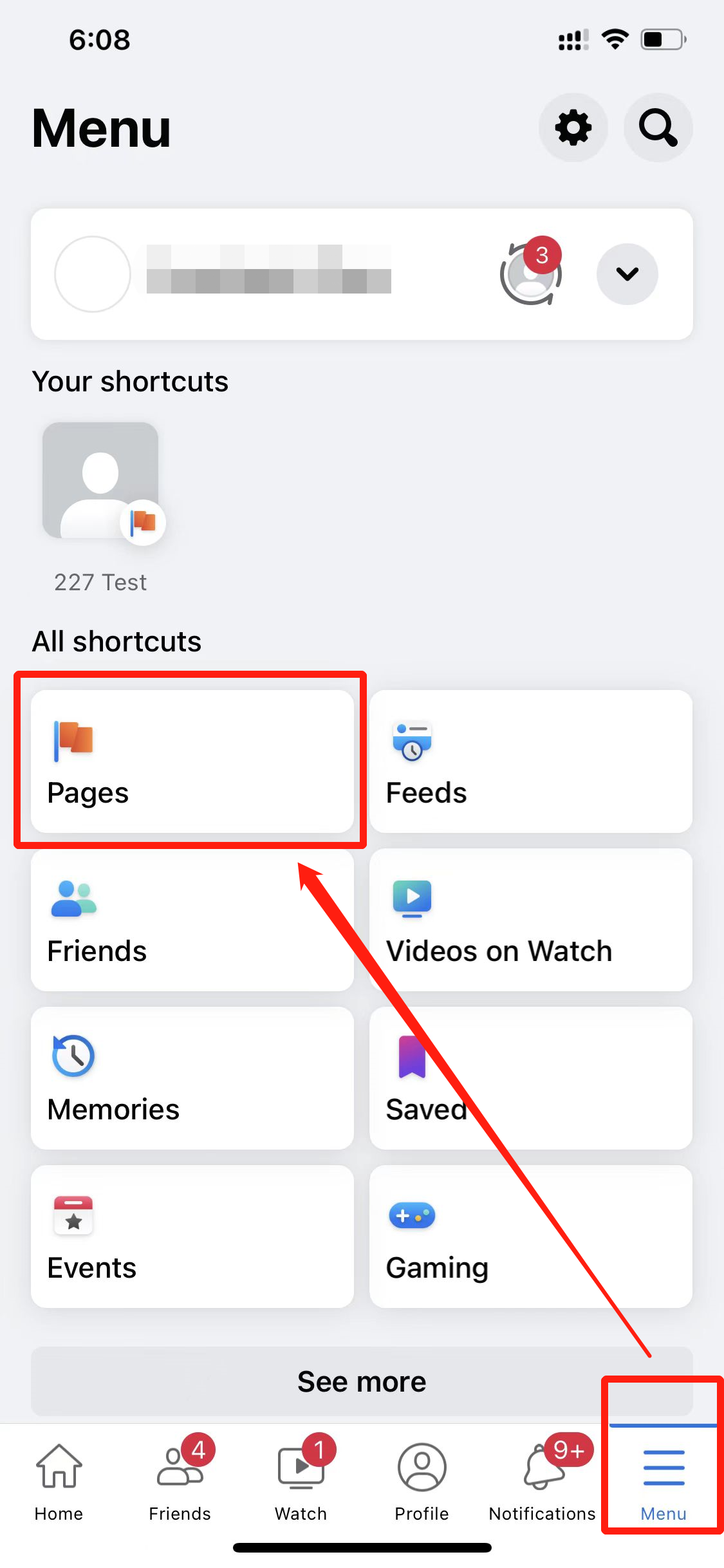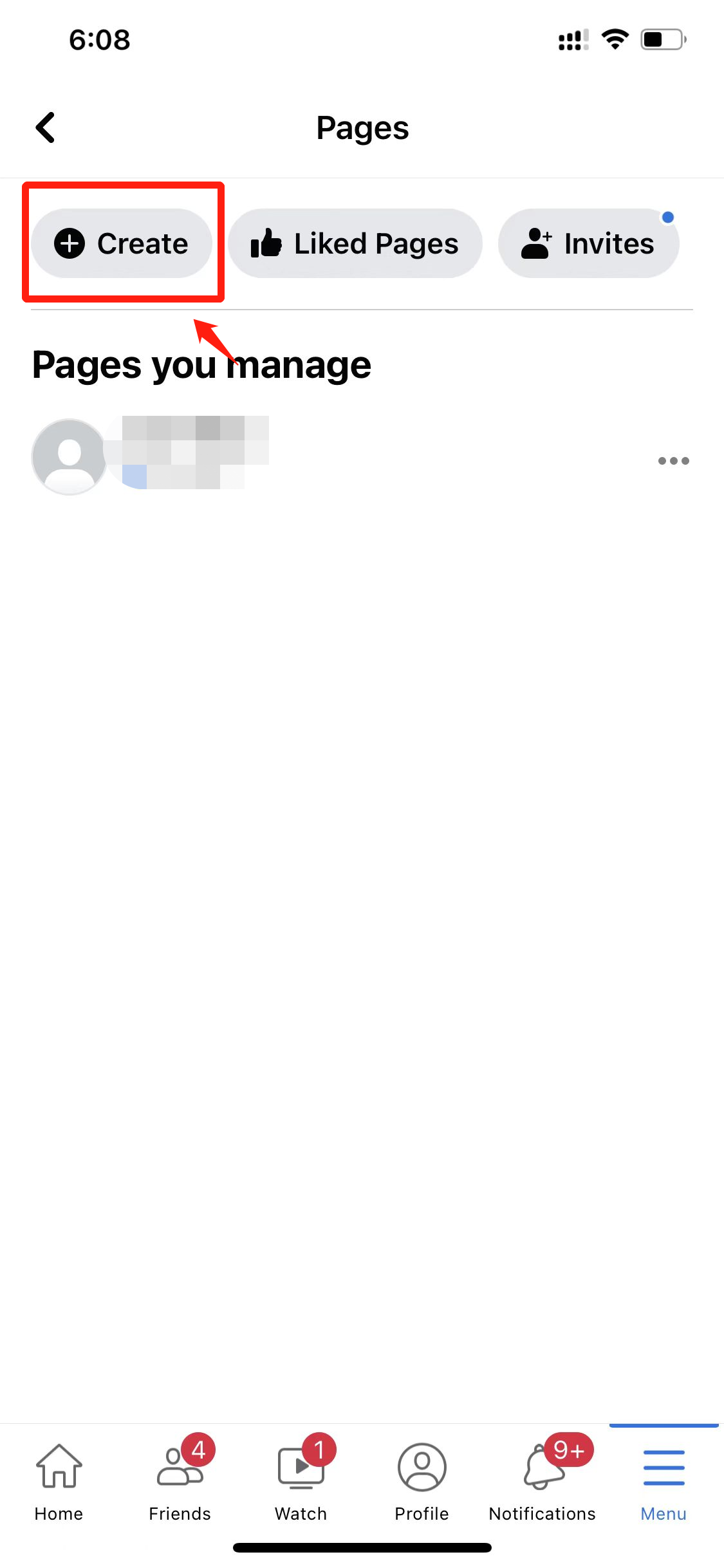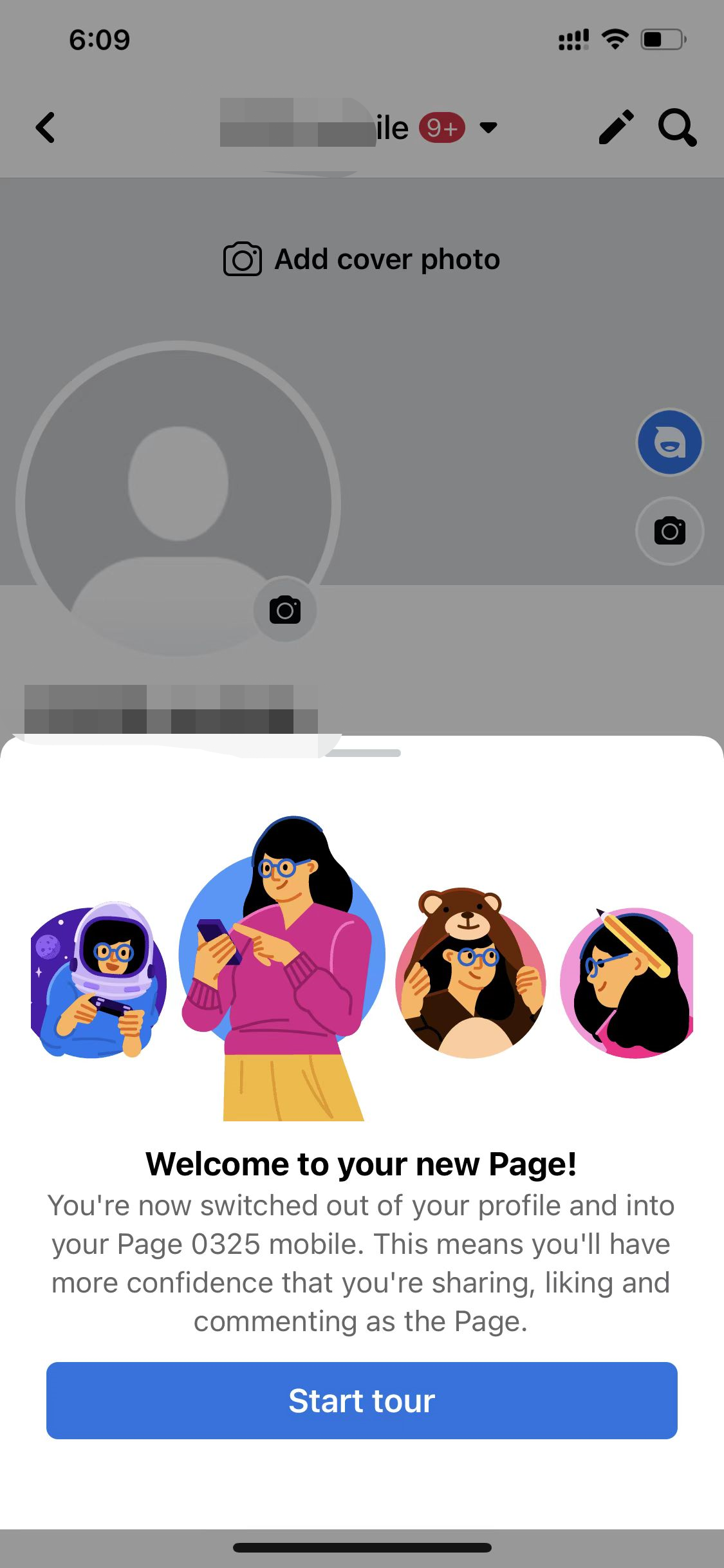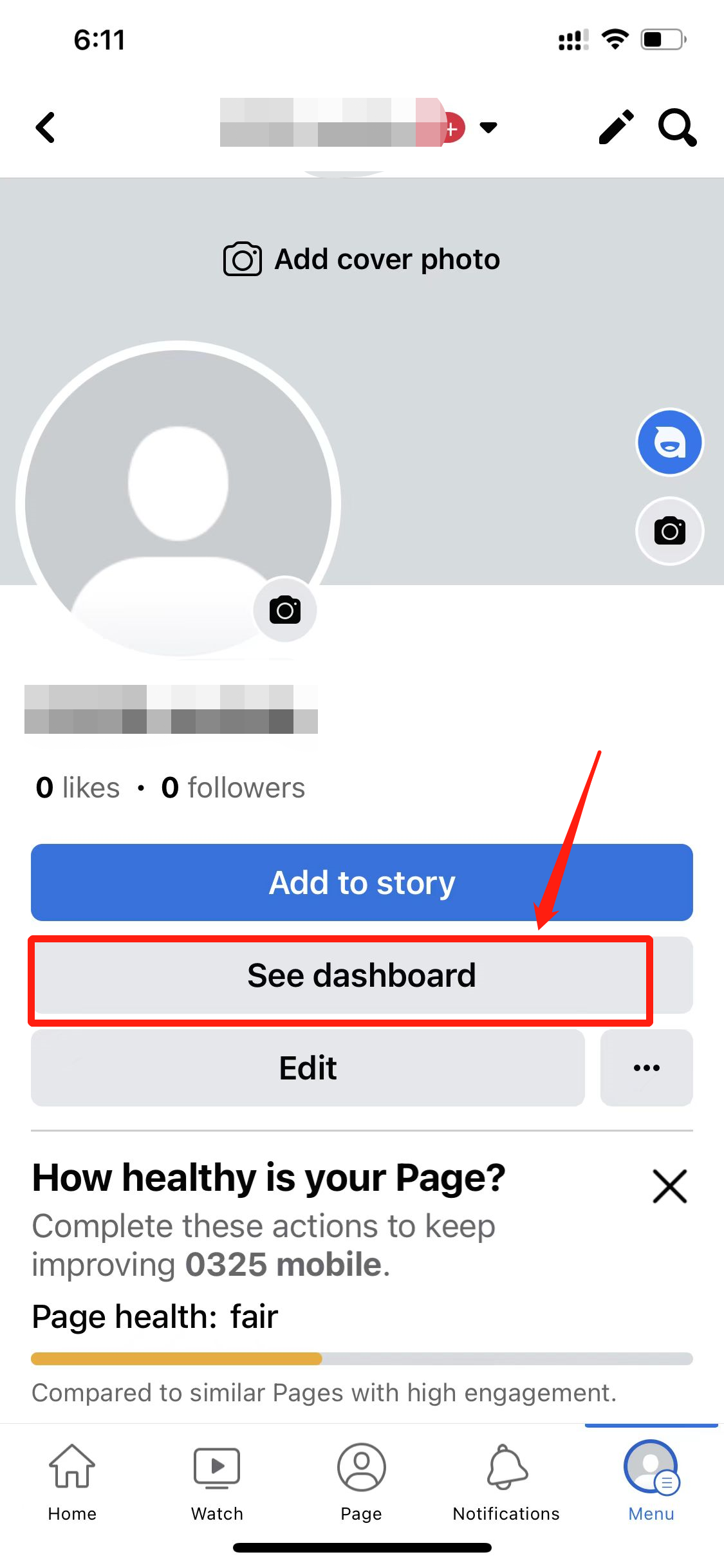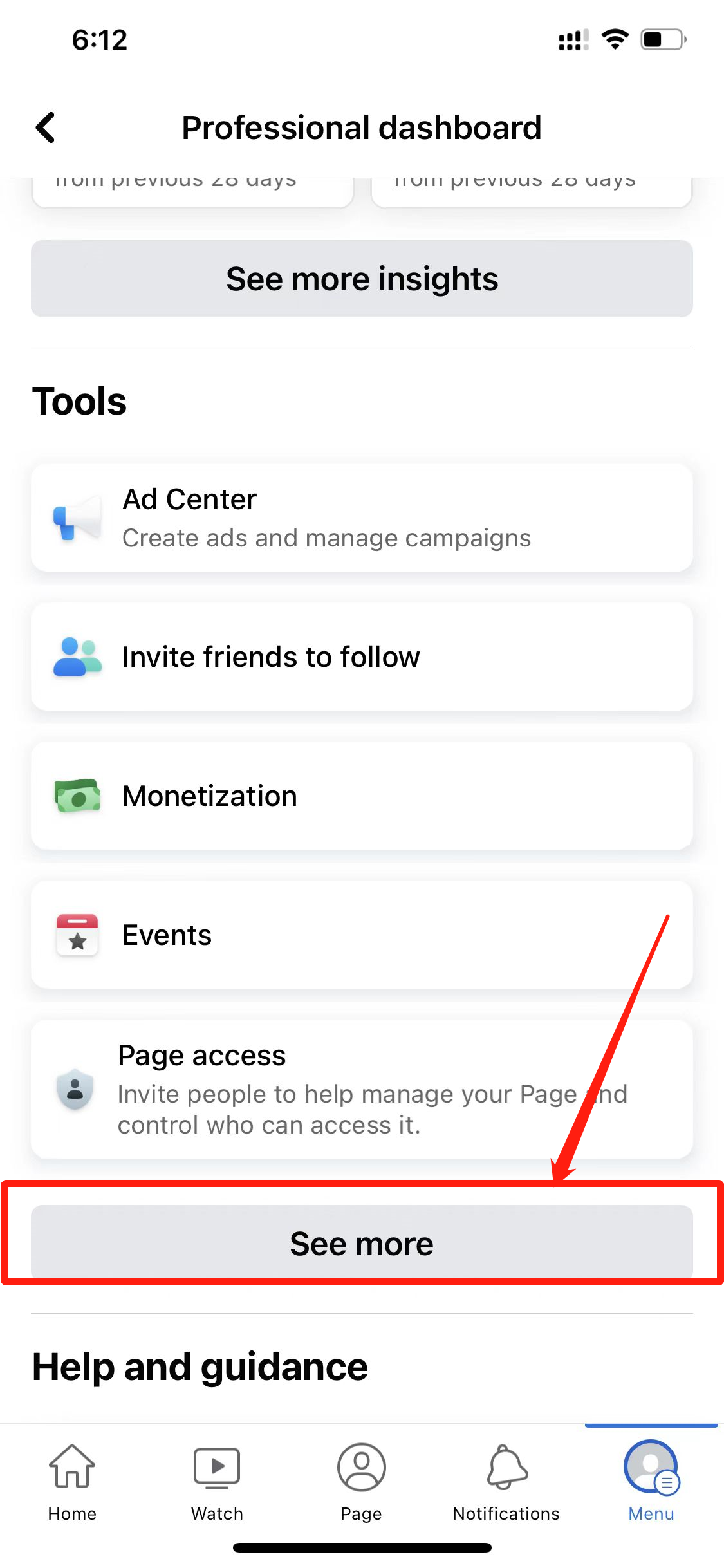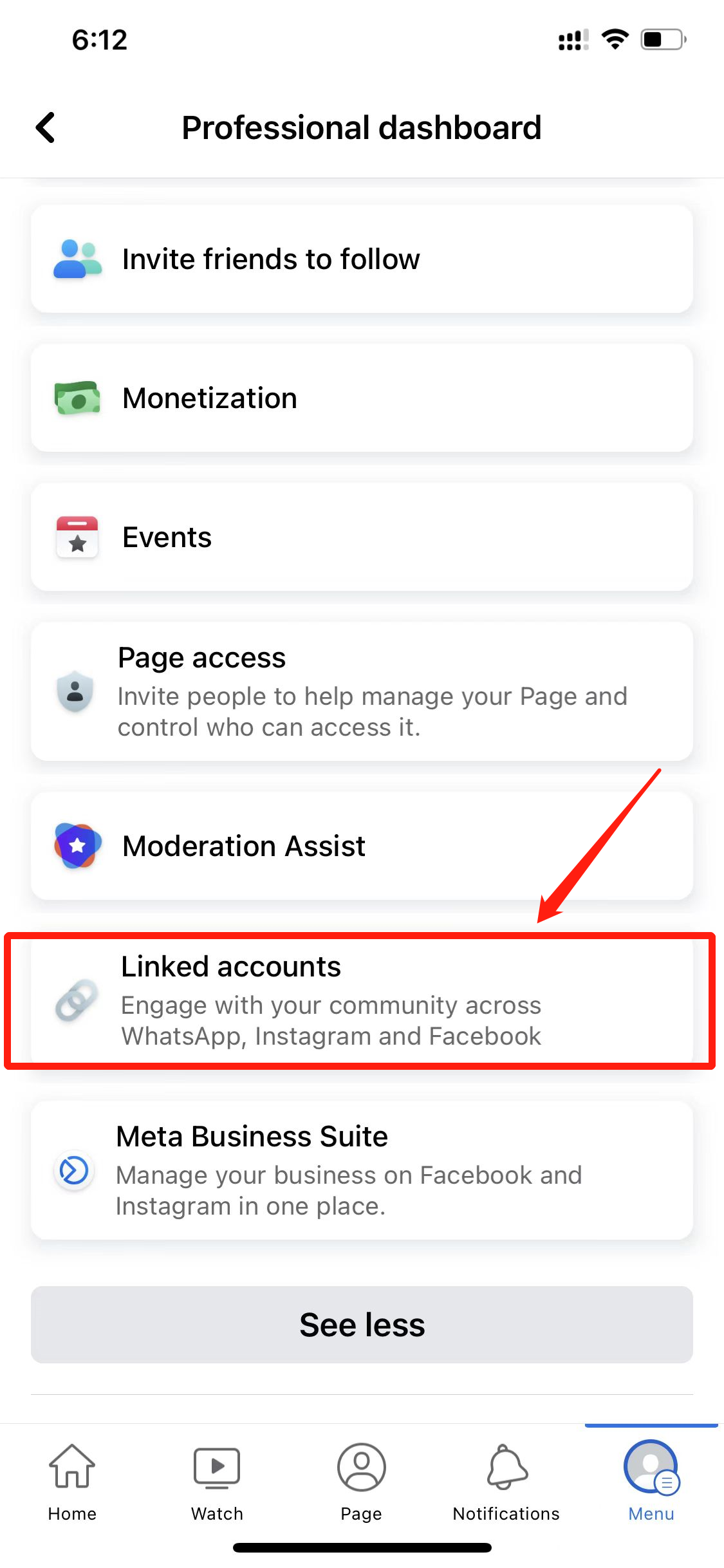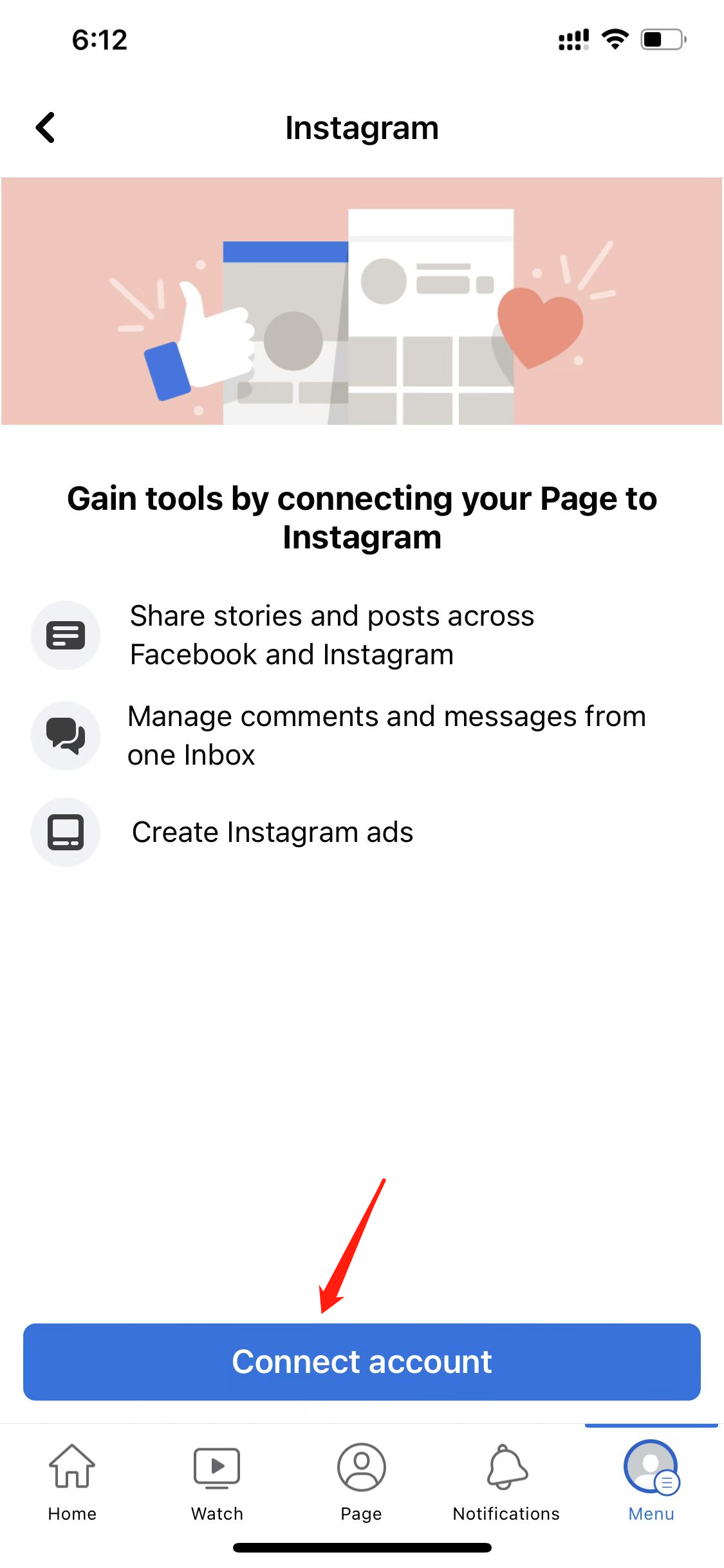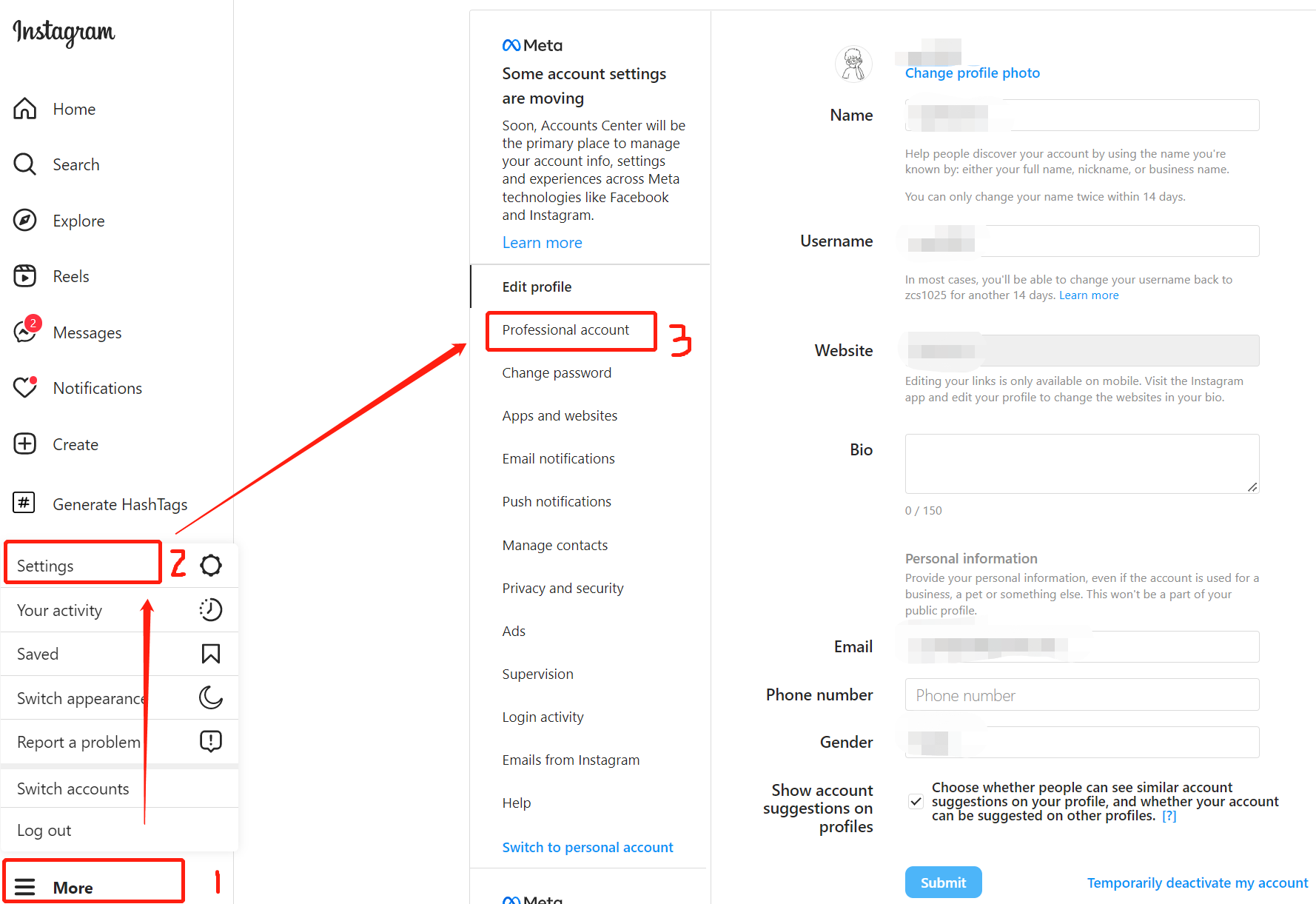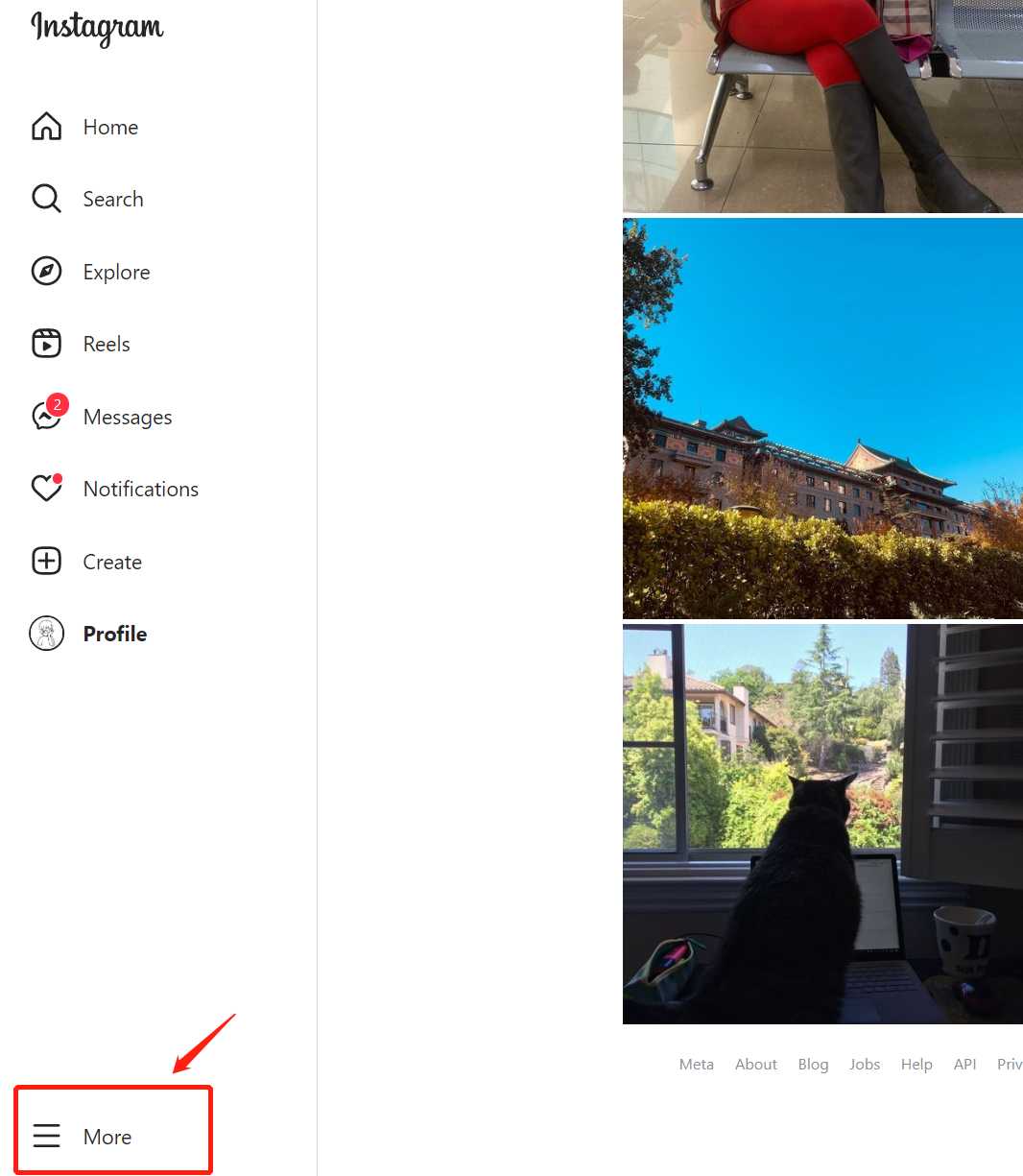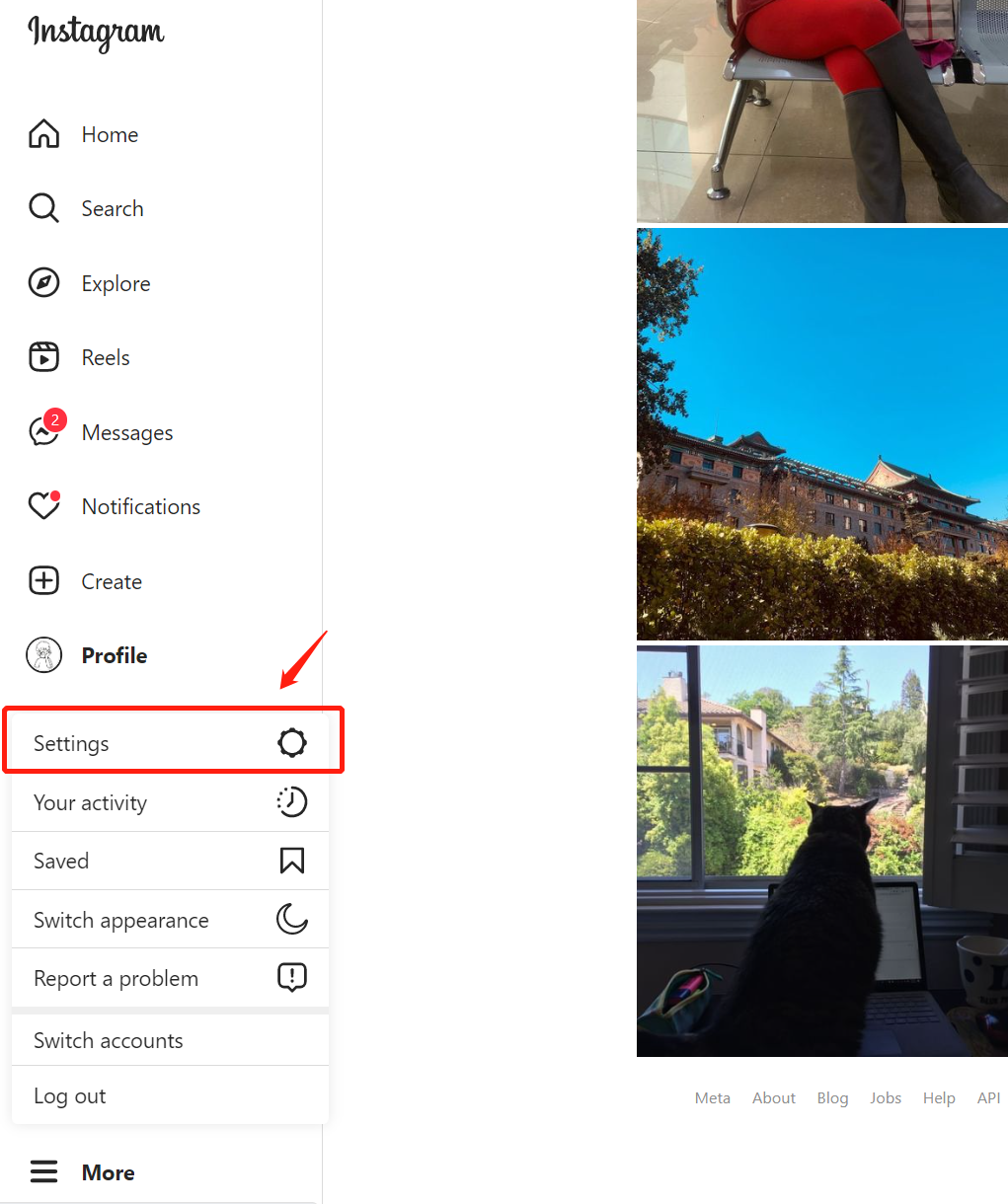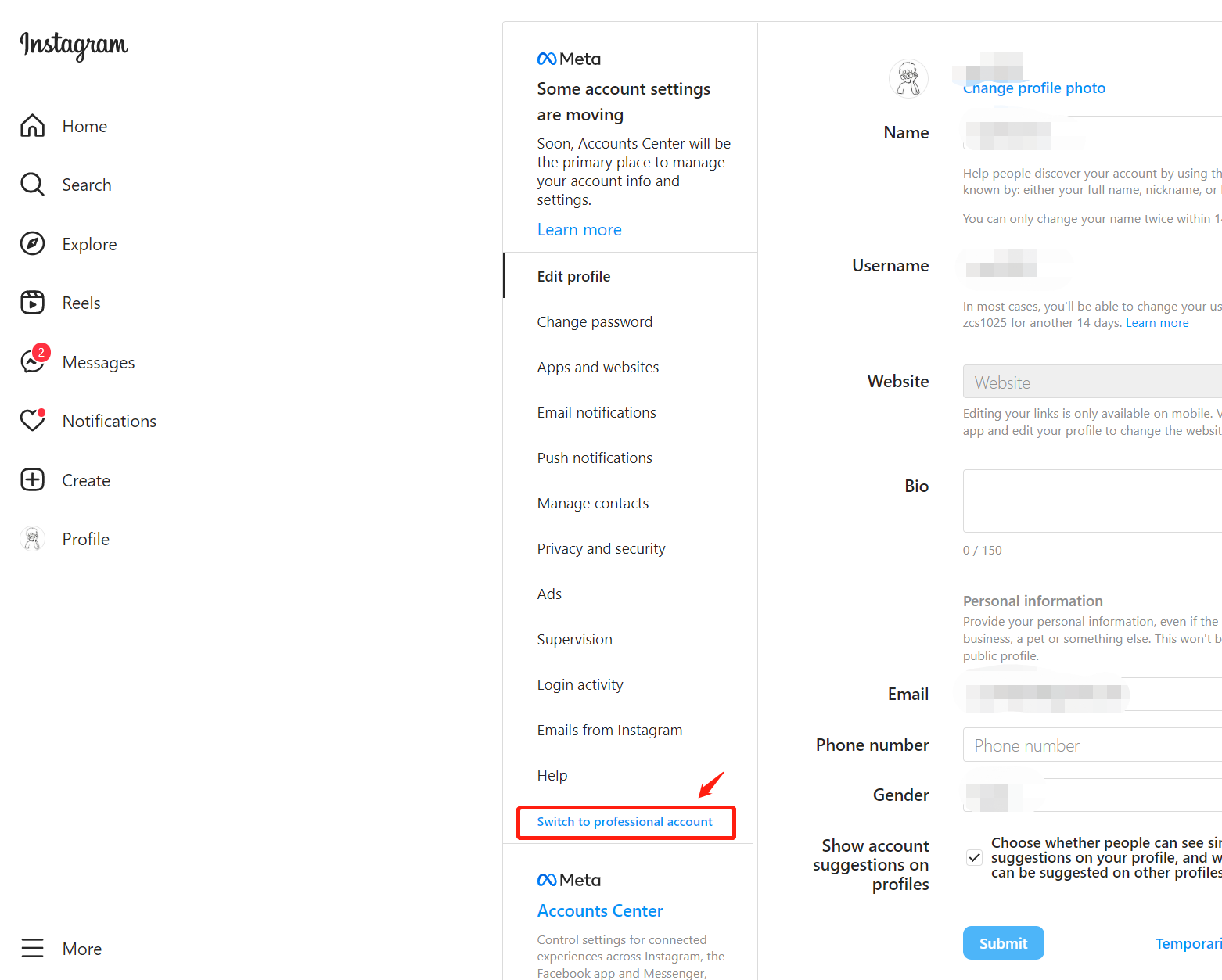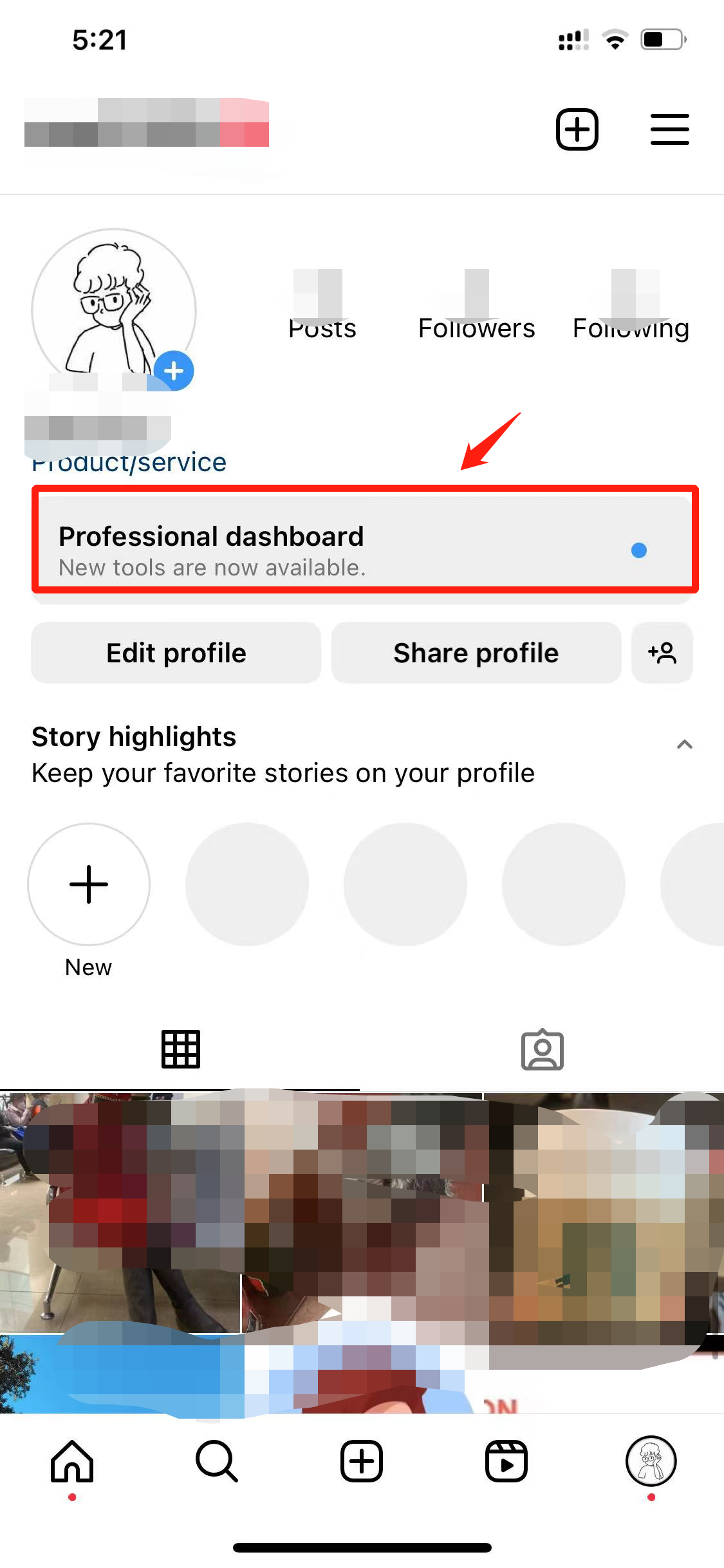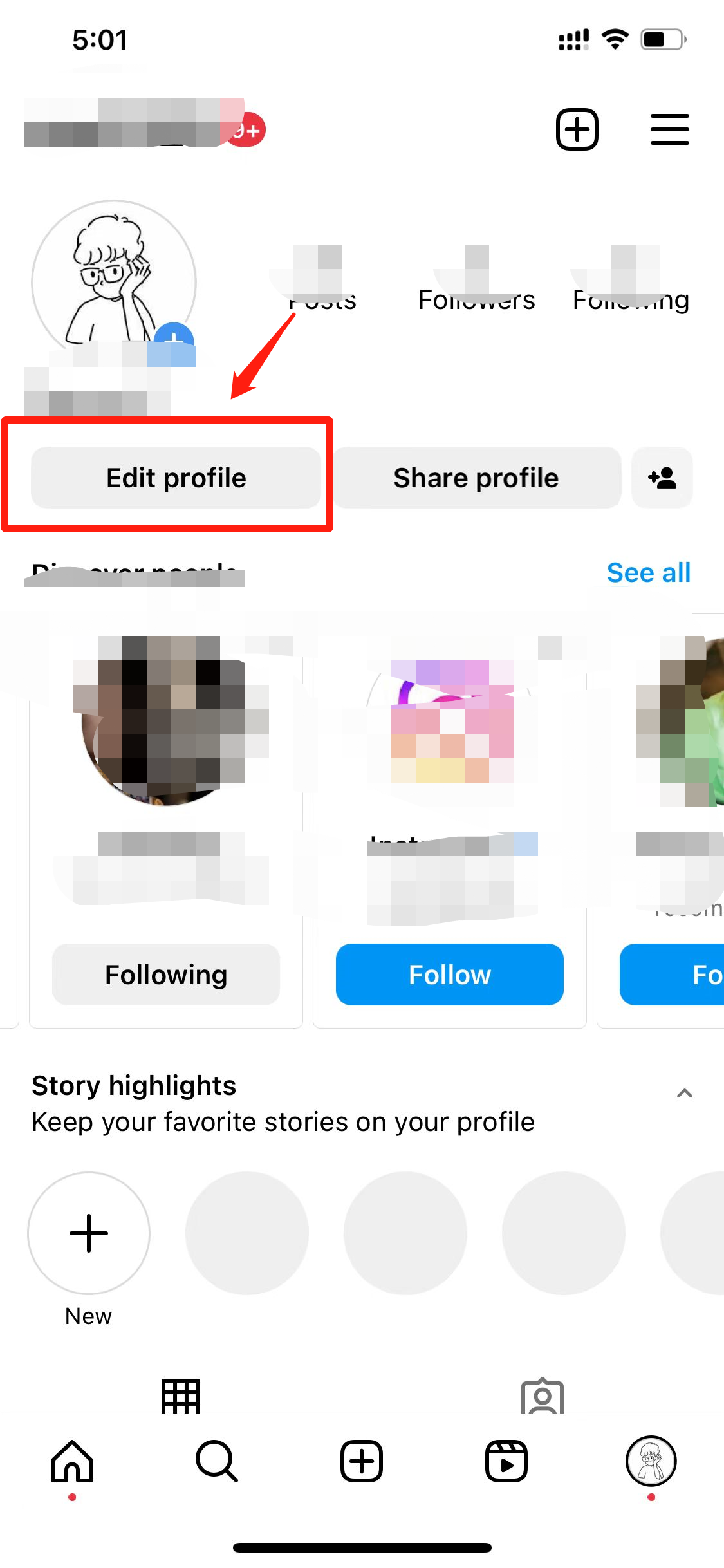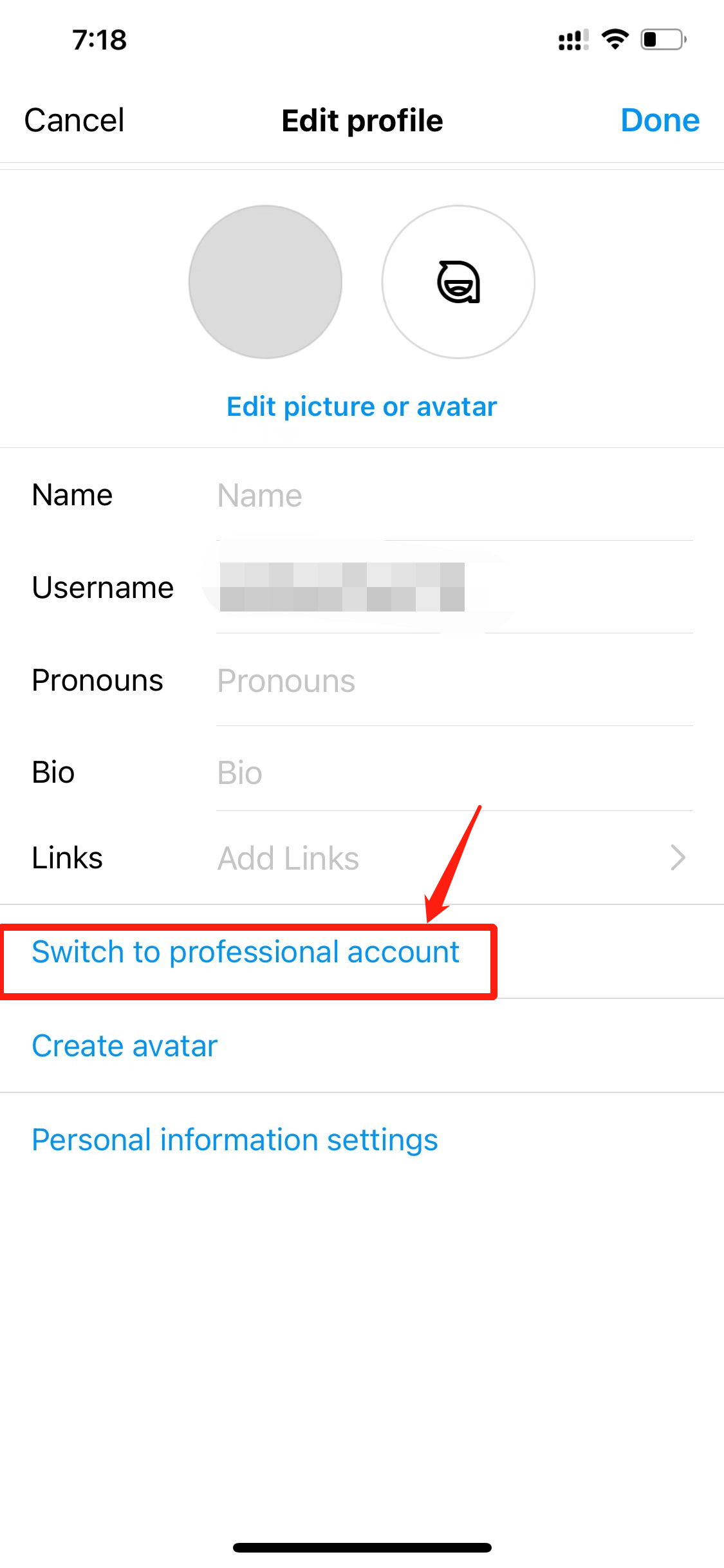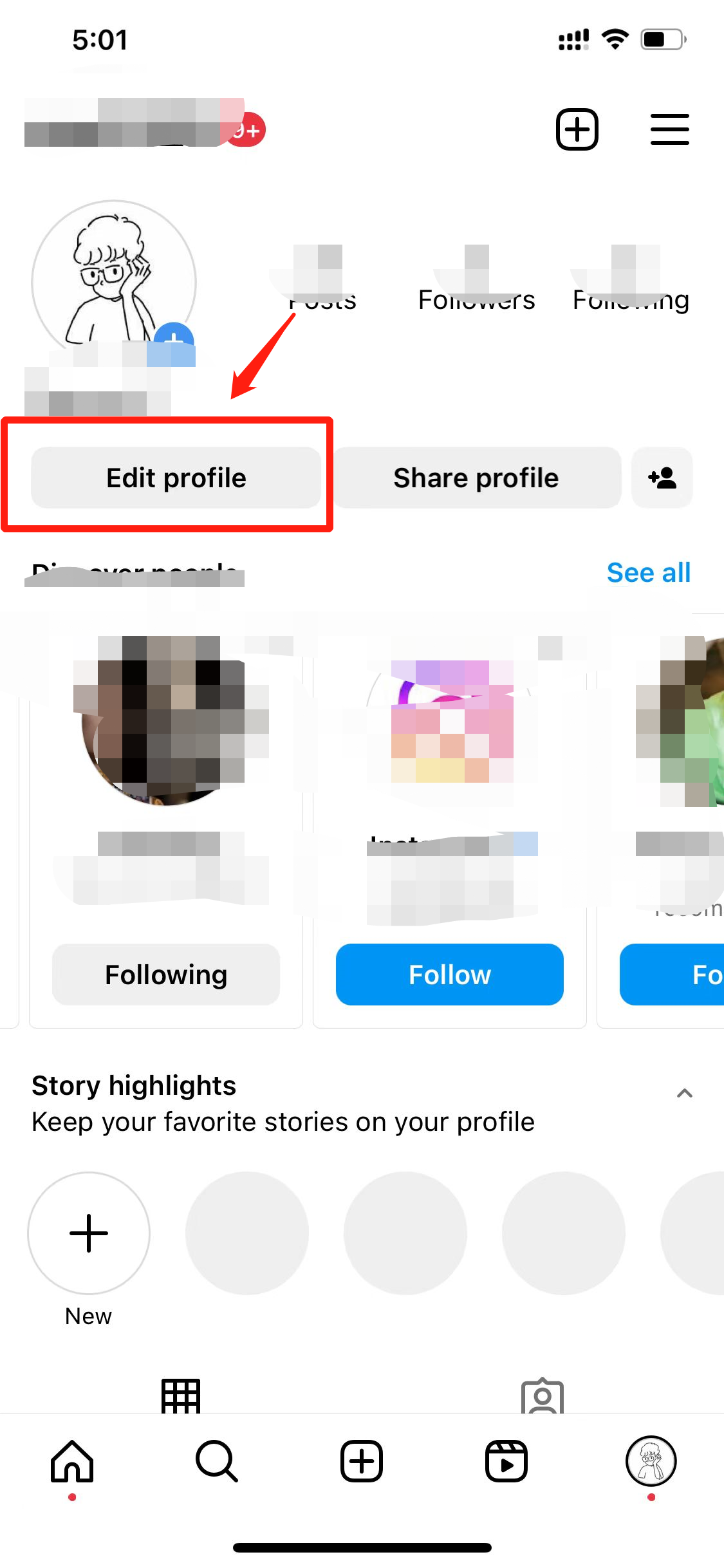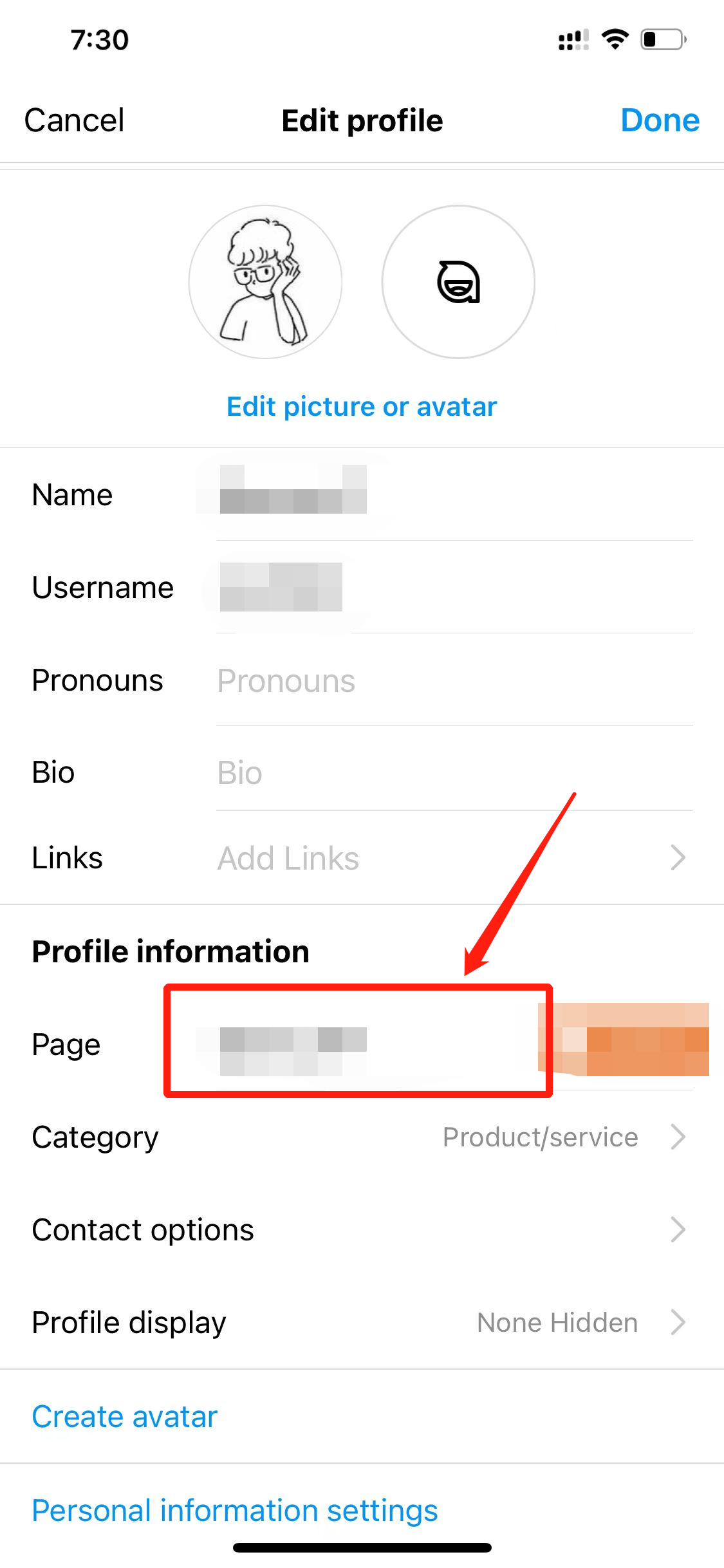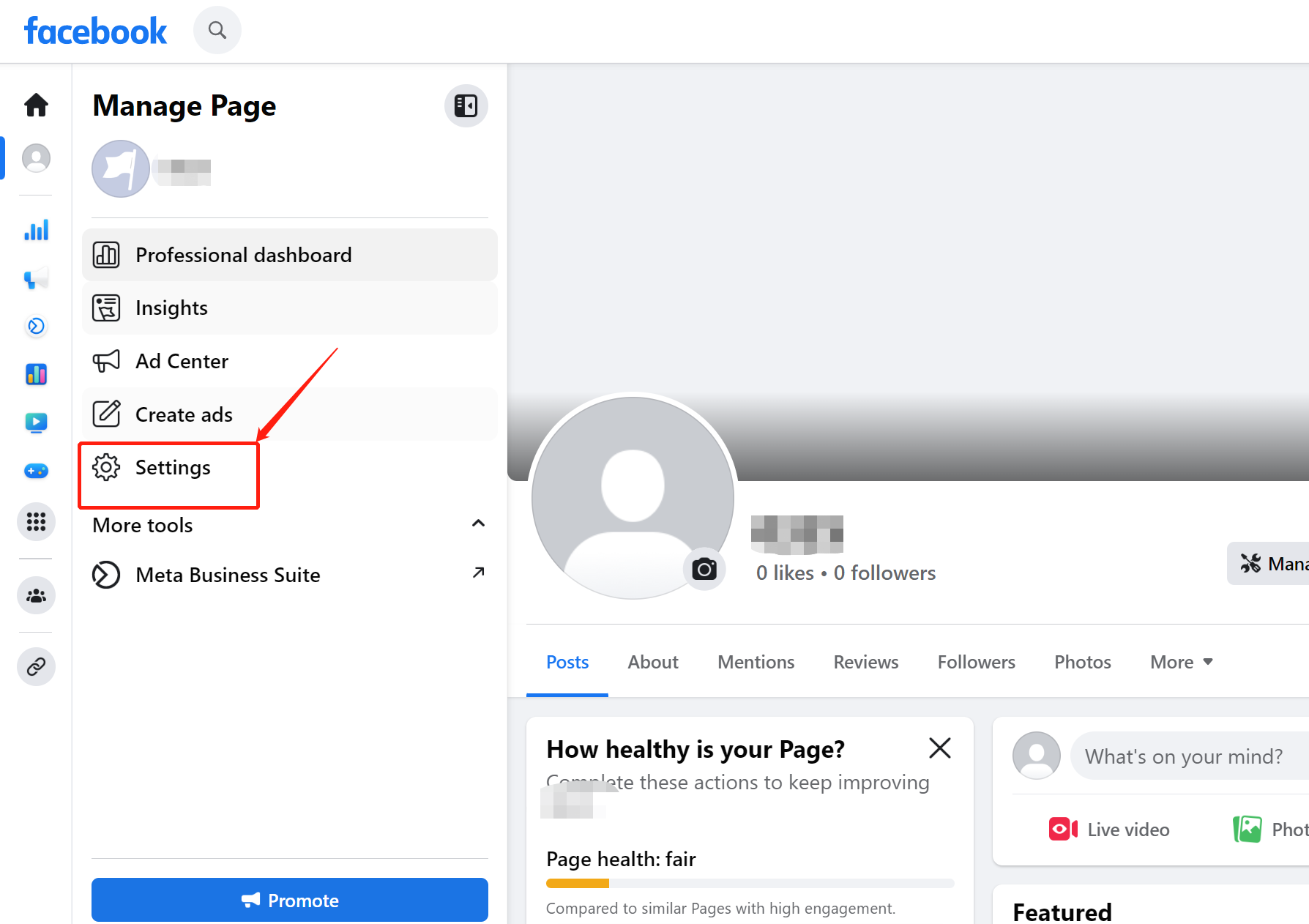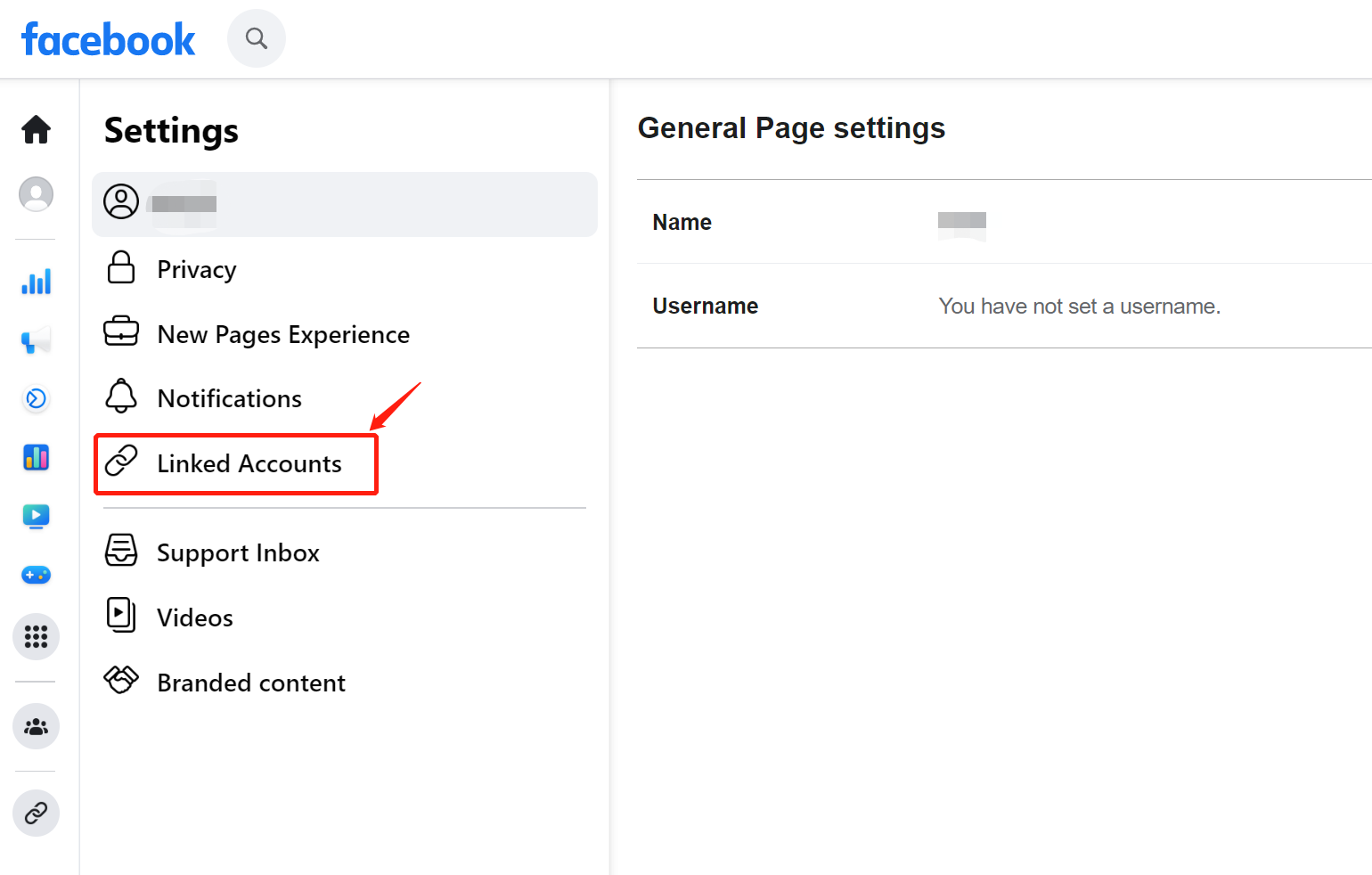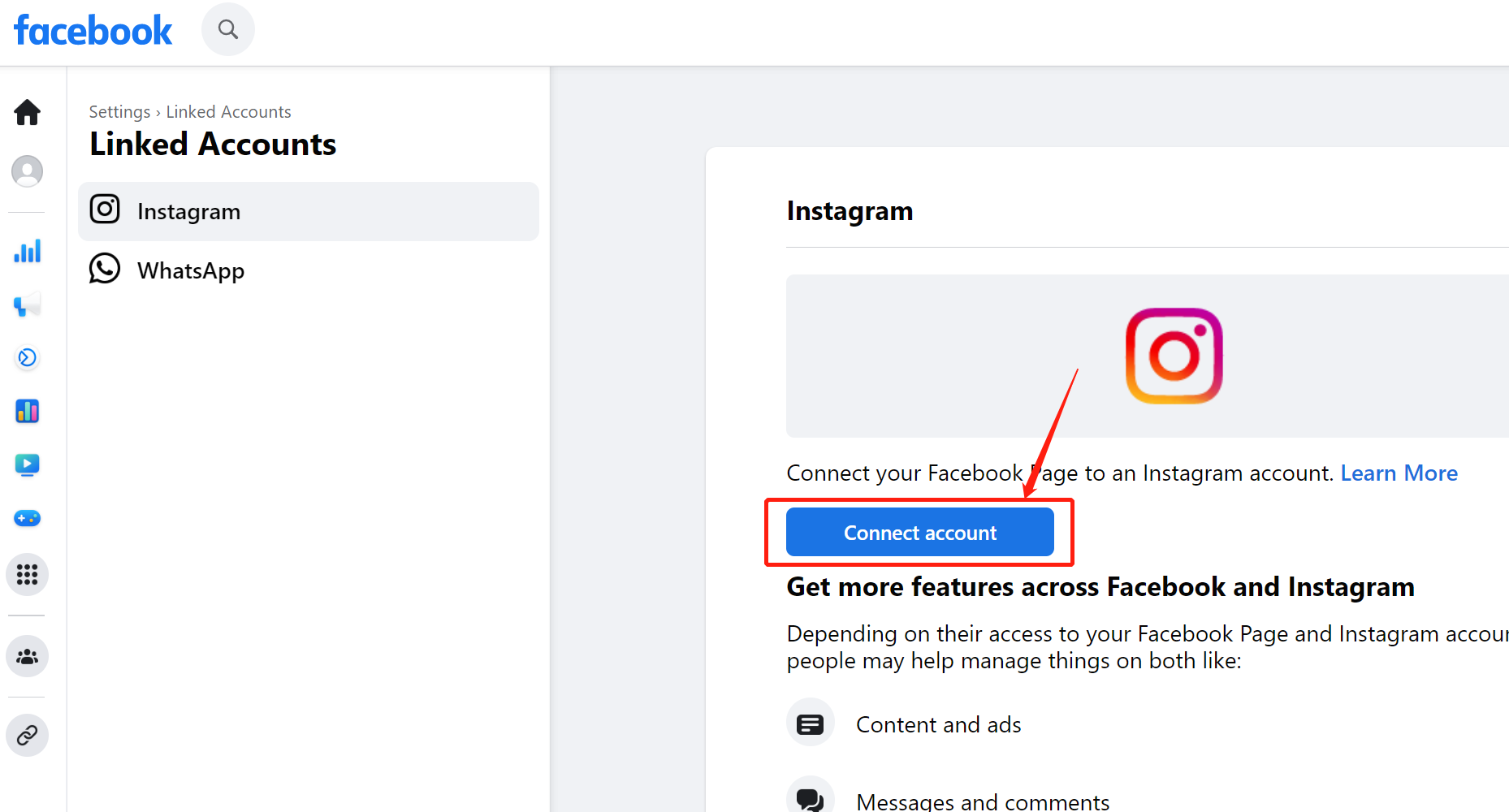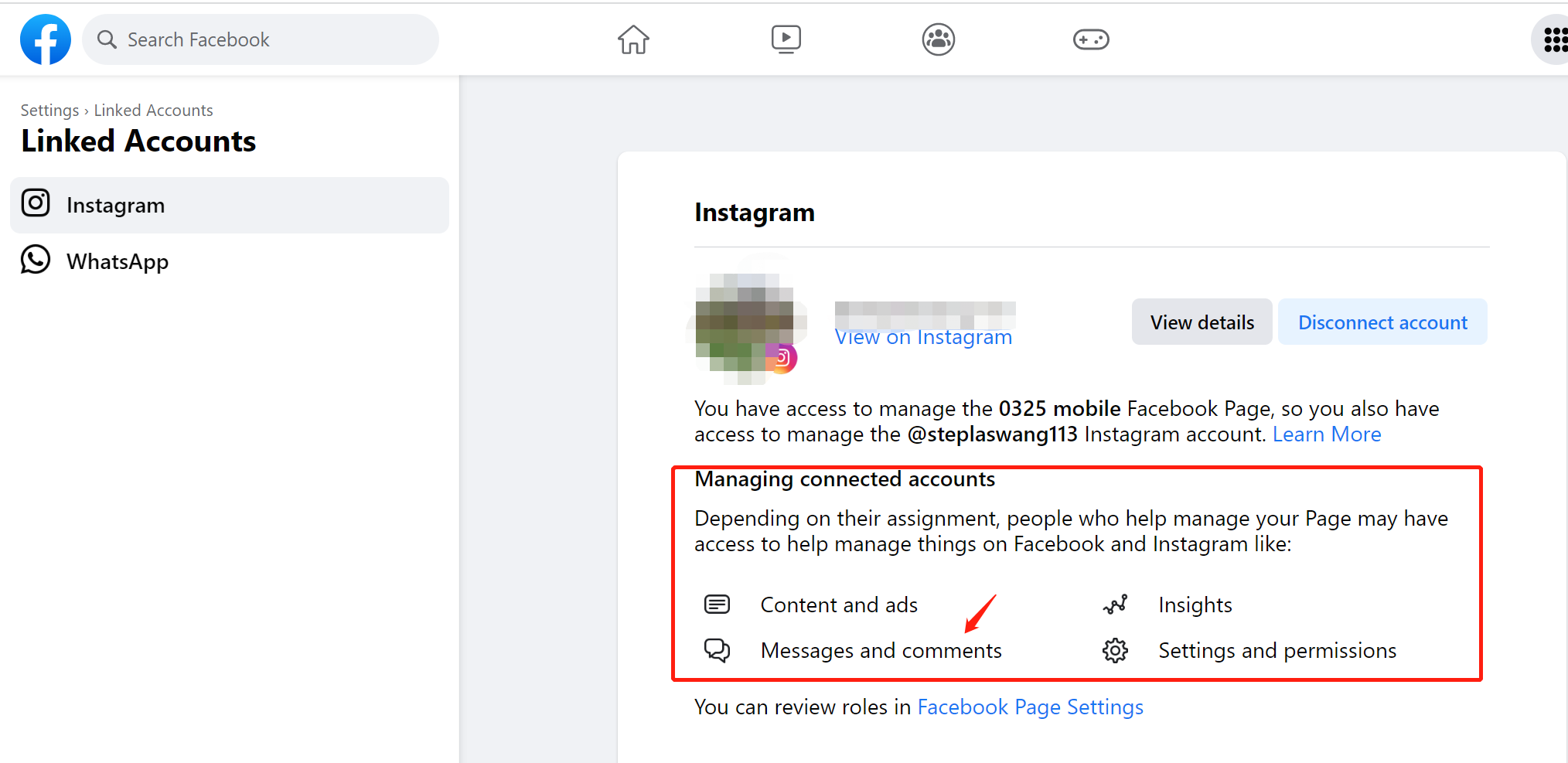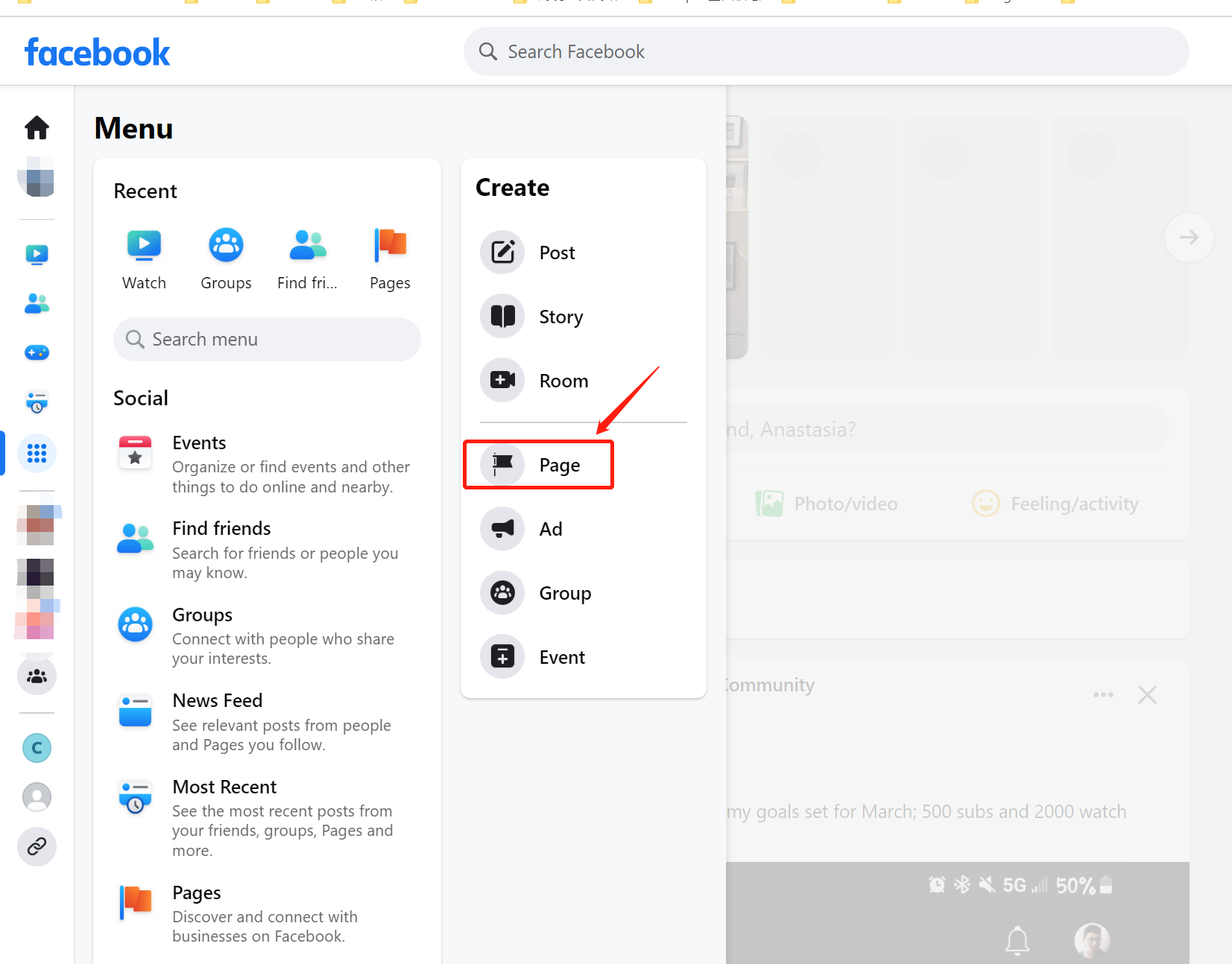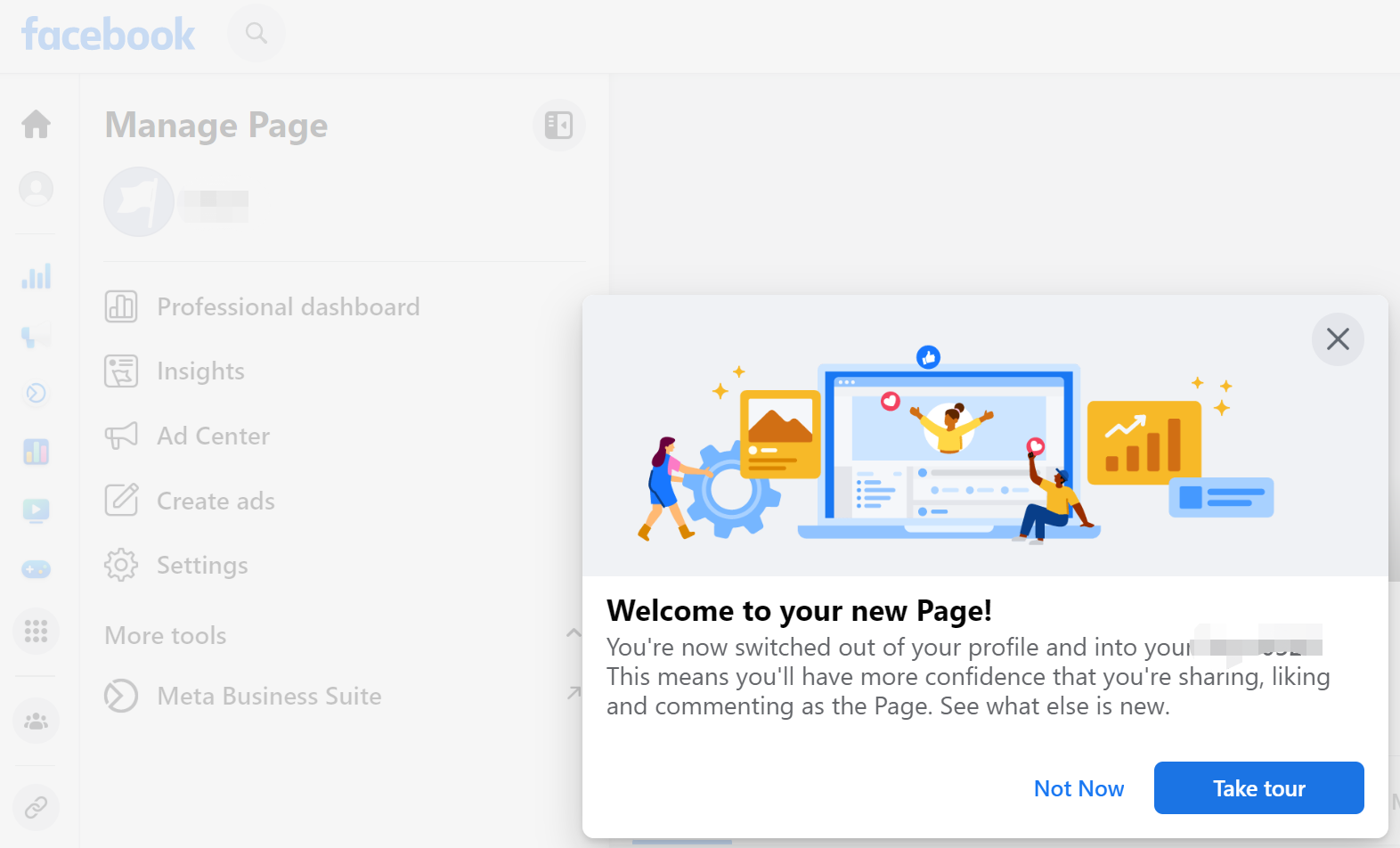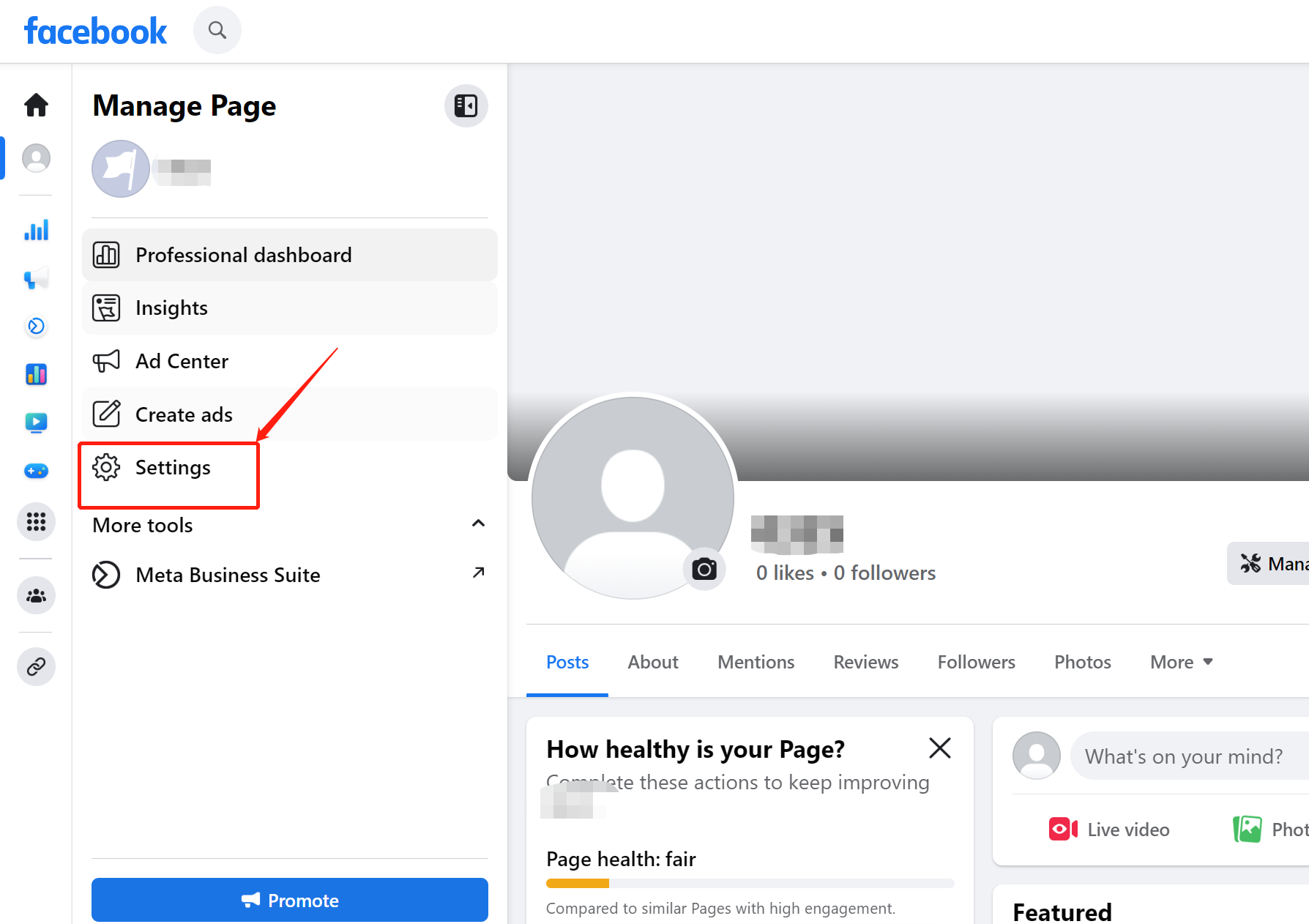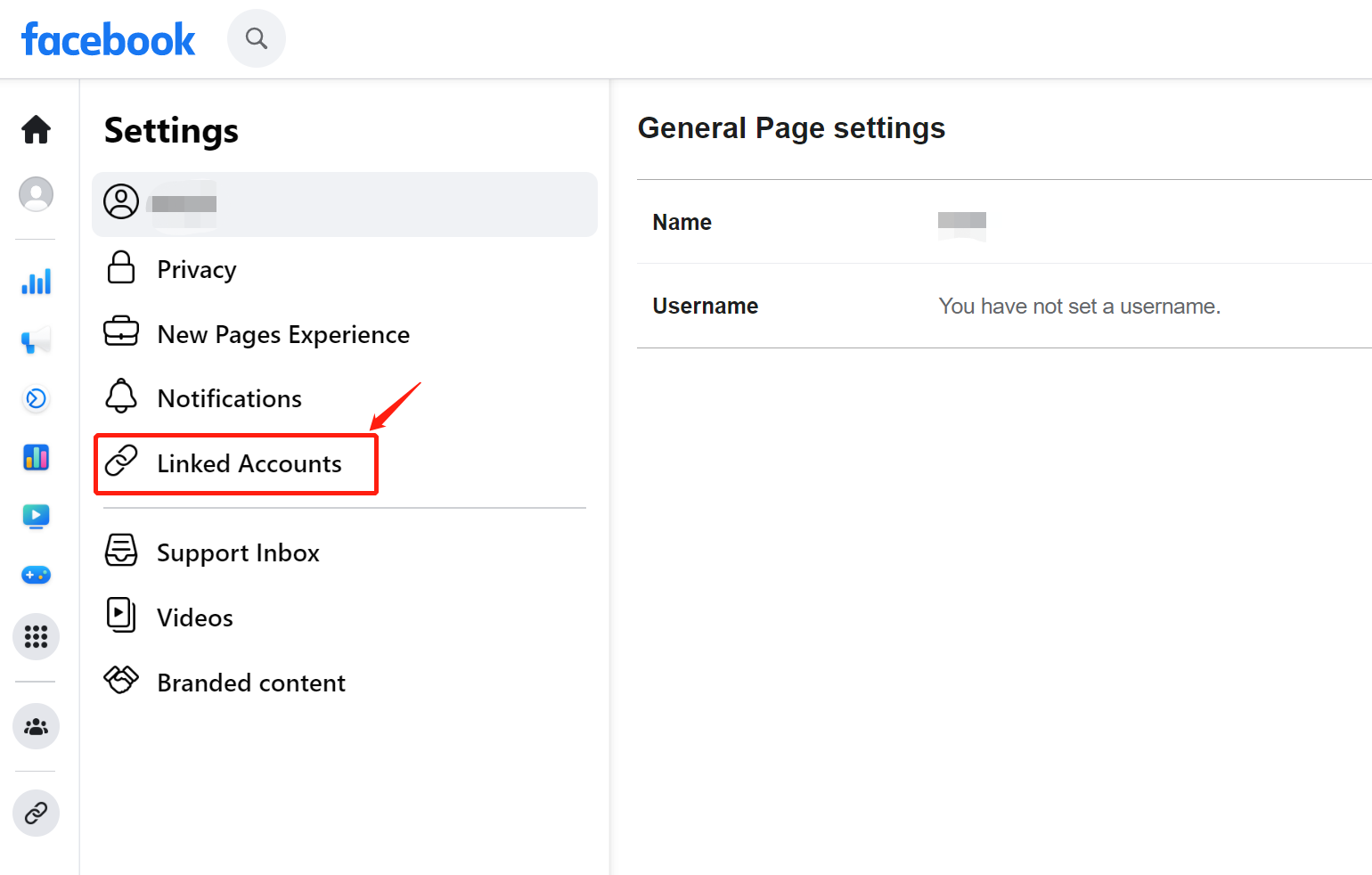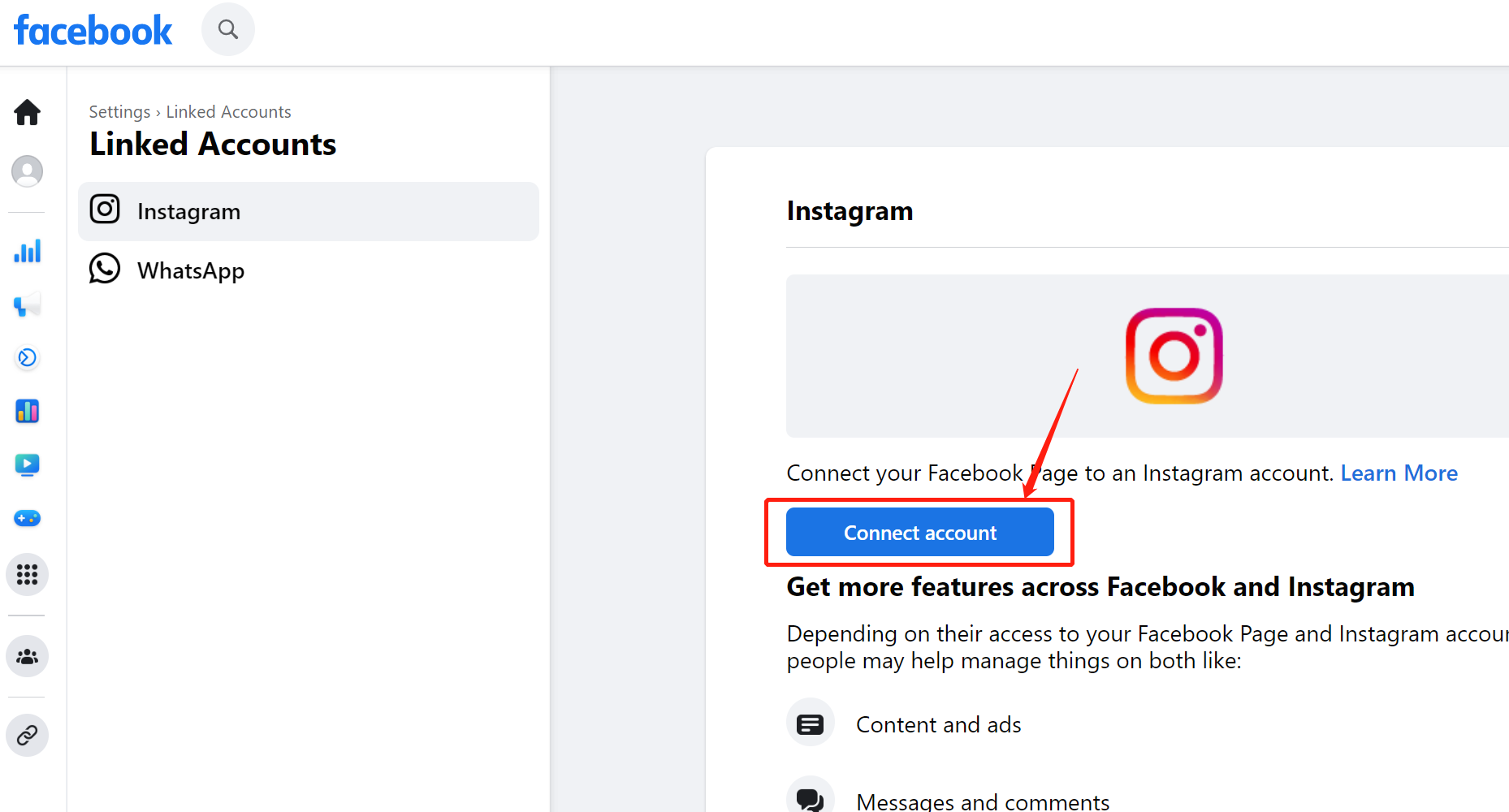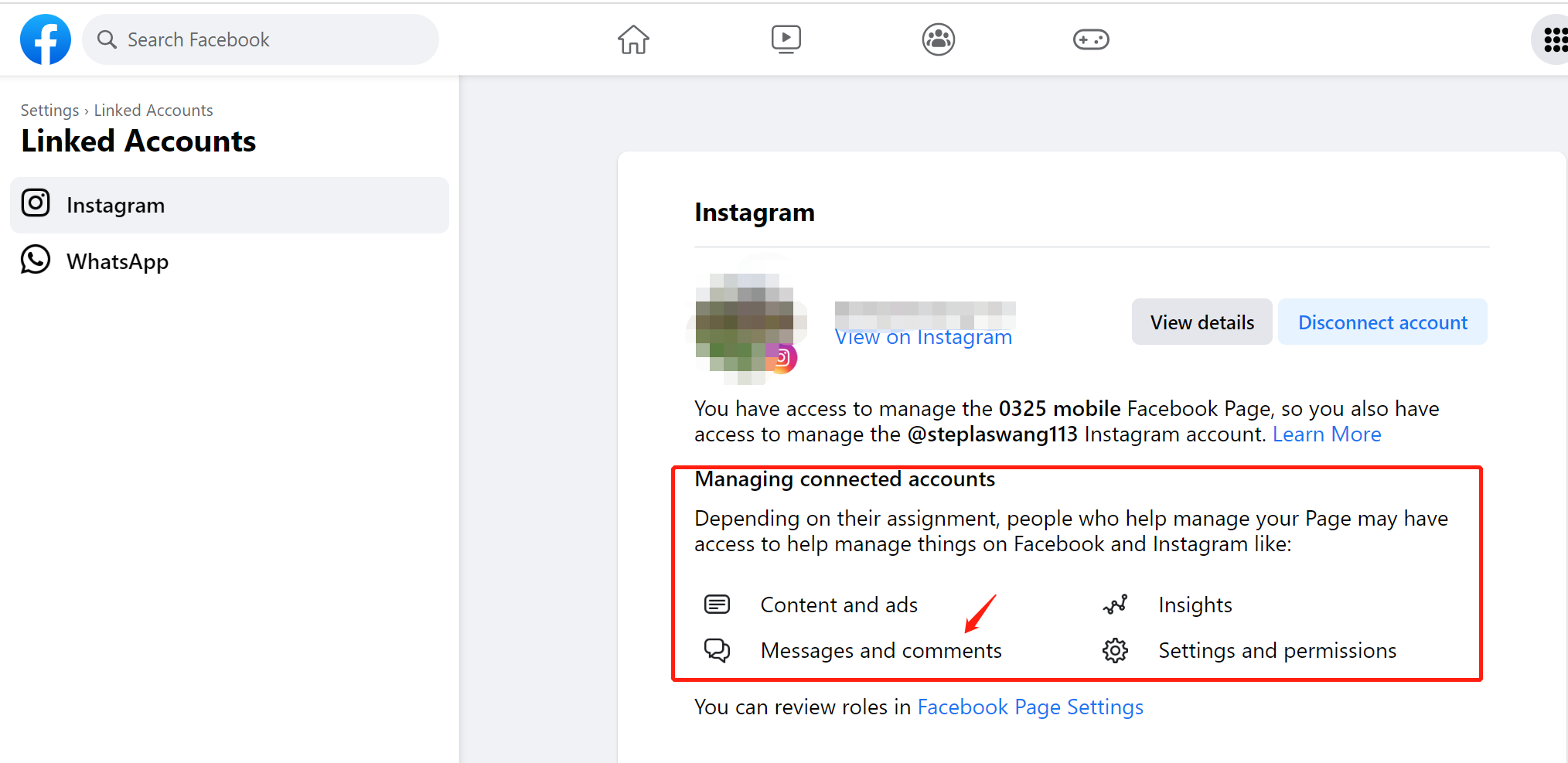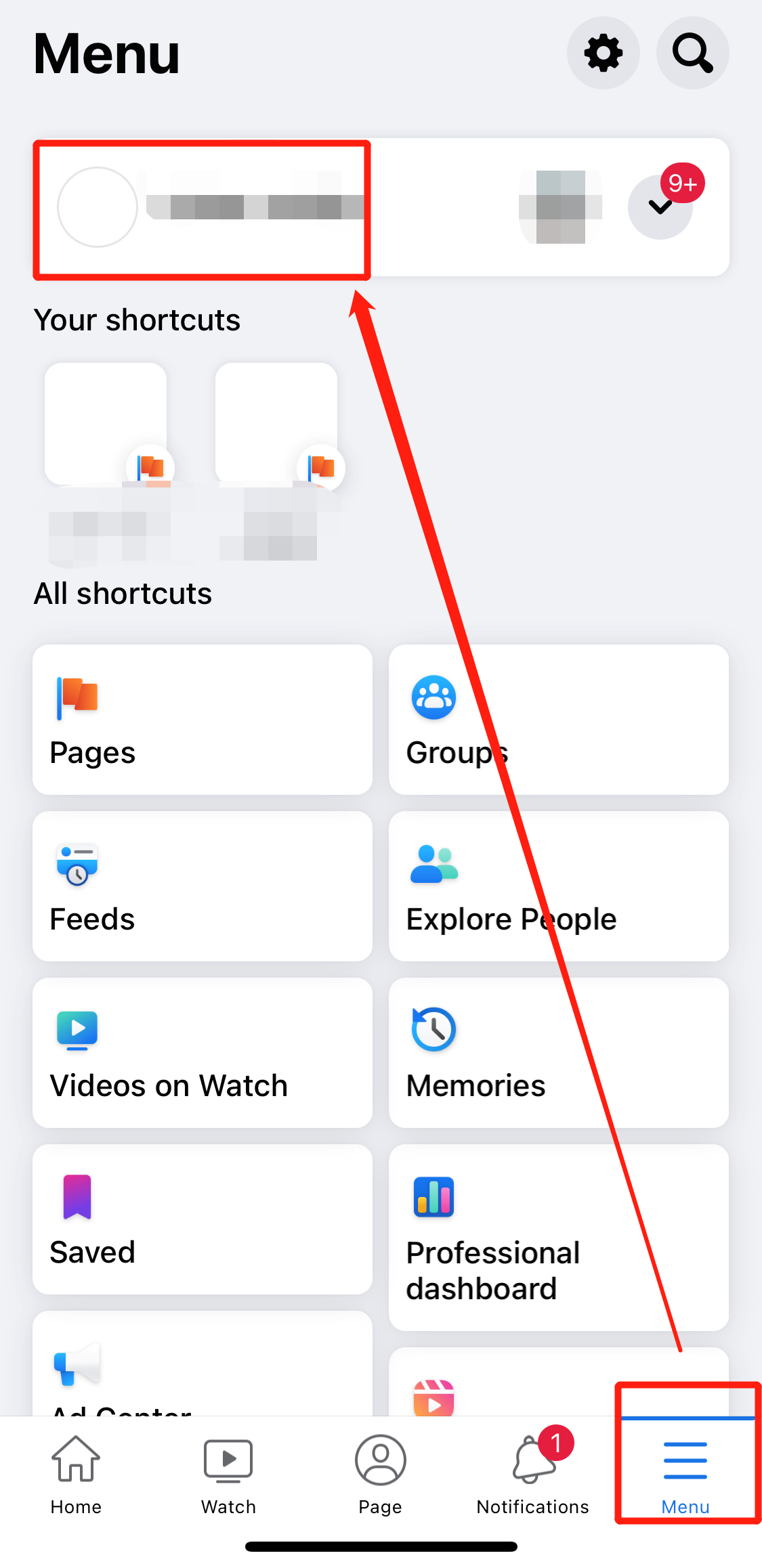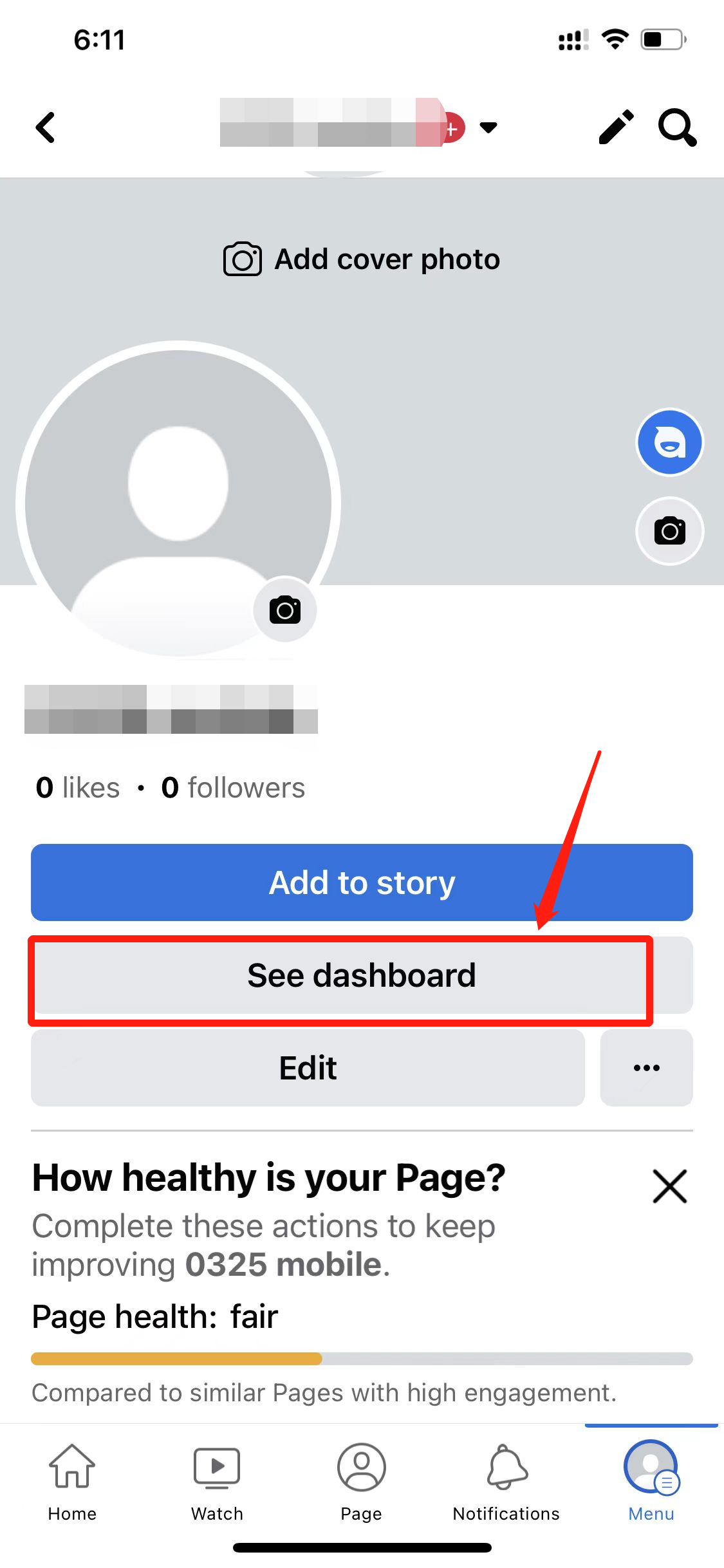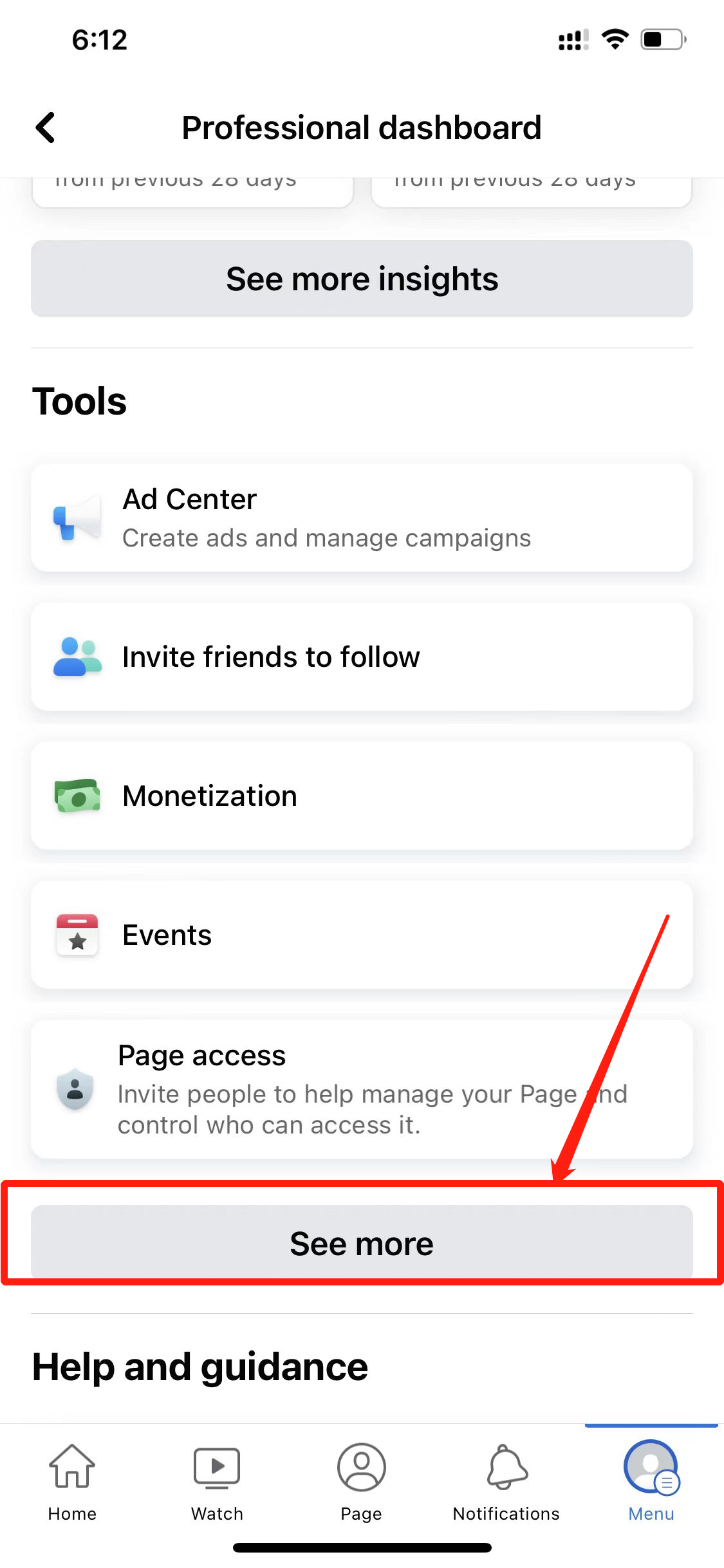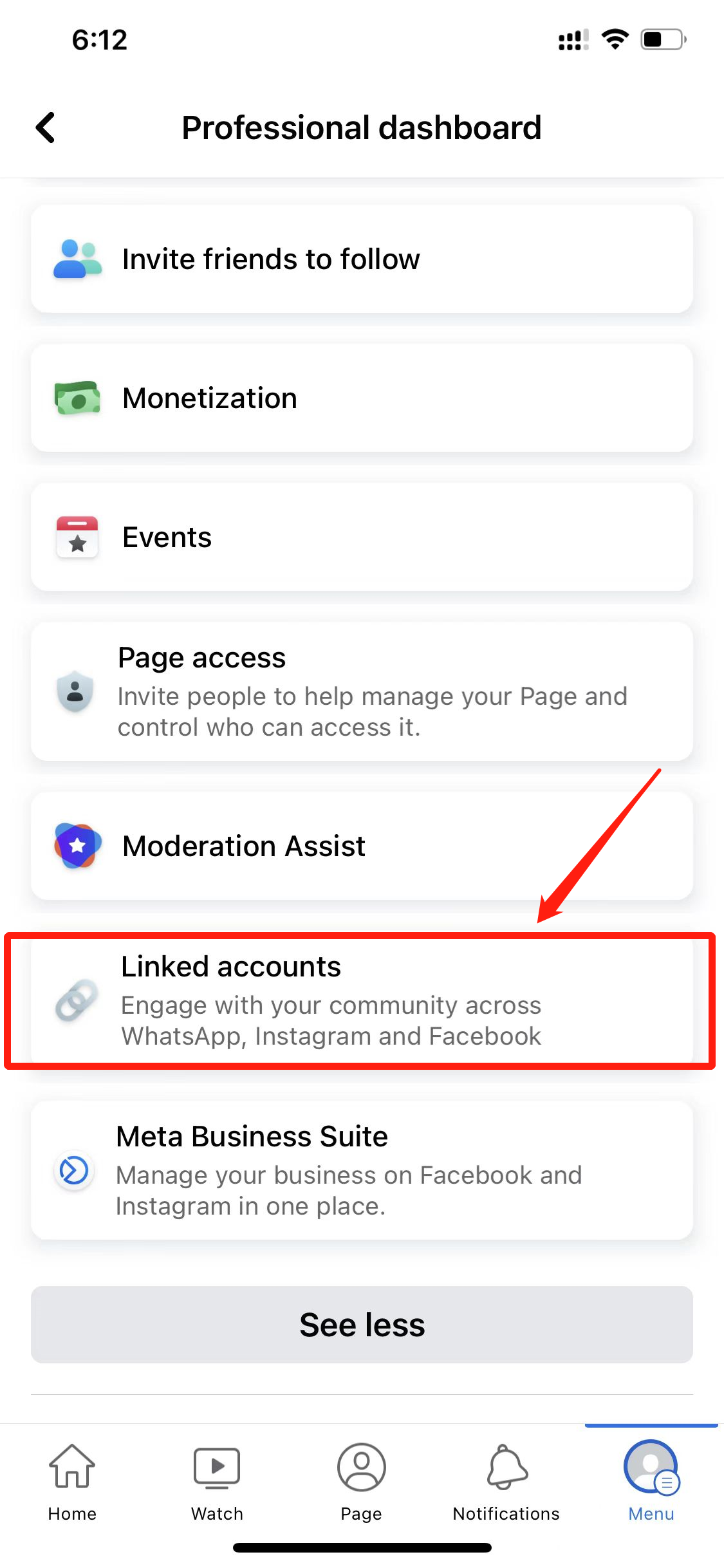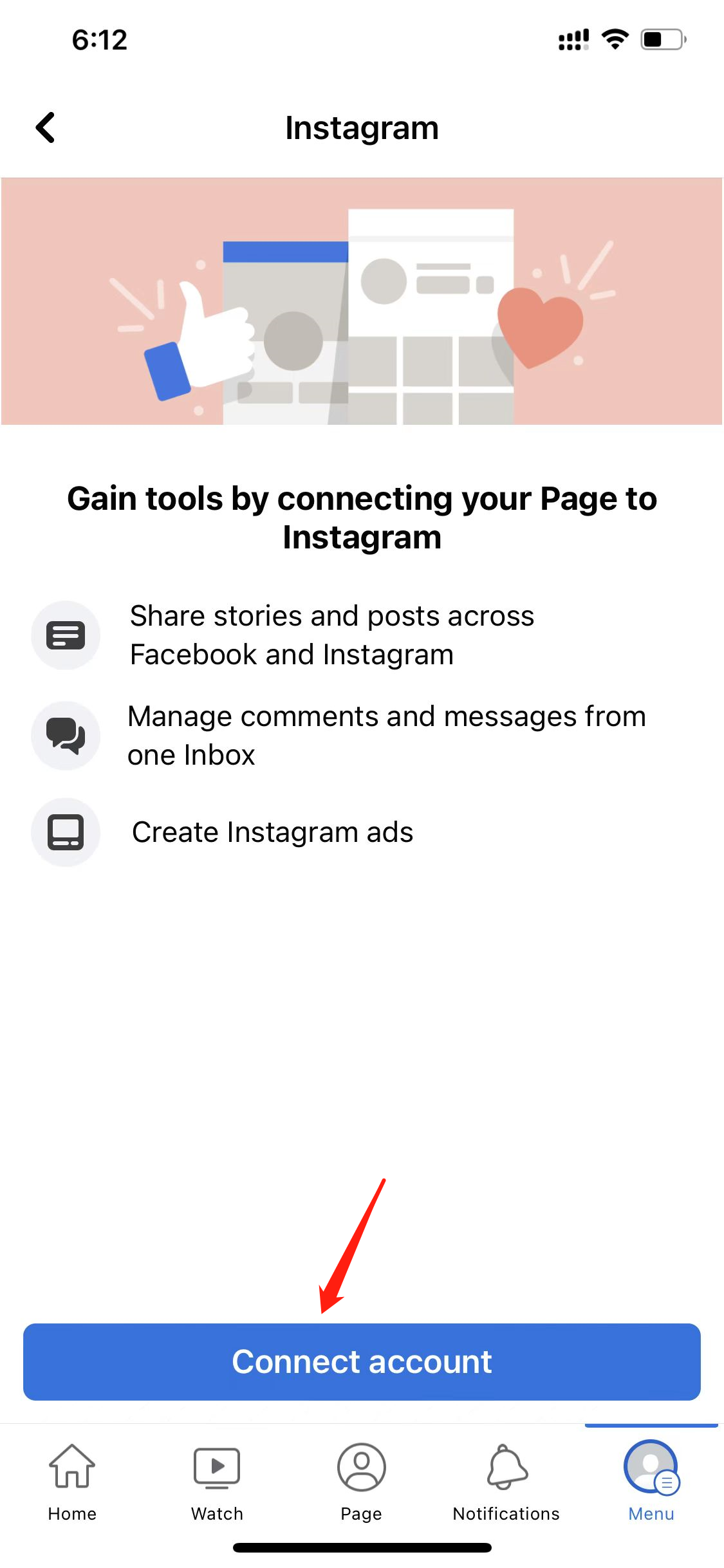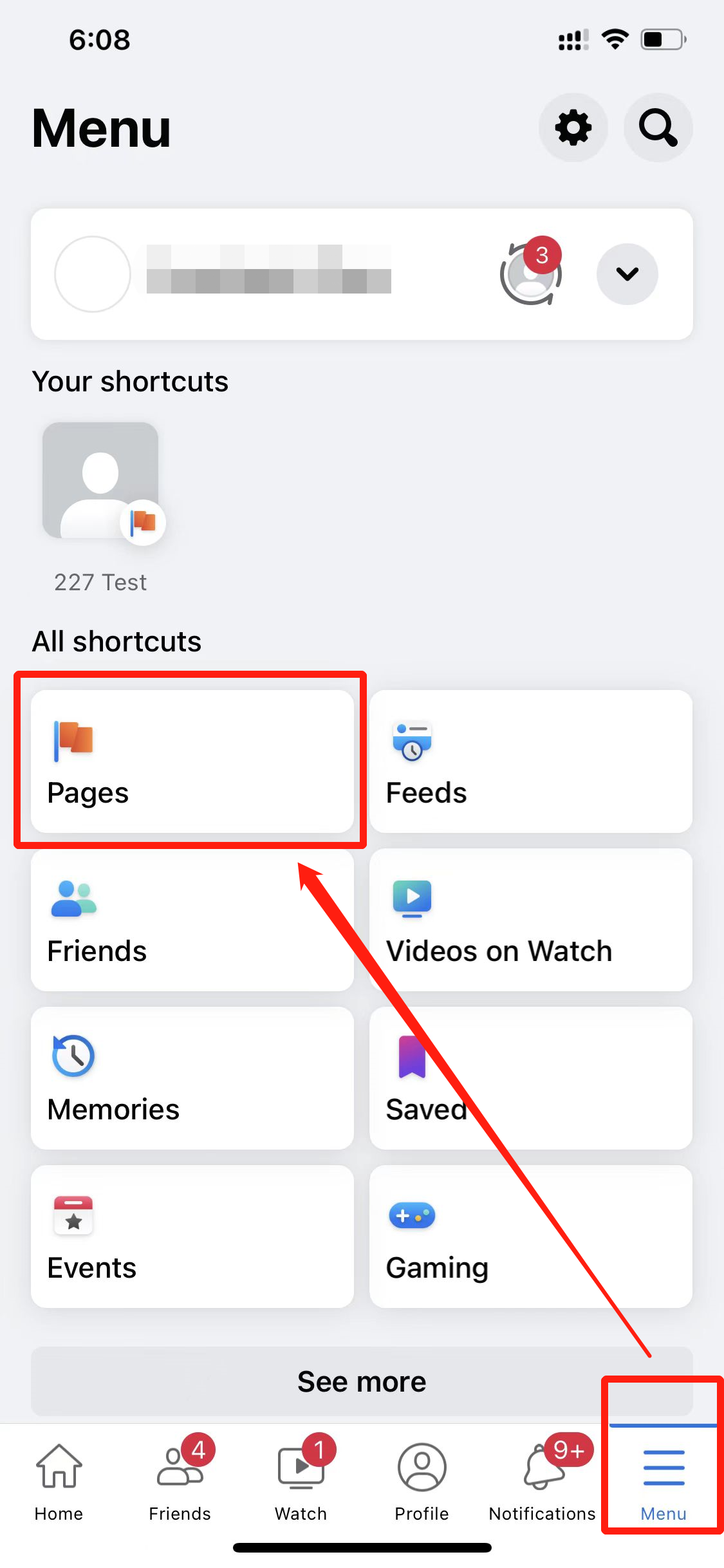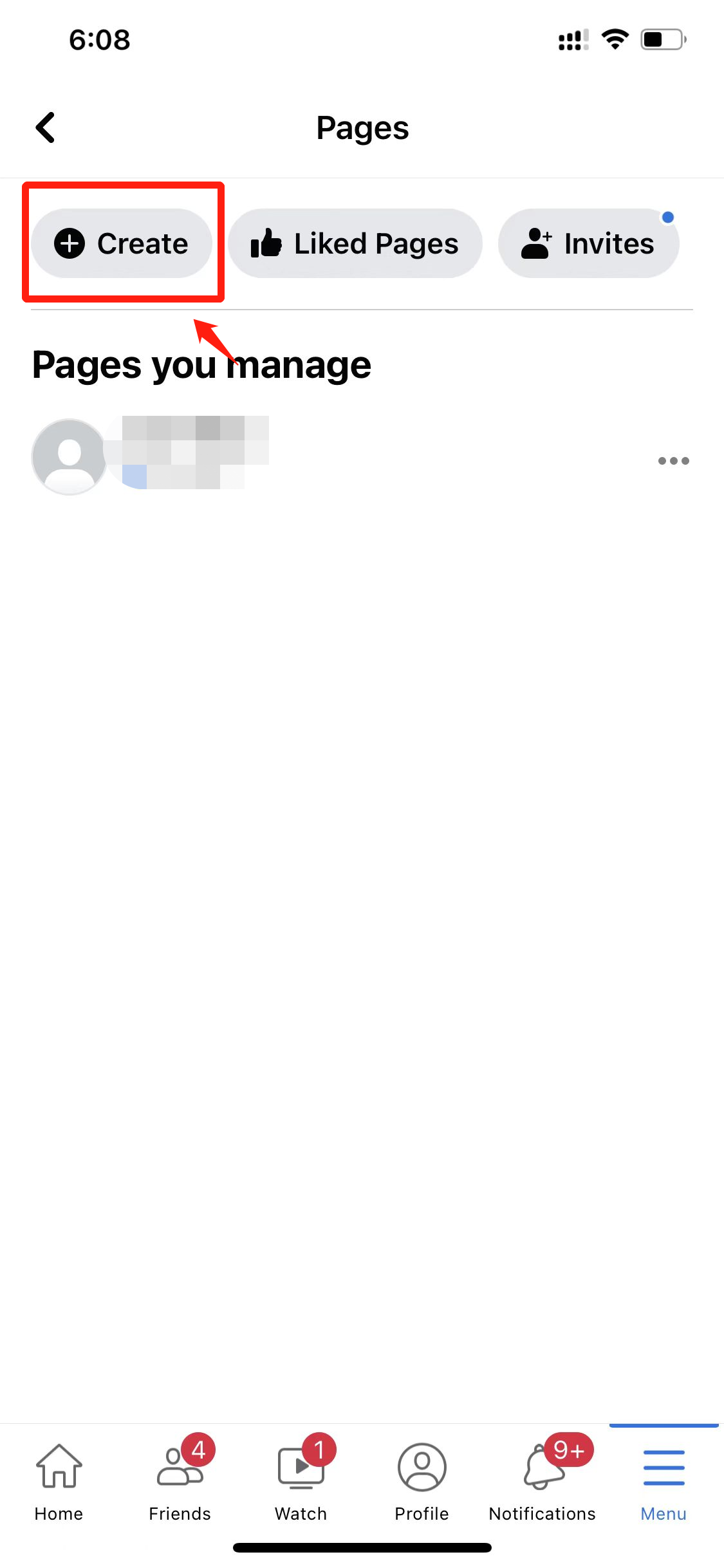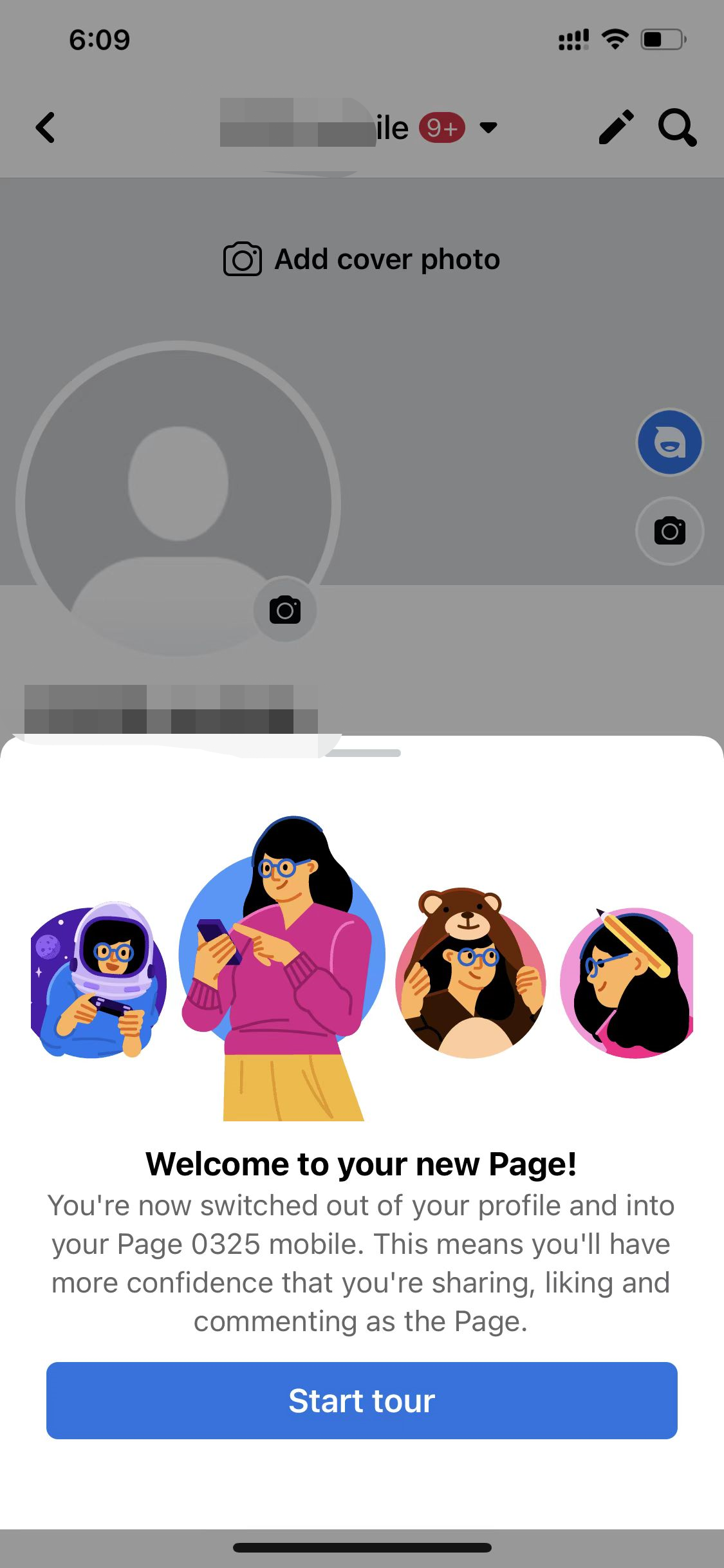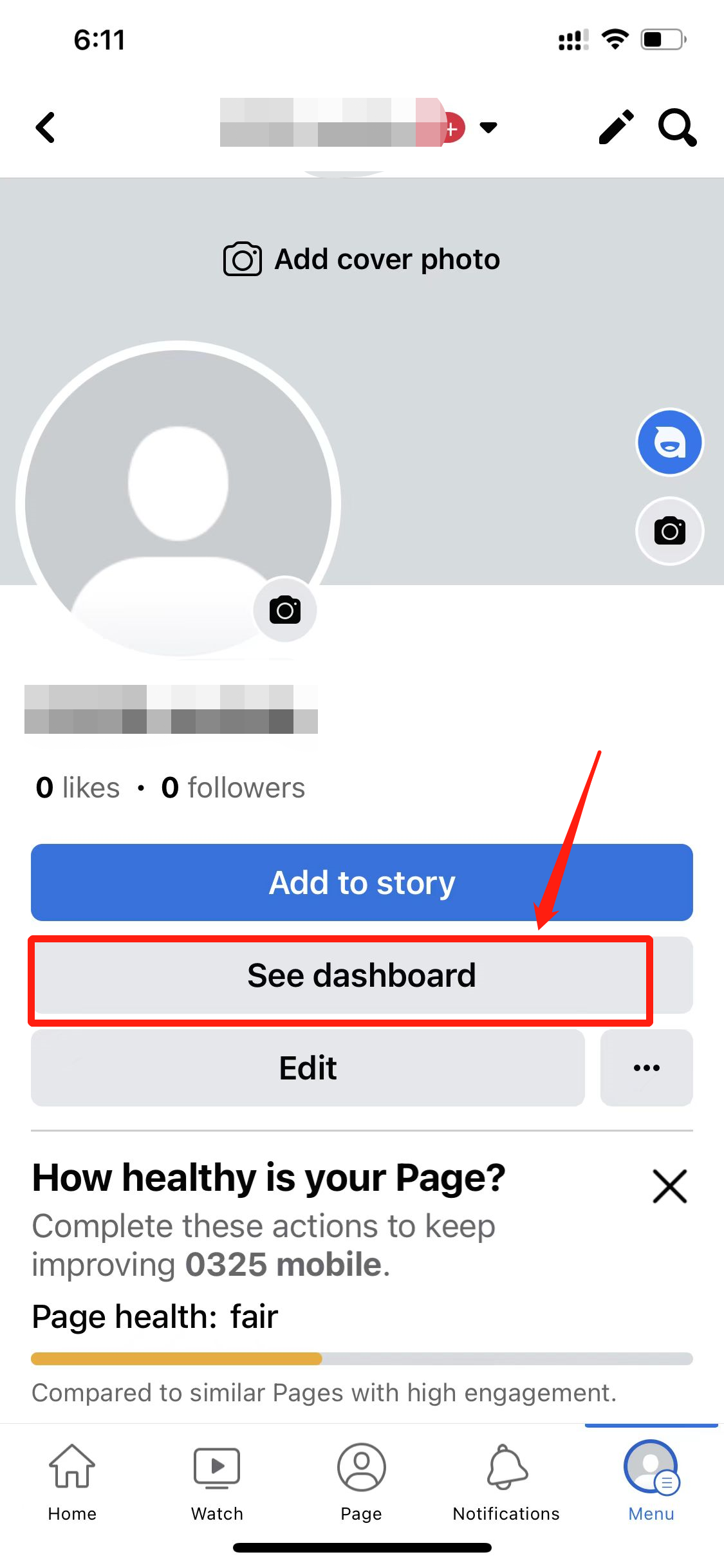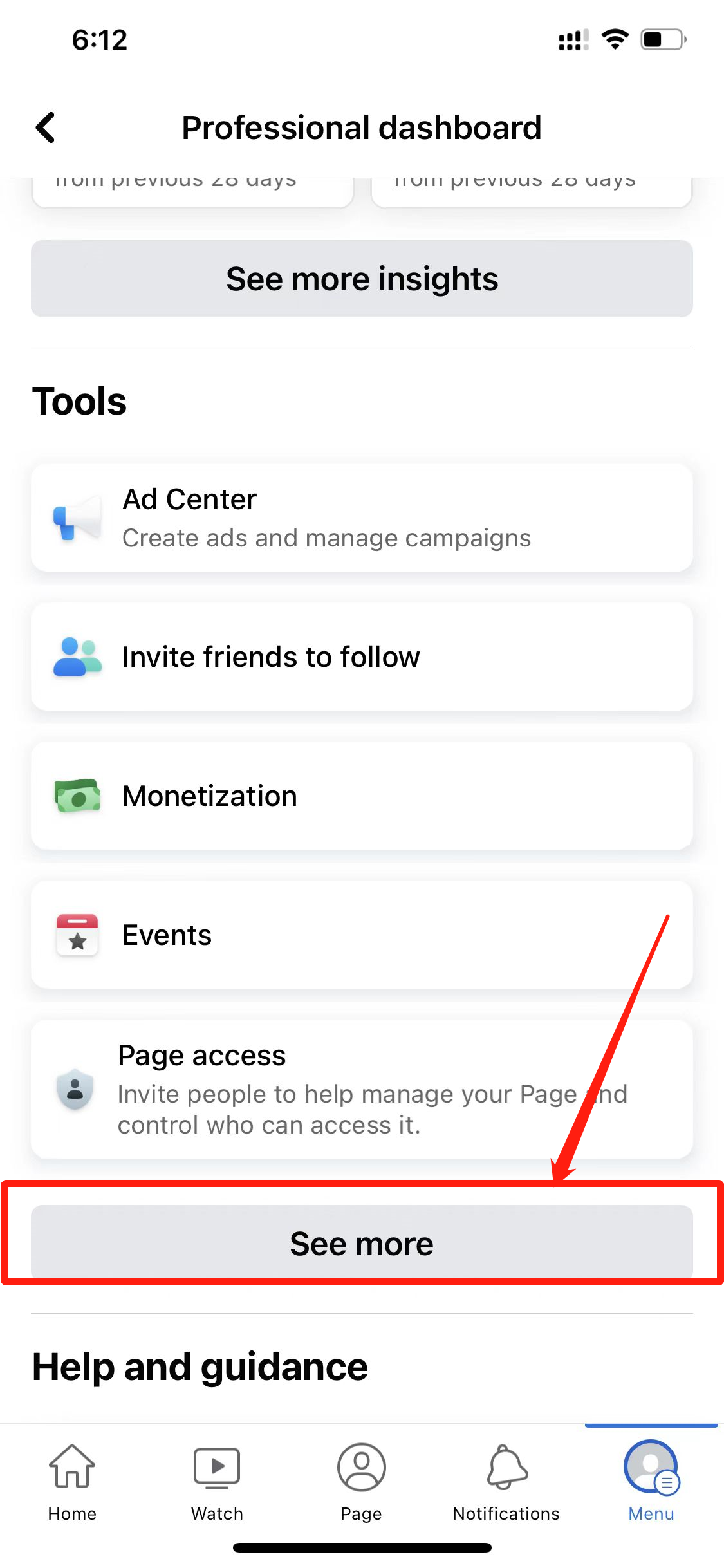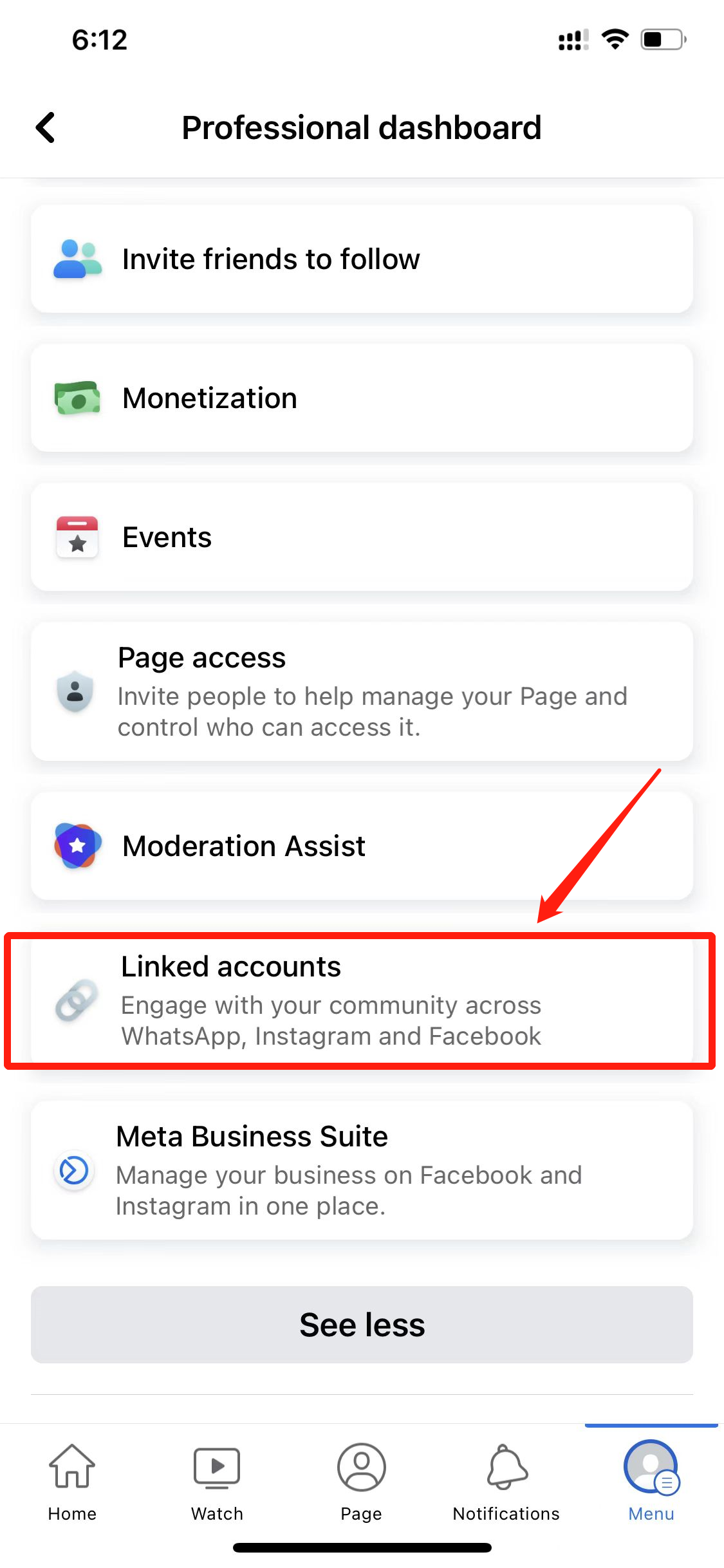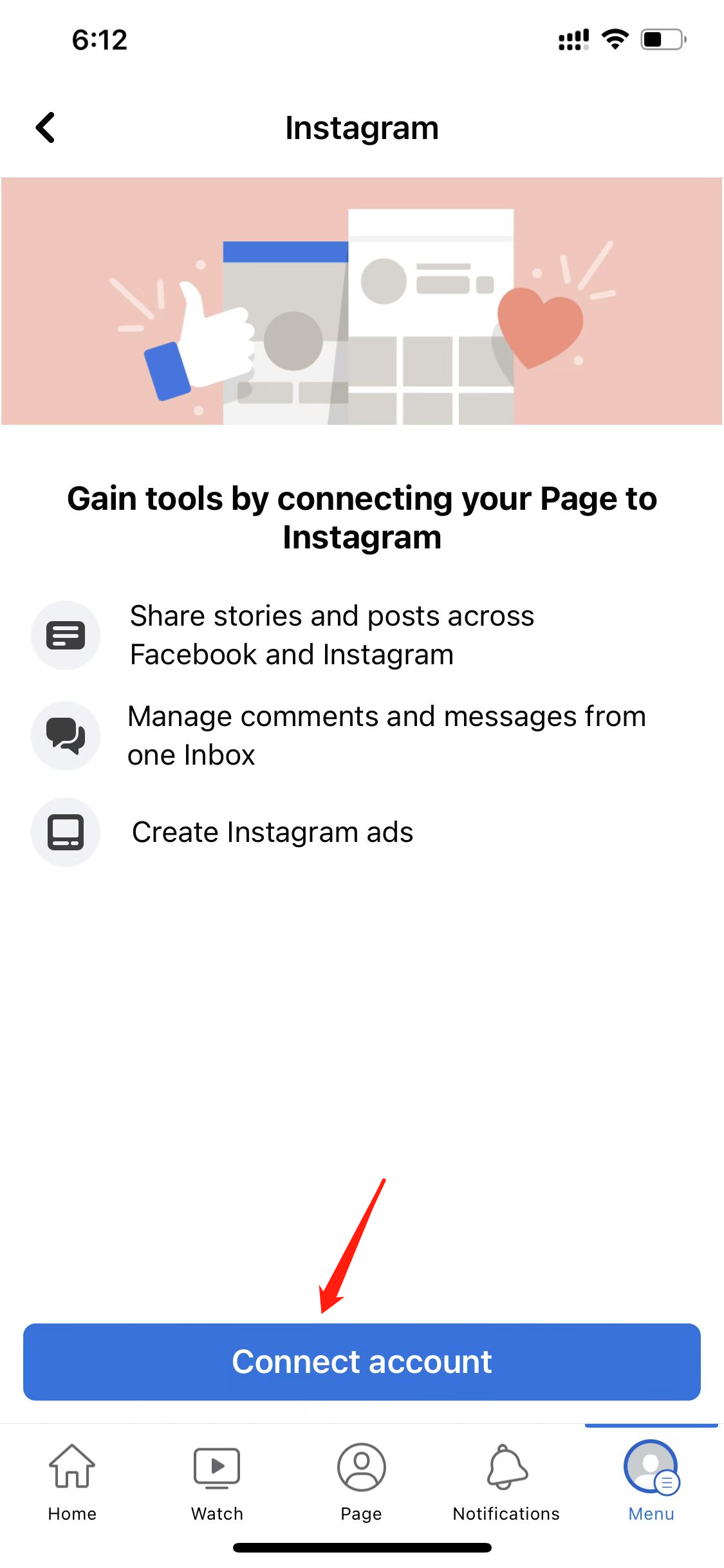How do troubleshoot my Instagram connection in Chat Breezes?
1. Is Your Instagram Converted to a Business Profile? a. Instagram Web Application b. Instagram Mobile Application 2.Is Your Instagram Connected to a Facebook Page? a. Facebook Web Application i. Connect to an existing page ii. Connect to a new page b. Facebook Mobile application i. Connect to an existing page ii. Connect to a new page 1. Is Your Instagram Converted to a Business Profile? verify that your profile is a Business Profile on Instagram • Web application: You can confirm this and switch to a business profile in the Instagram web application by going to your settings. Business Profiles have a section titled Professional account. 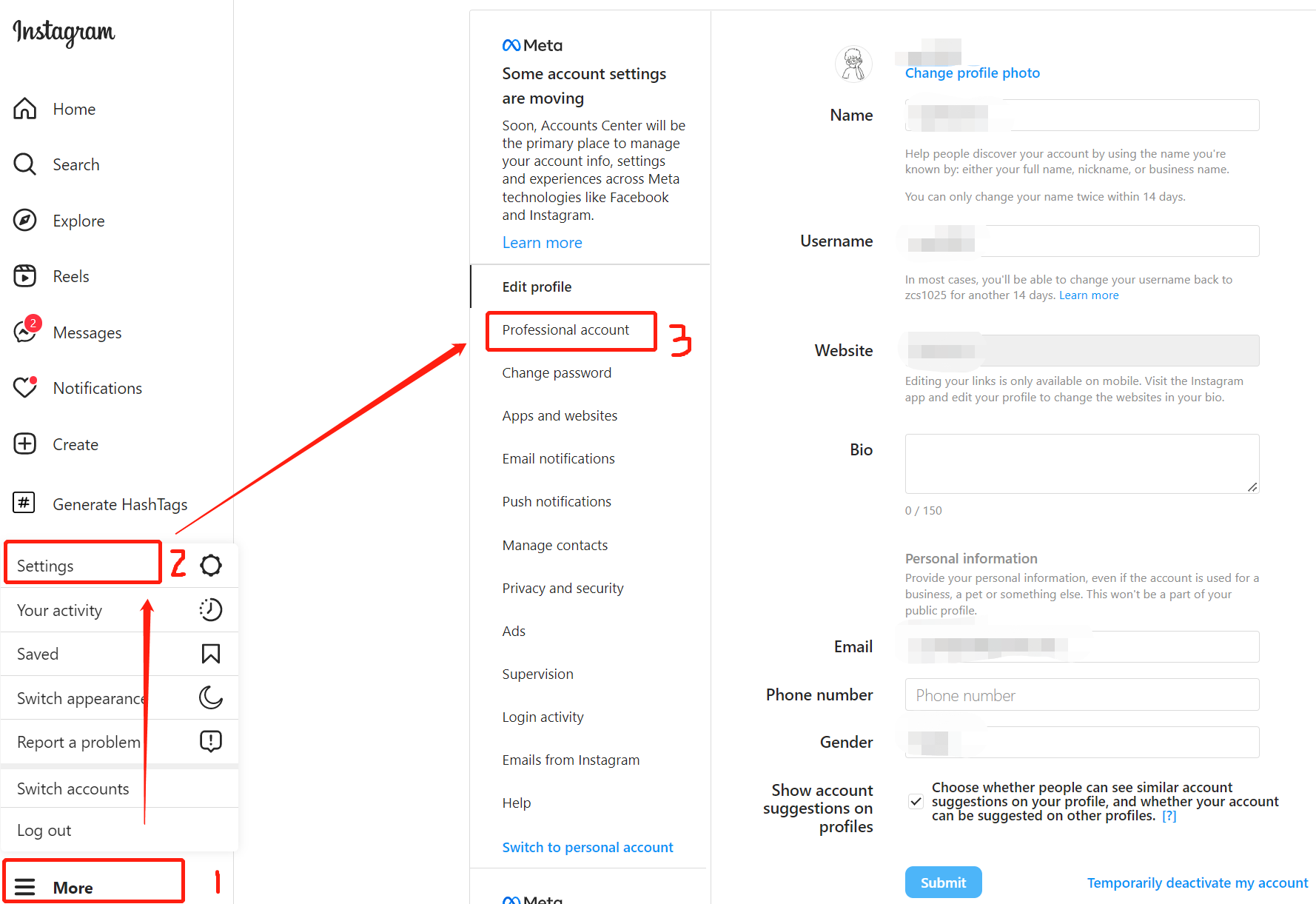 If your Instagram is not a business account, you can switch to professional account in the Instagram web application by following the steps below: Step 1: Click the "More" in the bottom left-hand corner
If your Instagram is not a business account, you can switch to professional account in the Instagram web application by following the steps below: Step 1: Click the "More" in the bottom left-hand corner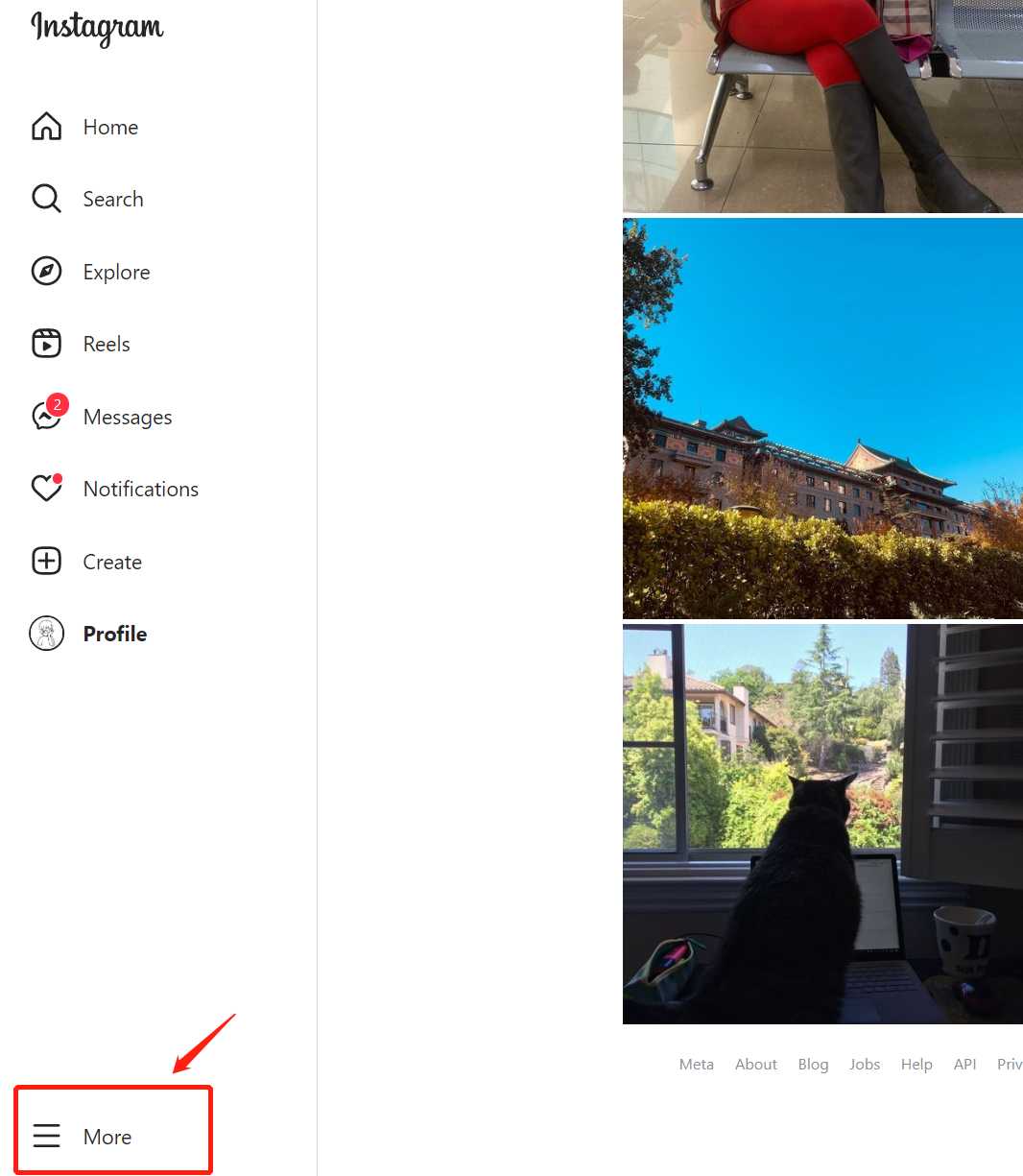 Step 2: Click "Settings"
Step 2: Click "Settings"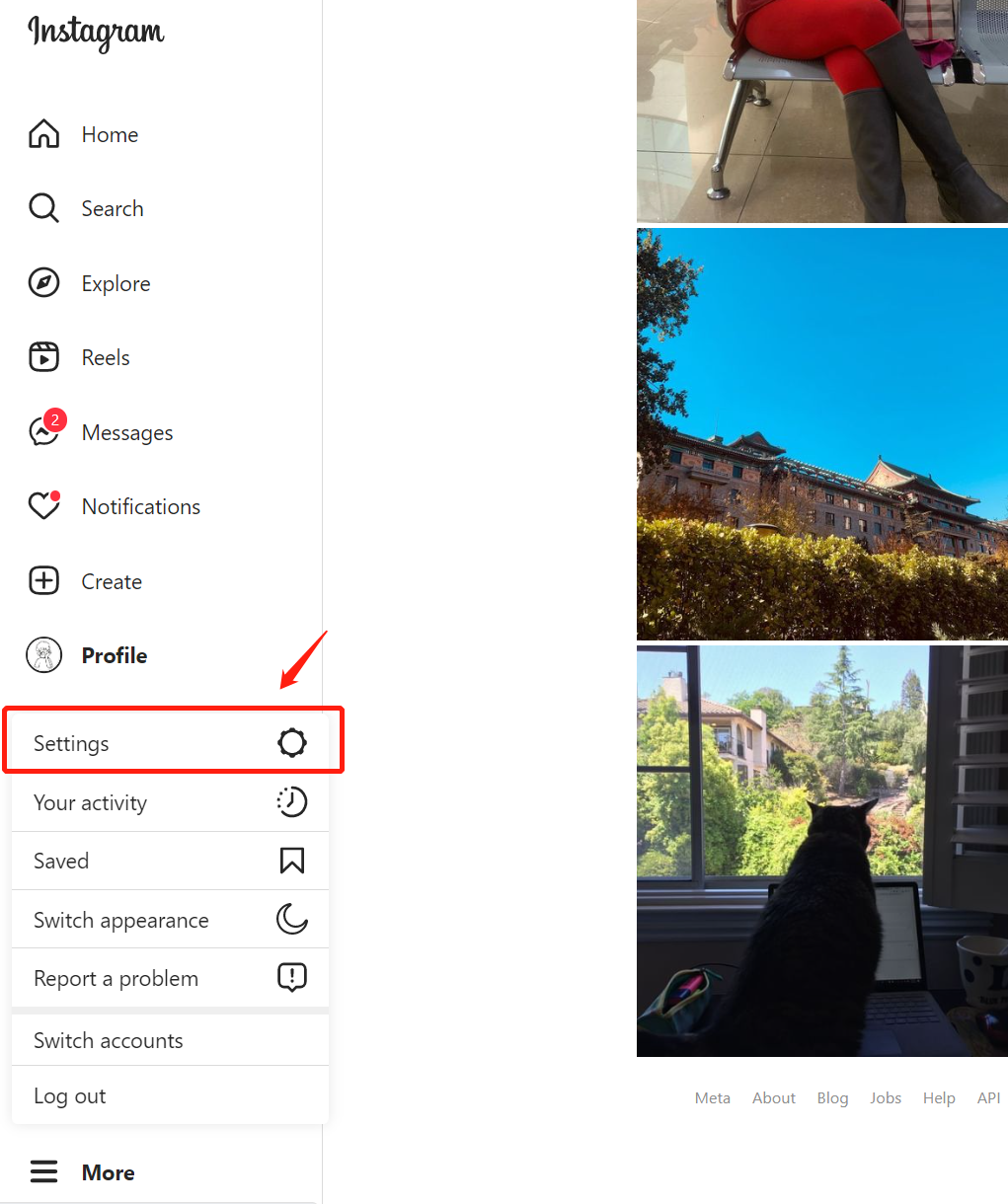 Step 3: Click "Switch to professional account"
Step 3: Click "Switch to professional account"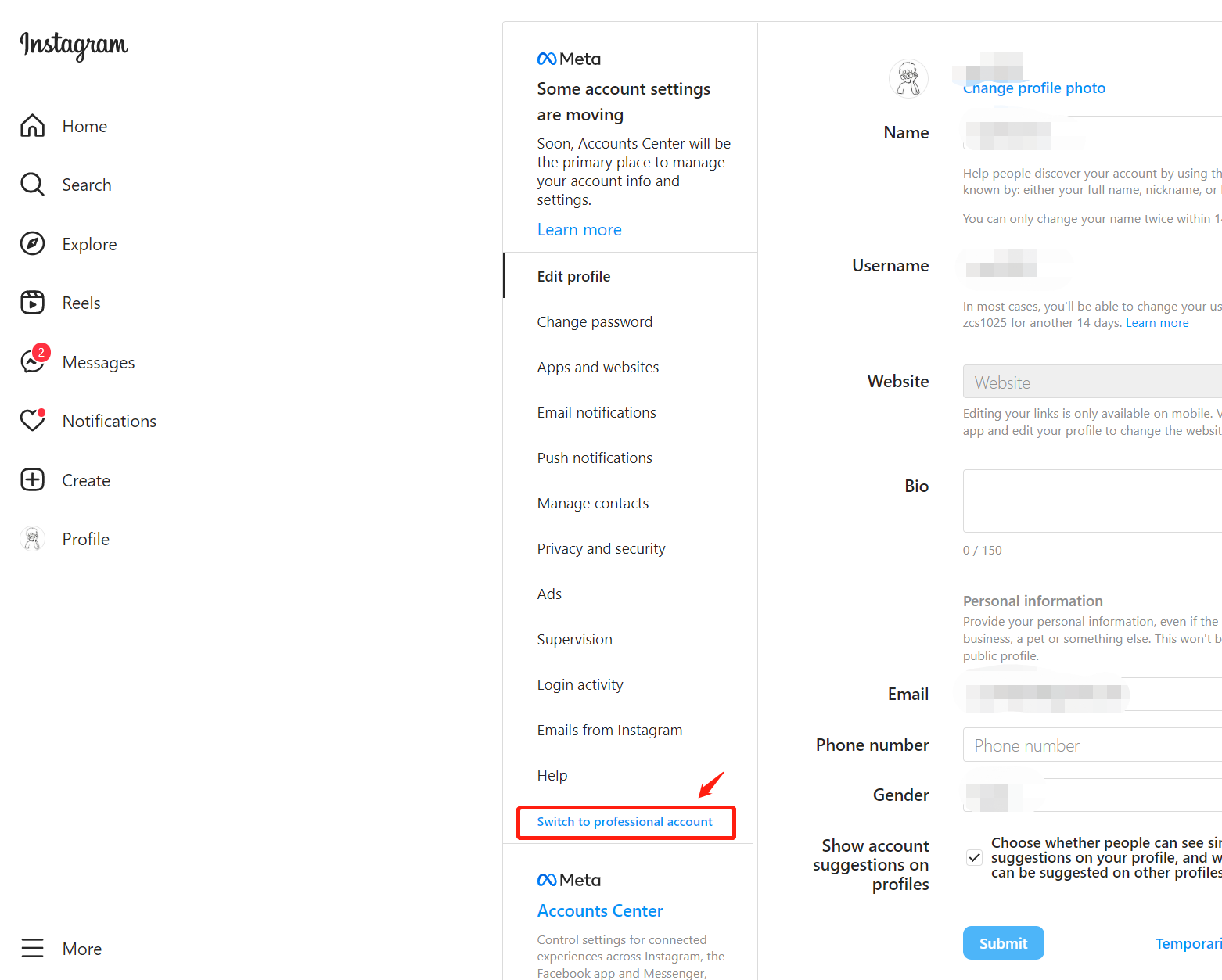 Step 4: Follow the Instagram instructions and finish the profile setup • Mobile application: You can also confirm and switch in the Instagram mobile application by going to your profile. Business Profiles have a section titled Professional Dashboard.
Step 4: Follow the Instagram instructions and finish the profile setup • Mobile application: You can also confirm and switch in the Instagram mobile application by going to your profile. Business Profiles have a section titled Professional Dashboard. 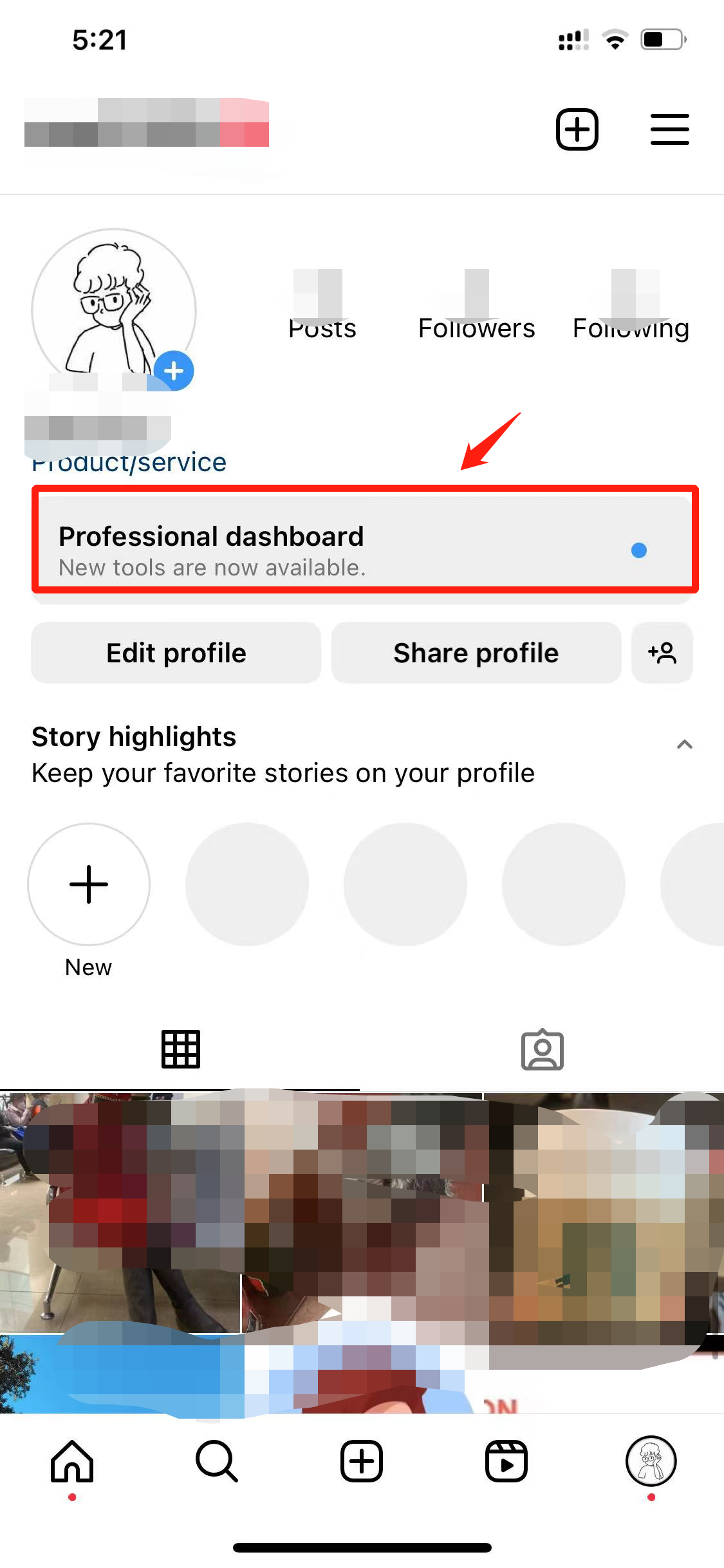 You can also switch to professional account in the Instagram mobile application by following the steps below: Step 1: Click the “Edit profile” on your profile page
You can also switch to professional account in the Instagram mobile application by following the steps below: Step 1: Click the “Edit profile” on your profile page 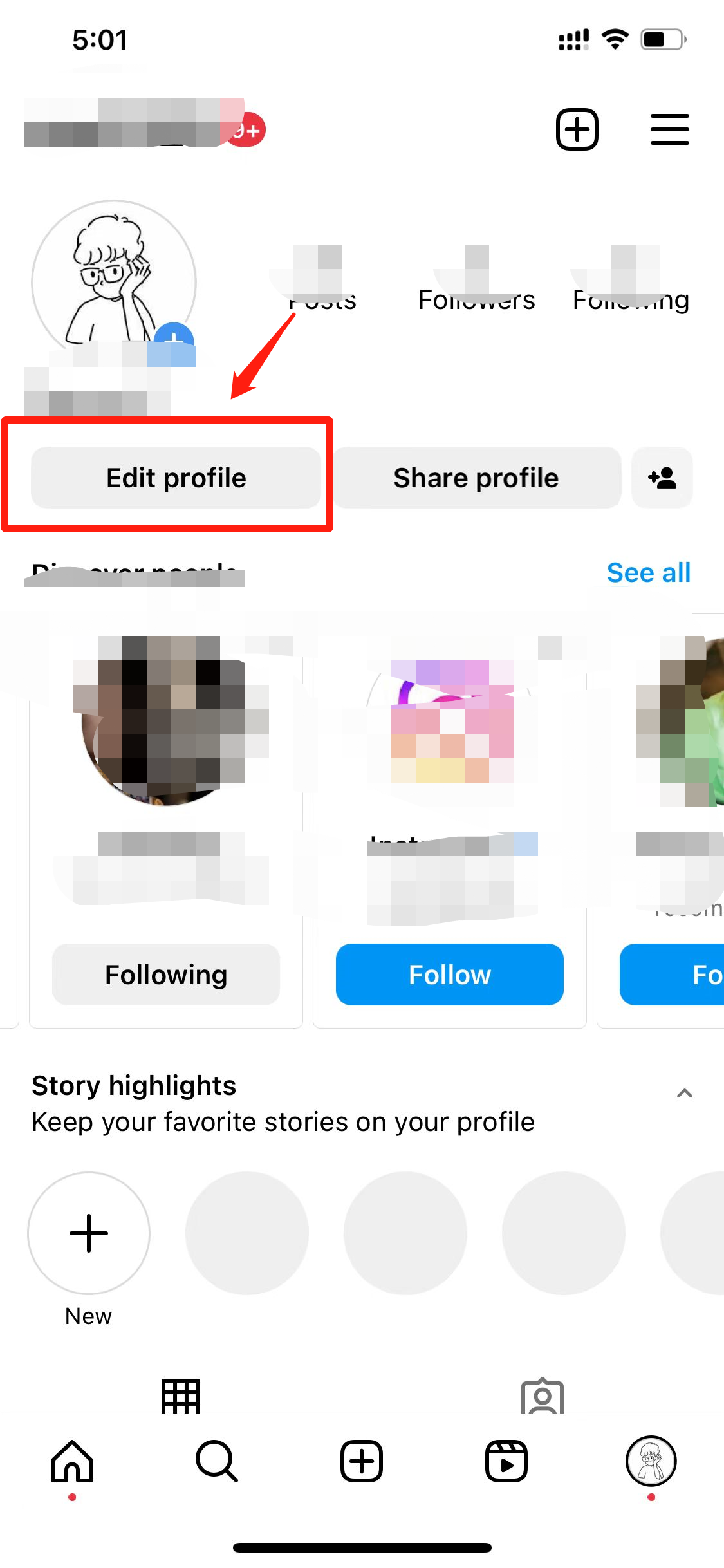 Step 2: Click “Switch to professional account”
Step 2: Click “Switch to professional account” 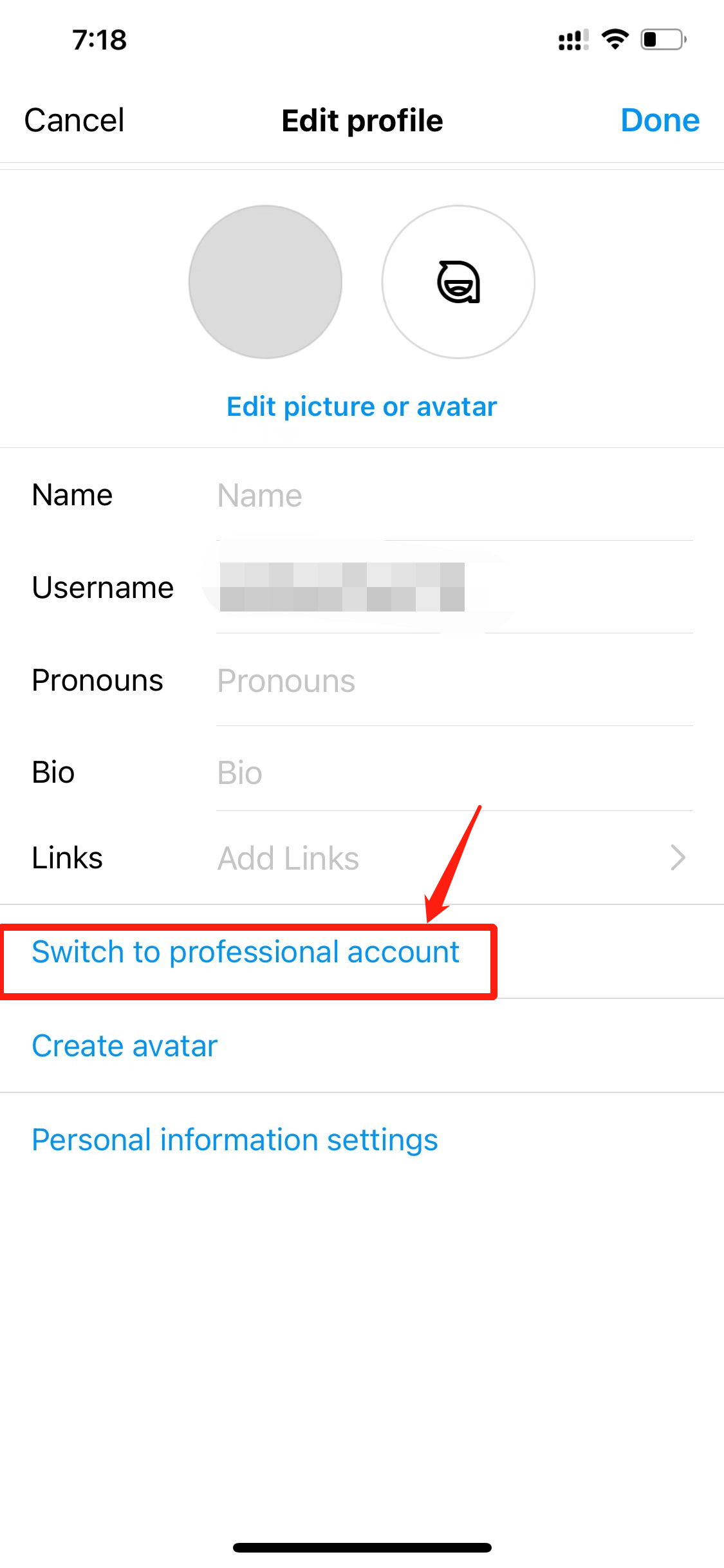 Step 3: Follow the Instagram instructions and finish the profile setup 2. Is Your Instagram Connected to a Facebook Page? In order to connect an Instagram Business Profile to Chat Breezes, you need to connect your Instagram to a Facebook Page. you can verify the Page connection on Instagram Mobile application: Step 1: Click the “Edit profile” on your profile page
Step 3: Follow the Instagram instructions and finish the profile setup 2. Is Your Instagram Connected to a Facebook Page? In order to connect an Instagram Business Profile to Chat Breezes, you need to connect your Instagram to a Facebook Page. you can verify the Page connection on Instagram Mobile application: Step 1: Click the “Edit profile” on your profile page 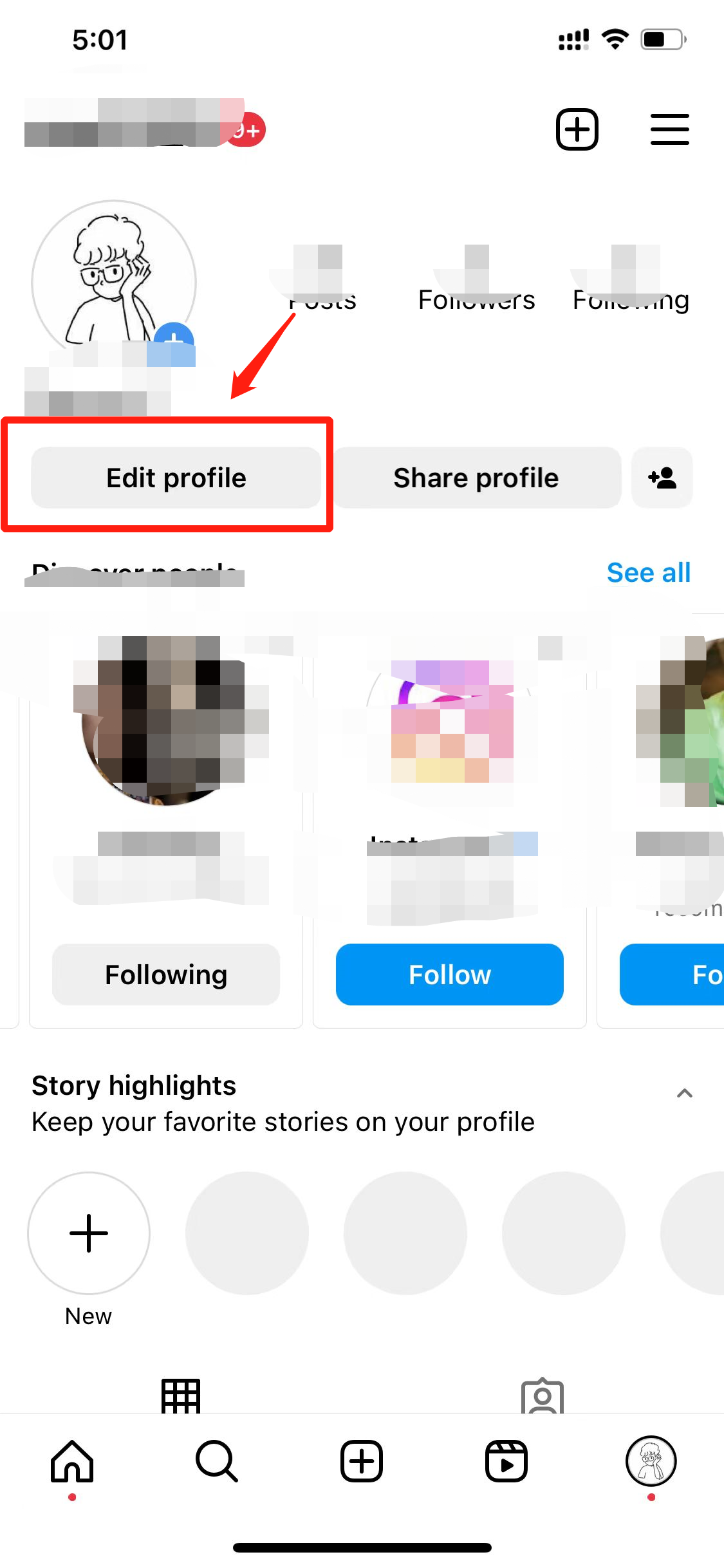 Step 2: If the Instagram account has already connected to a Page, it will show the Page Name in the Page section.
Step 2: If the Instagram account has already connected to a Page, it will show the Page Name in the Page section. 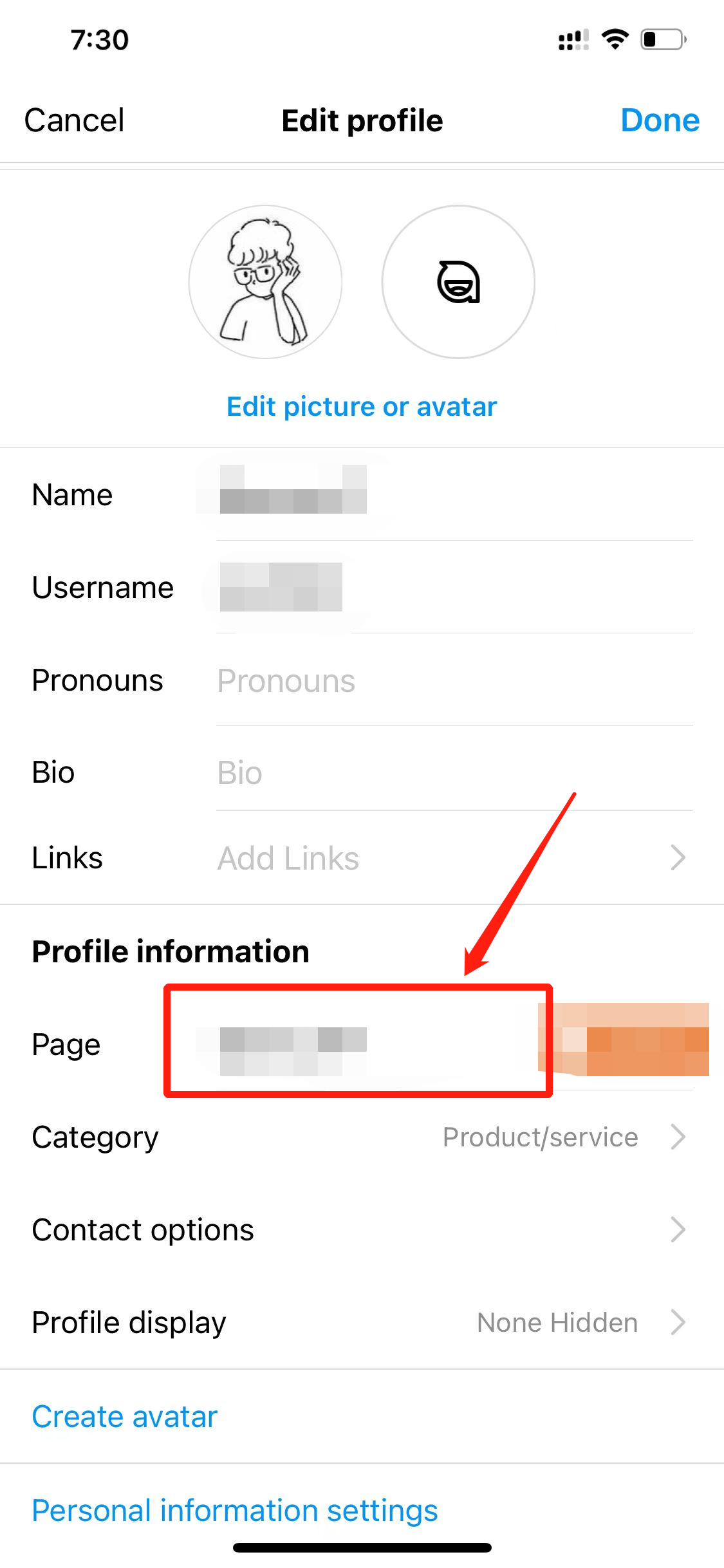 If your Instagram is not connected to a Facebook Page, you can do it in the Facebook application. • Web application: • Connect an Instagram Business Profile to an existing page Step 1: Log into your existing page on Facebook and click “ Settings” on the left-hand menu of the Page
If your Instagram is not connected to a Facebook Page, you can do it in the Facebook application. • Web application: • Connect an Instagram Business Profile to an existing page Step 1: Log into your existing page on Facebook and click “ Settings” on the left-hand menu of the Page 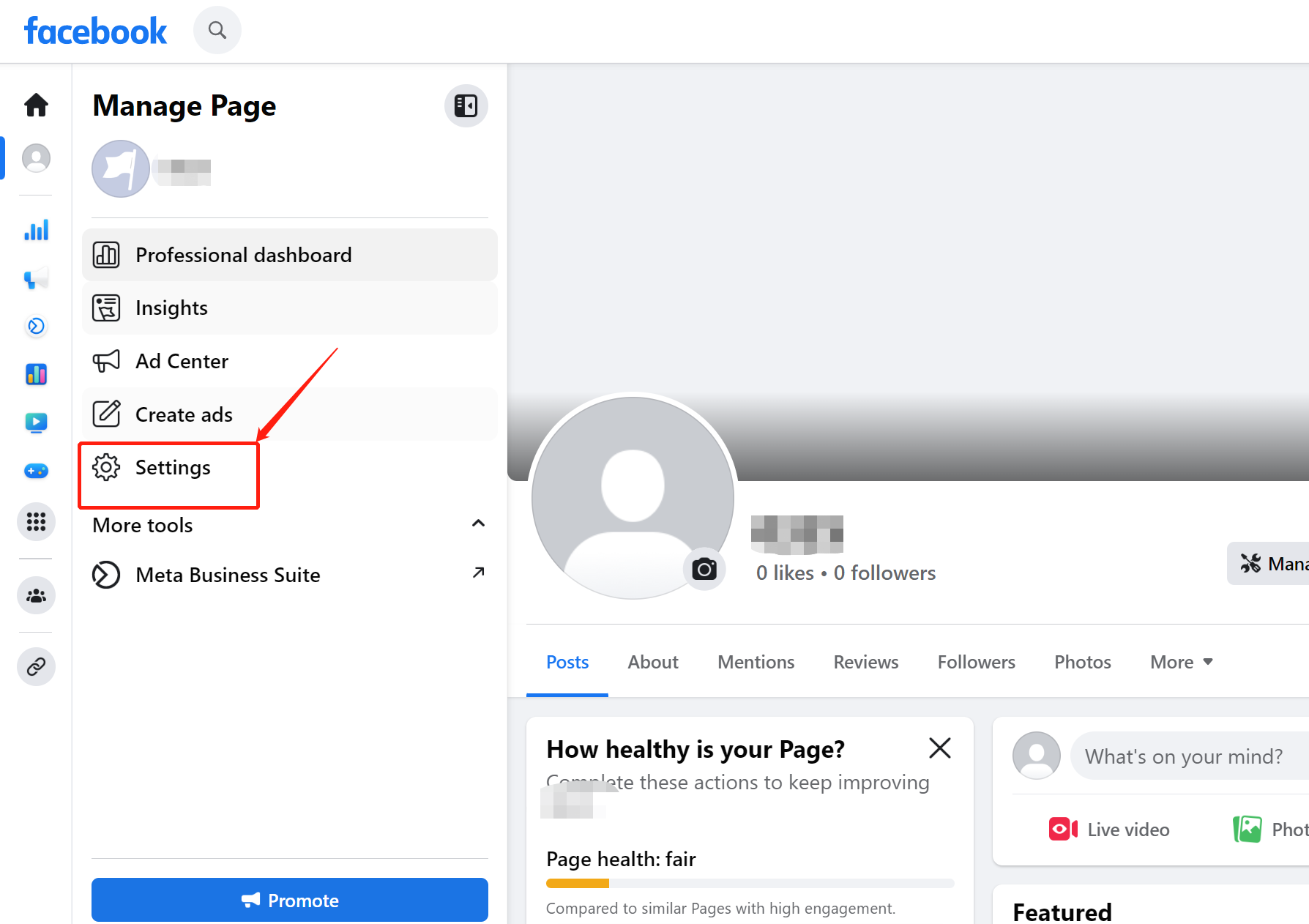 Step 2: Click “Linked Accounts”
Step 2: Click “Linked Accounts” 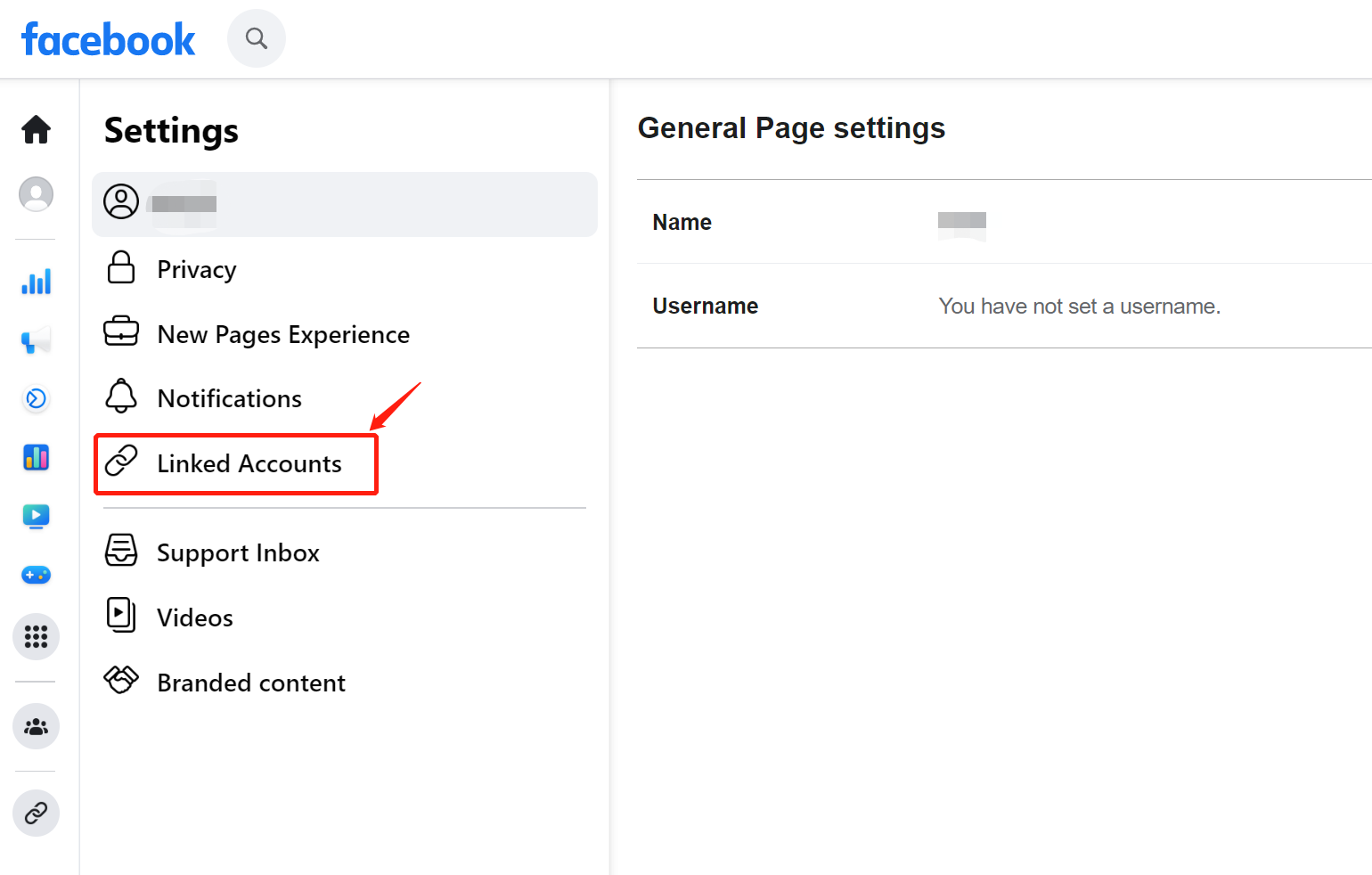 Step 3: You can connect your Instagram Business Profile here
Step 3: You can connect your Instagram Business Profile here 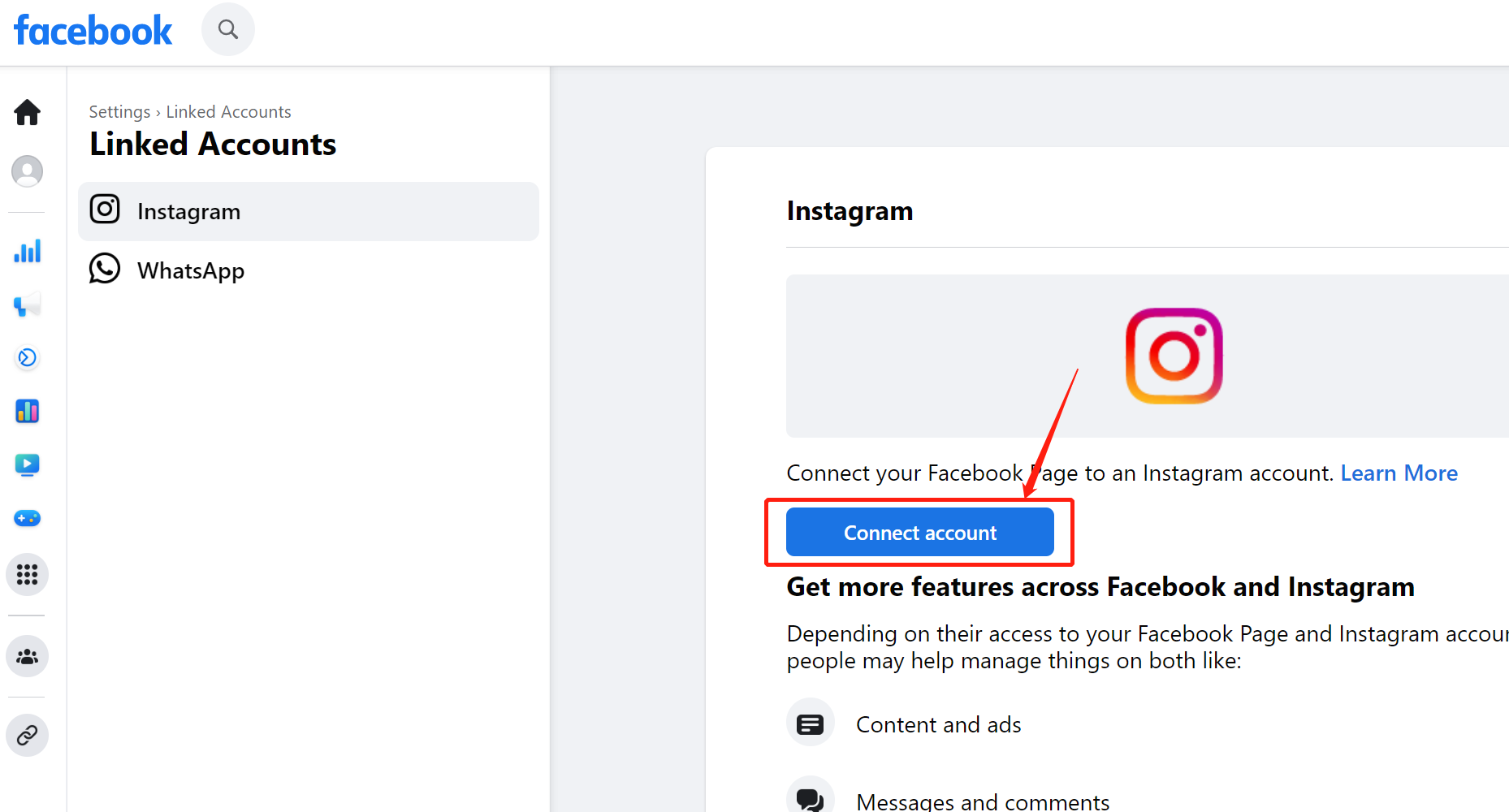 Step 4: Make sure you authorize the following accesses to Facebook Page
Step 4: Make sure you authorize the following accesses to Facebook Page 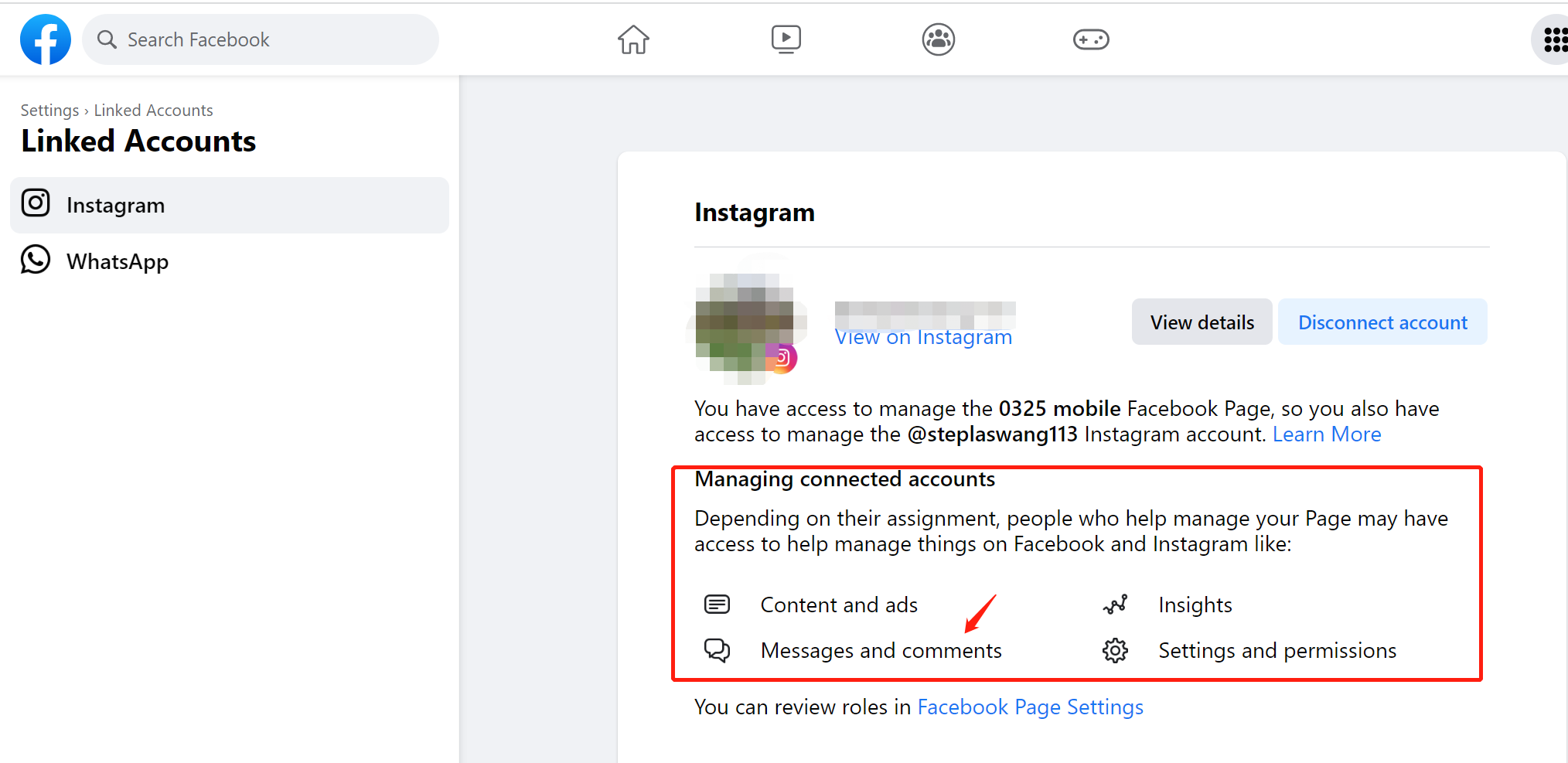 • Connect an Instagram Business Profile to a new page Step 1: log into your Facebook account and click “ See all” on the left-hand menu
• Connect an Instagram Business Profile to a new page Step 1: log into your Facebook account and click “ See all” on the left-hand menu  Step 2: Click “Create page”
Step 2: Click “Create page” 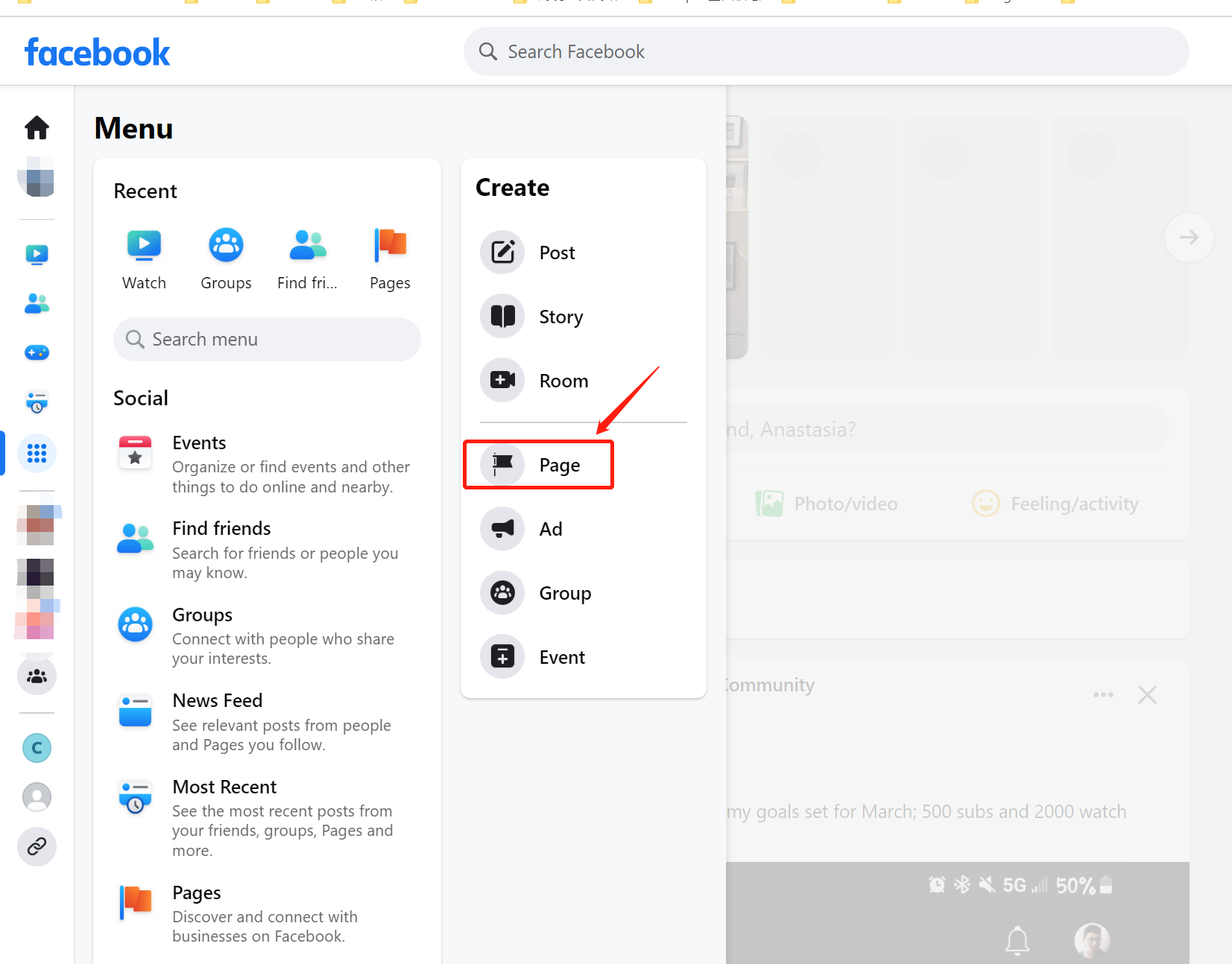 Step 3: follow the Facebook Instruction to finish the Page setup
Step 3: follow the Facebook Instruction to finish the Page setup 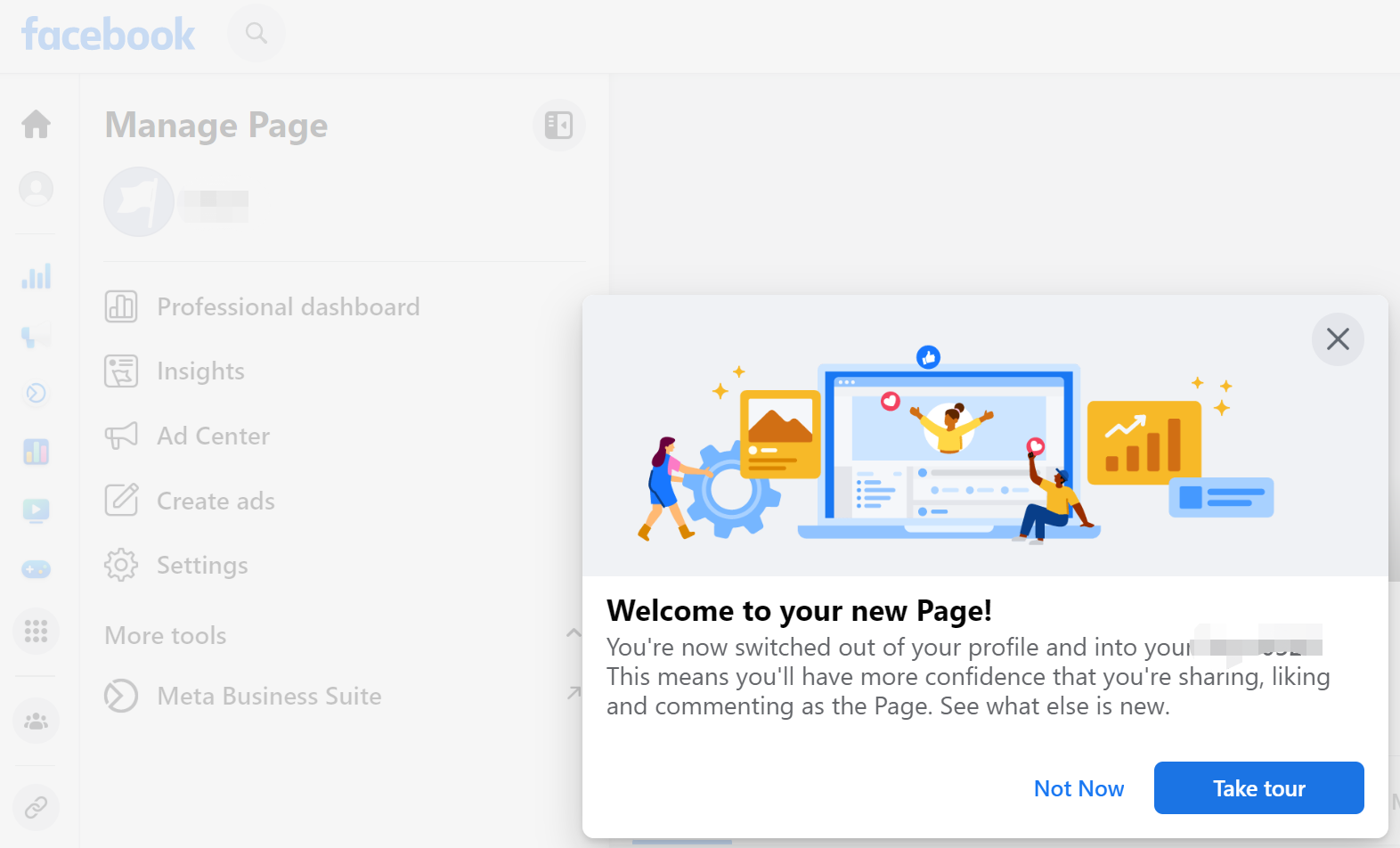 Step 4: Click “ Settings” on the left-hand menu of the Page you just created
Step 4: Click “ Settings” on the left-hand menu of the Page you just created 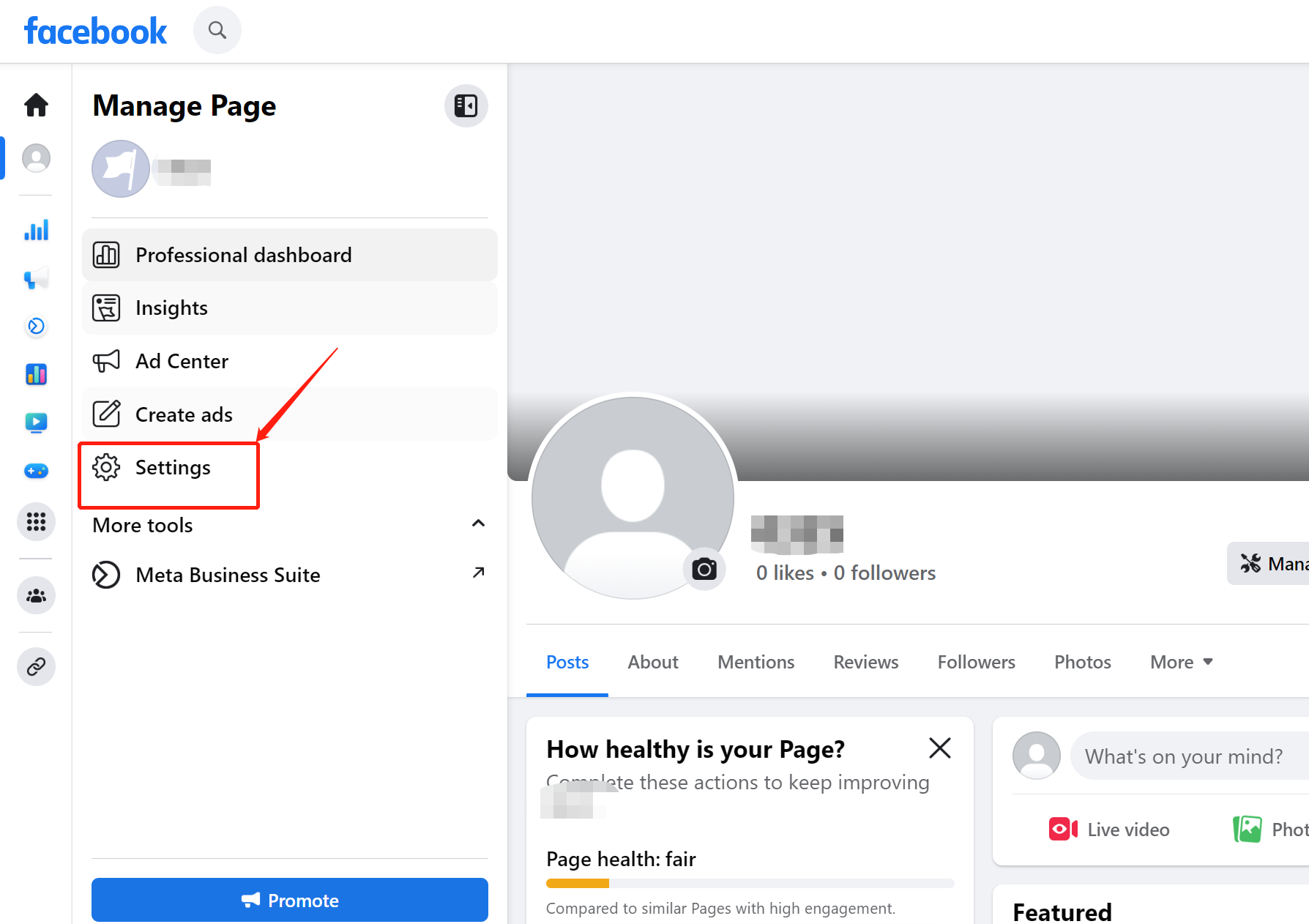 Step 5: Click “Linked Accounts”
Step 5: Click “Linked Accounts” 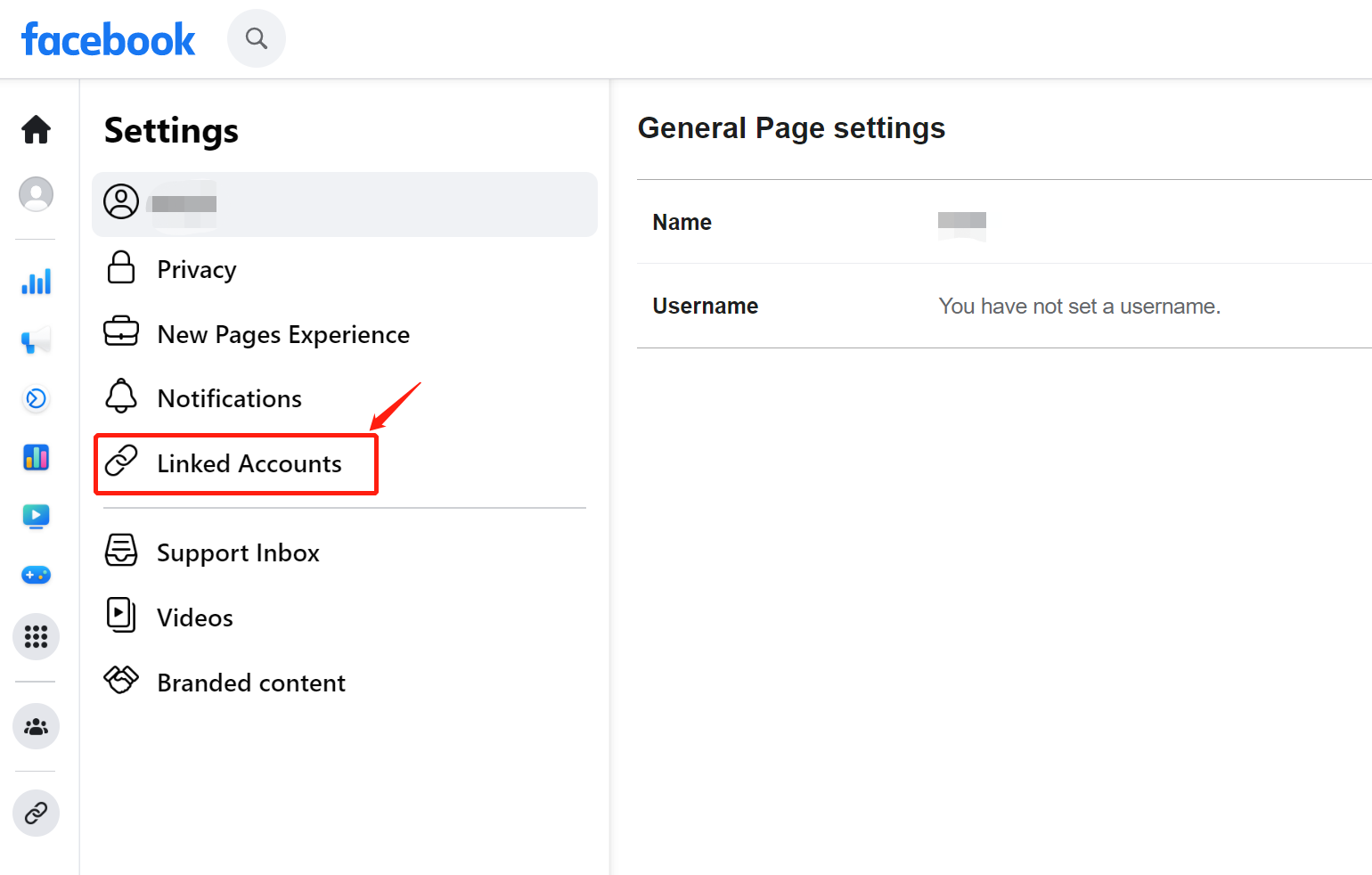 Step 6: You can connect your Instagram Business Profile here
Step 6: You can connect your Instagram Business Profile here 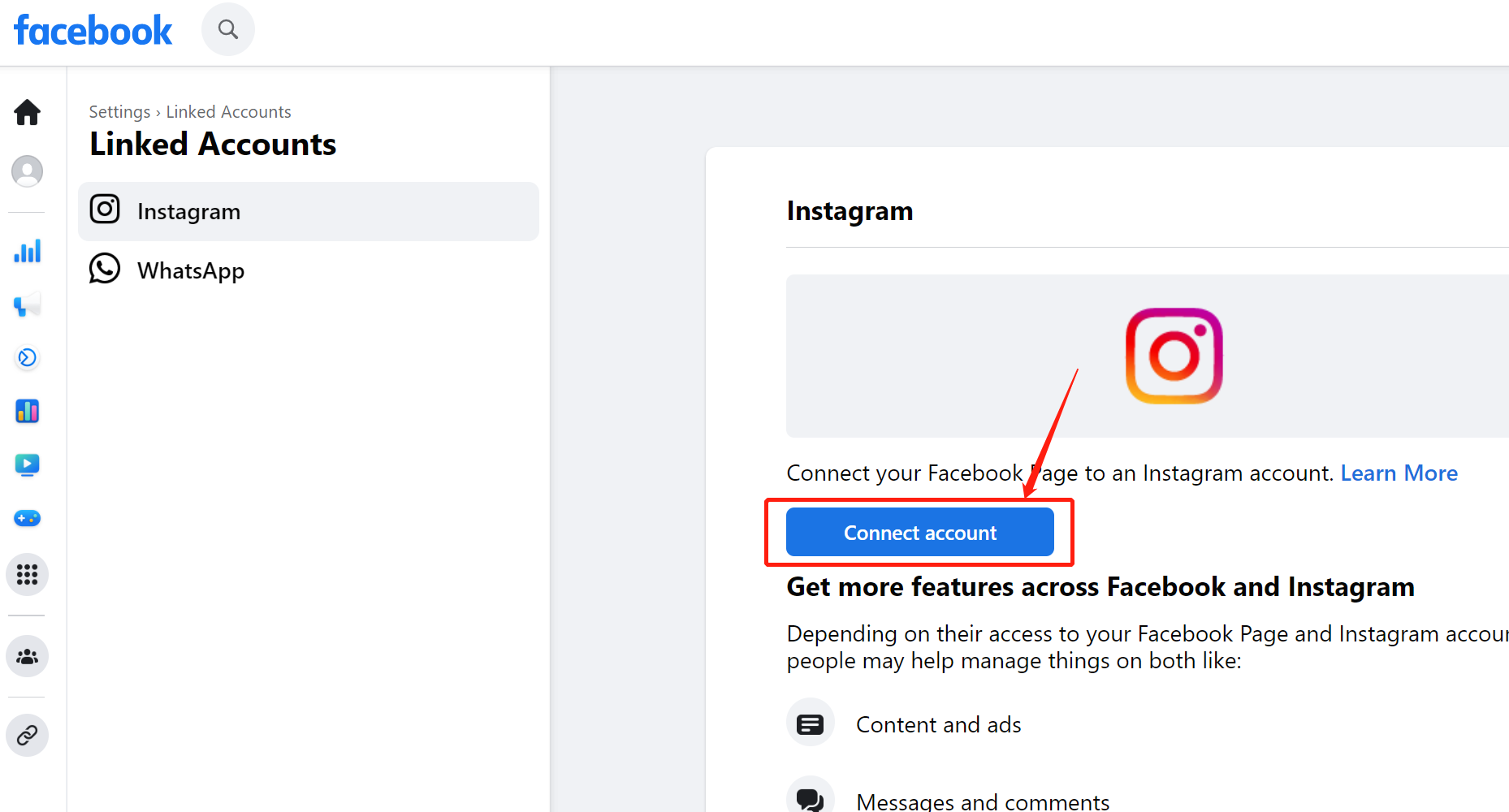 Step 7: Make sure you authorize the following accesses to Facebook Page
Step 7: Make sure you authorize the following accesses to Facebook Page 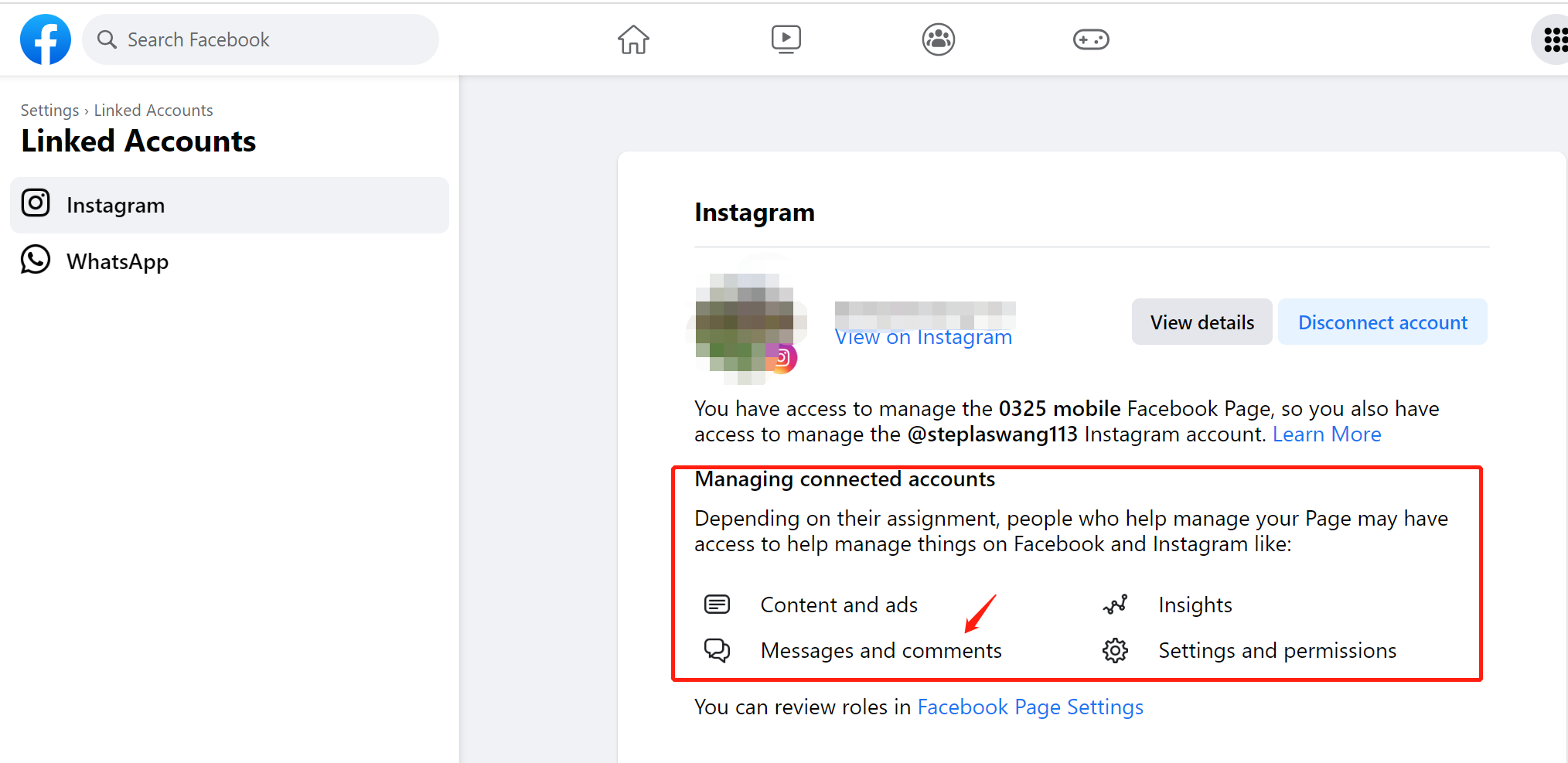 • Mobile application • Connect an Instagram Business Profile to an existing page Step 1: Log in to your existing page on mobile application, tap “Menu”, and then click the Page Name
• Mobile application • Connect an Instagram Business Profile to an existing page Step 1: Log in to your existing page on mobile application, tap “Menu”, and then click the Page Name 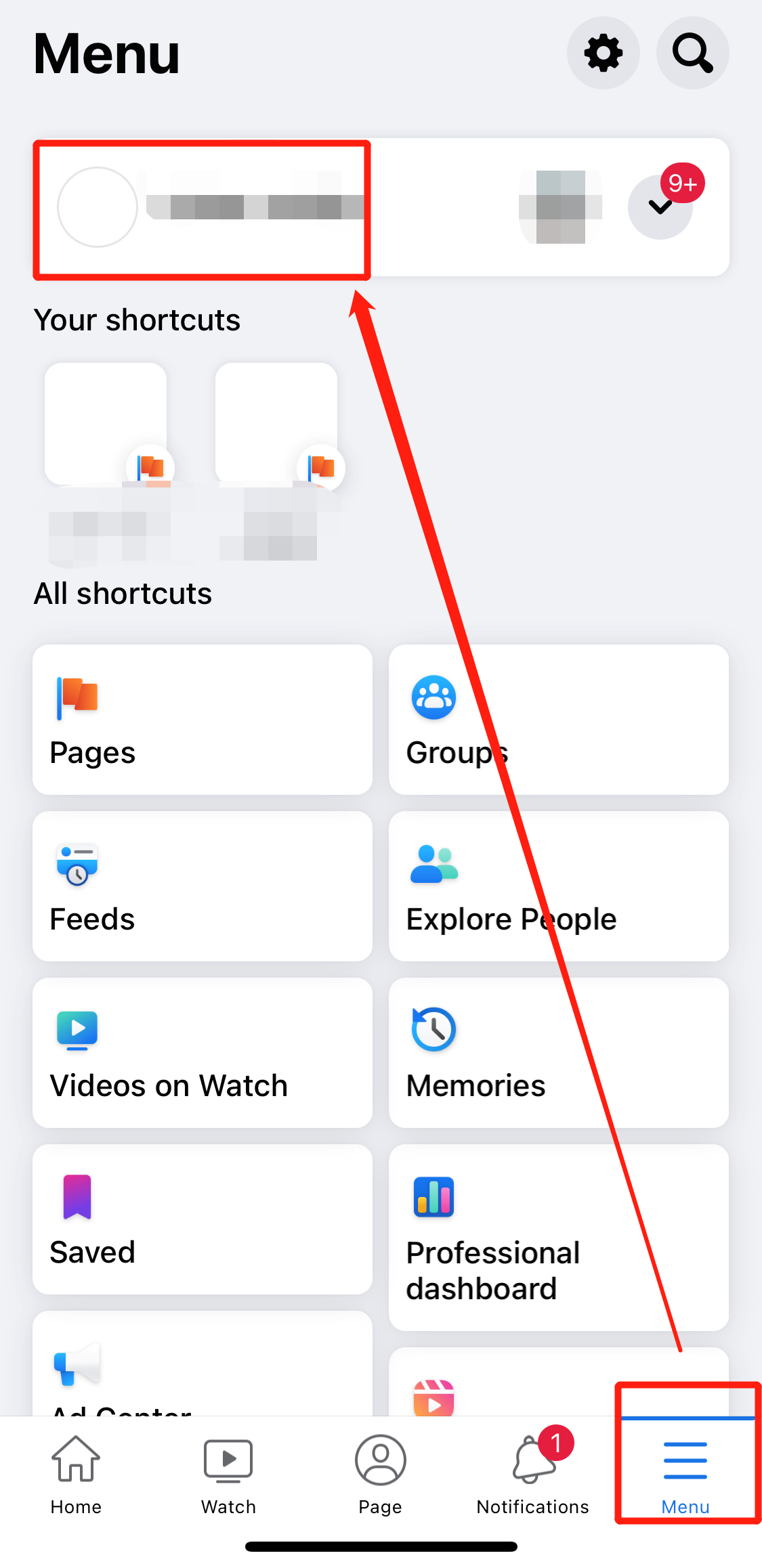 Step 2: Click “See dashboard” button on the page
Step 2: Click “See dashboard” button on the page 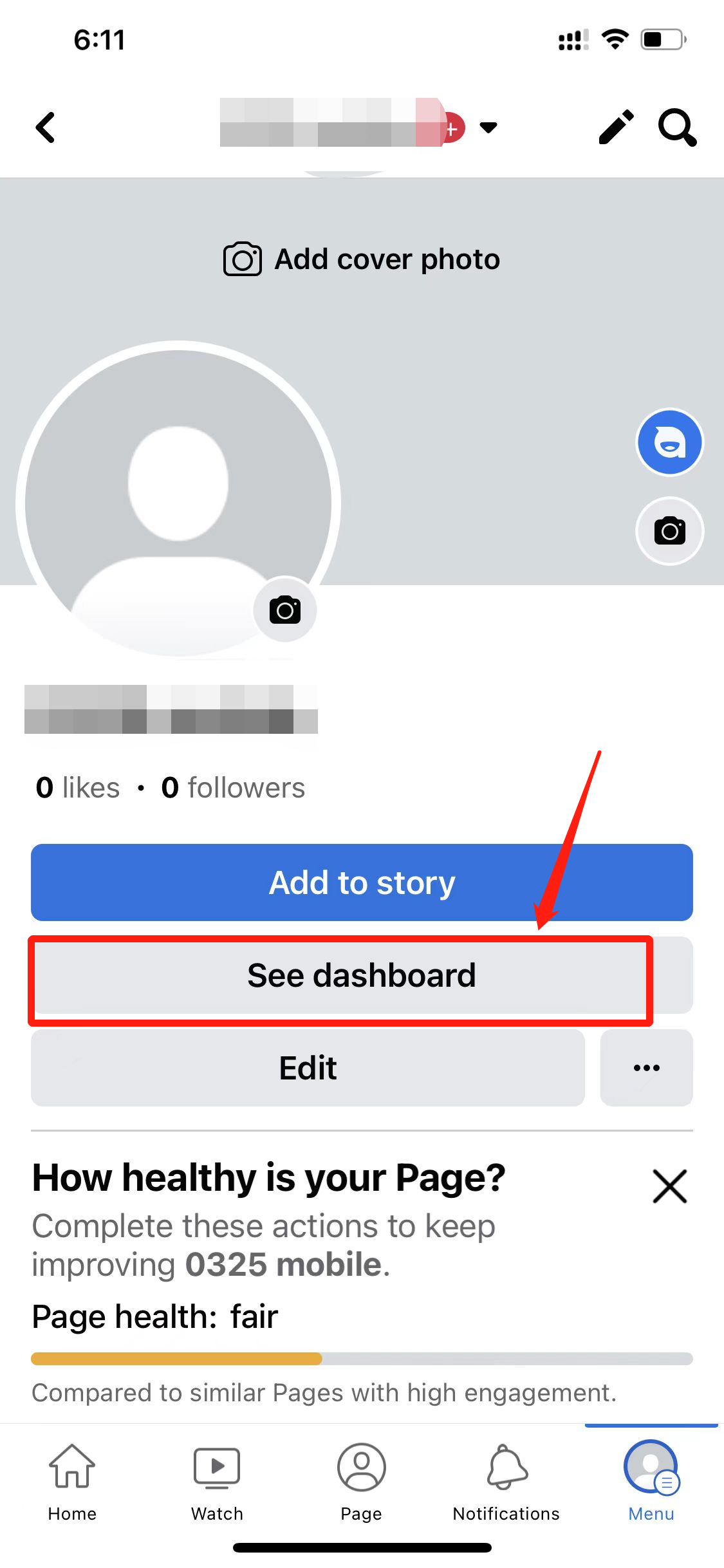 Step 3: Click “Linked accounts” under the Tools section
Step 3: Click “Linked accounts” under the Tools section 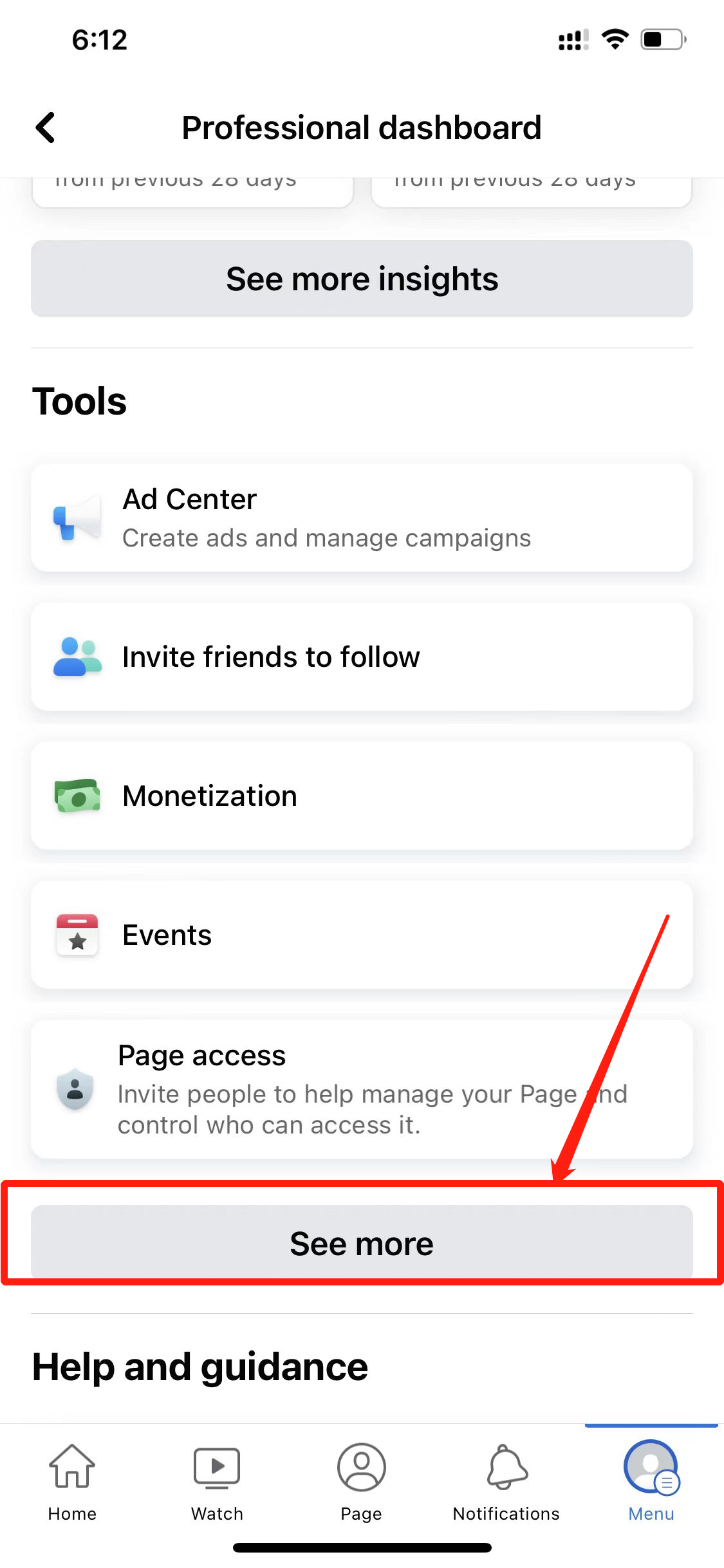
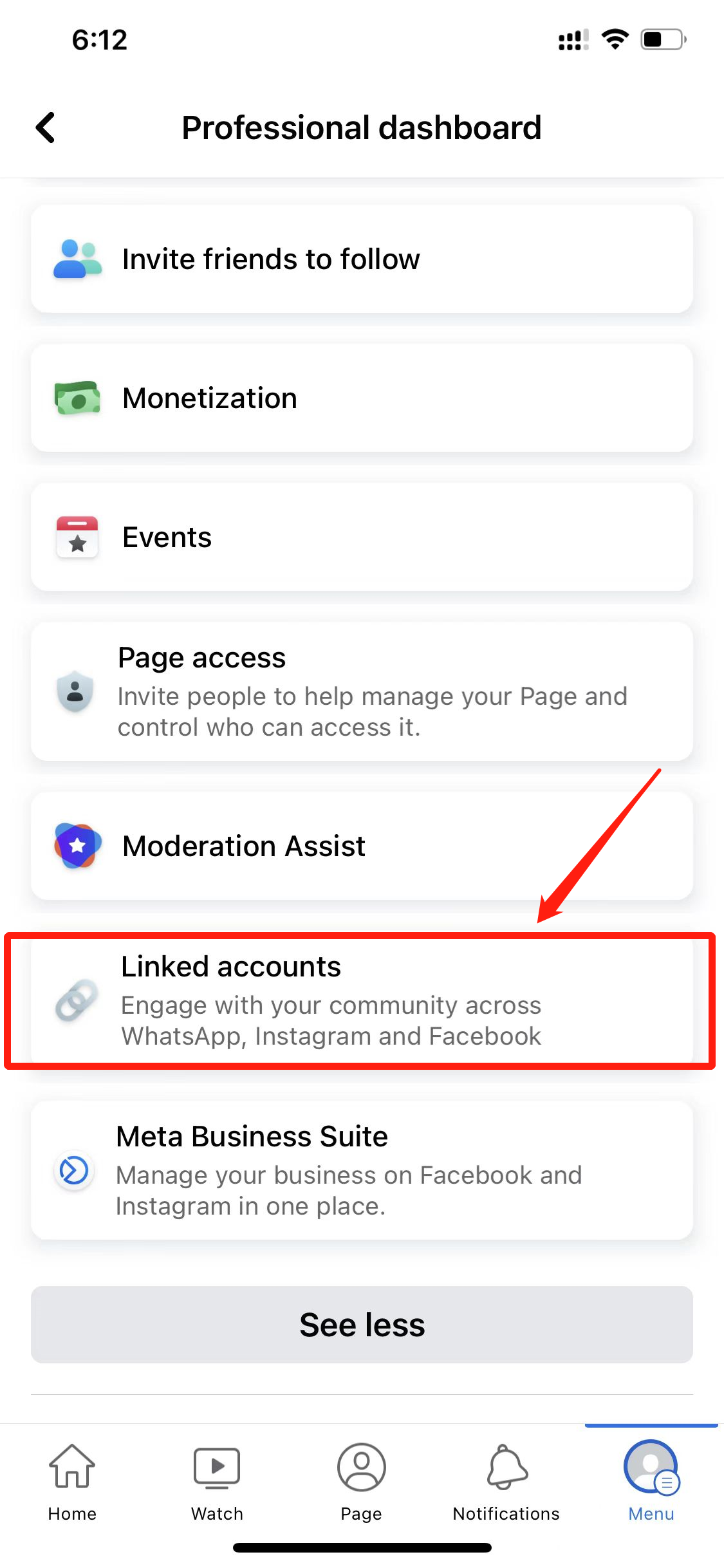 Step 4: You can connect your Instagram Business Profile here
Step 4: You can connect your Instagram Business Profile here 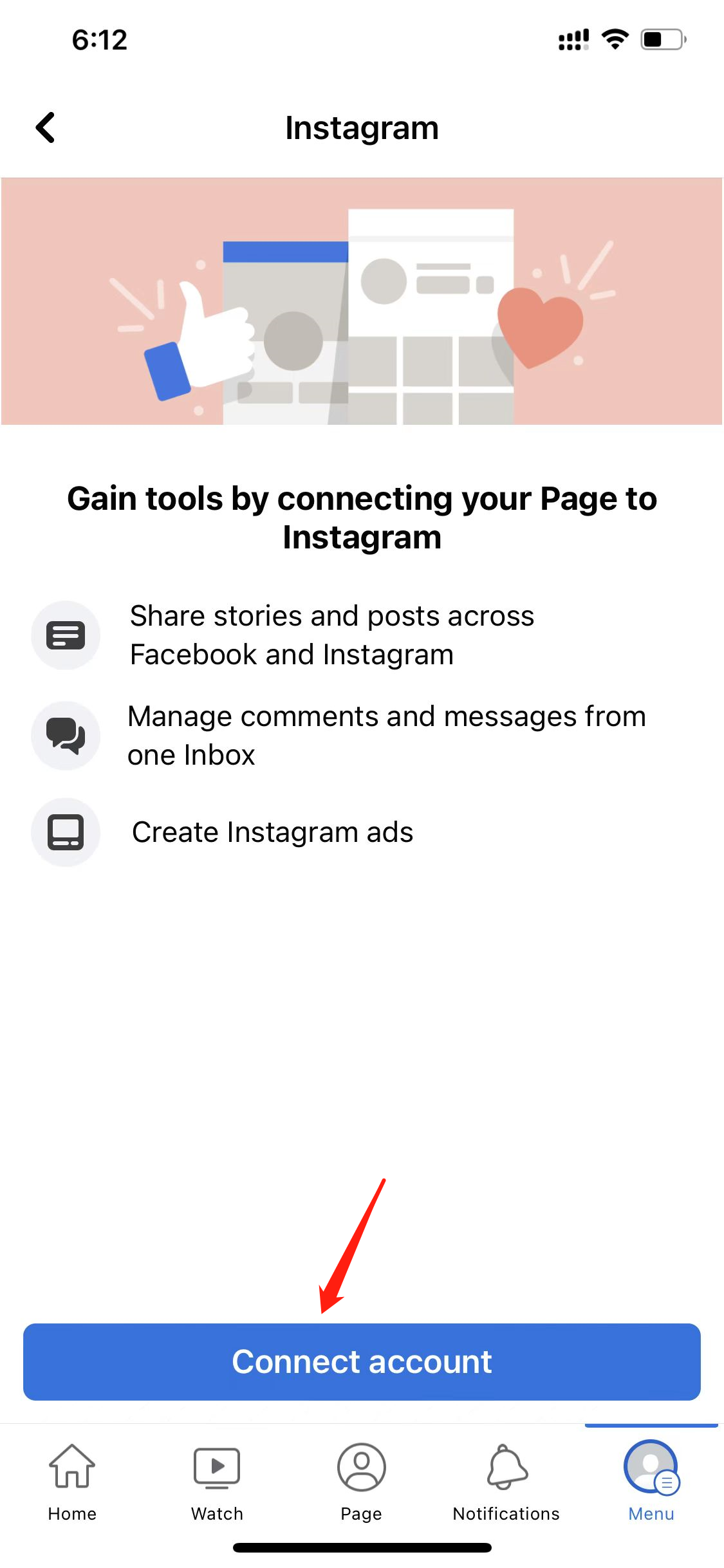 • Connect an Instagram Business Profile to a new page Step 1: Log into your Facebook account on your Facebook mobile application and go to your Menu. Click the “Pages” under the shortcuts section.
• Connect an Instagram Business Profile to a new page Step 1: Log into your Facebook account on your Facebook mobile application and go to your Menu. Click the “Pages” under the shortcuts section. 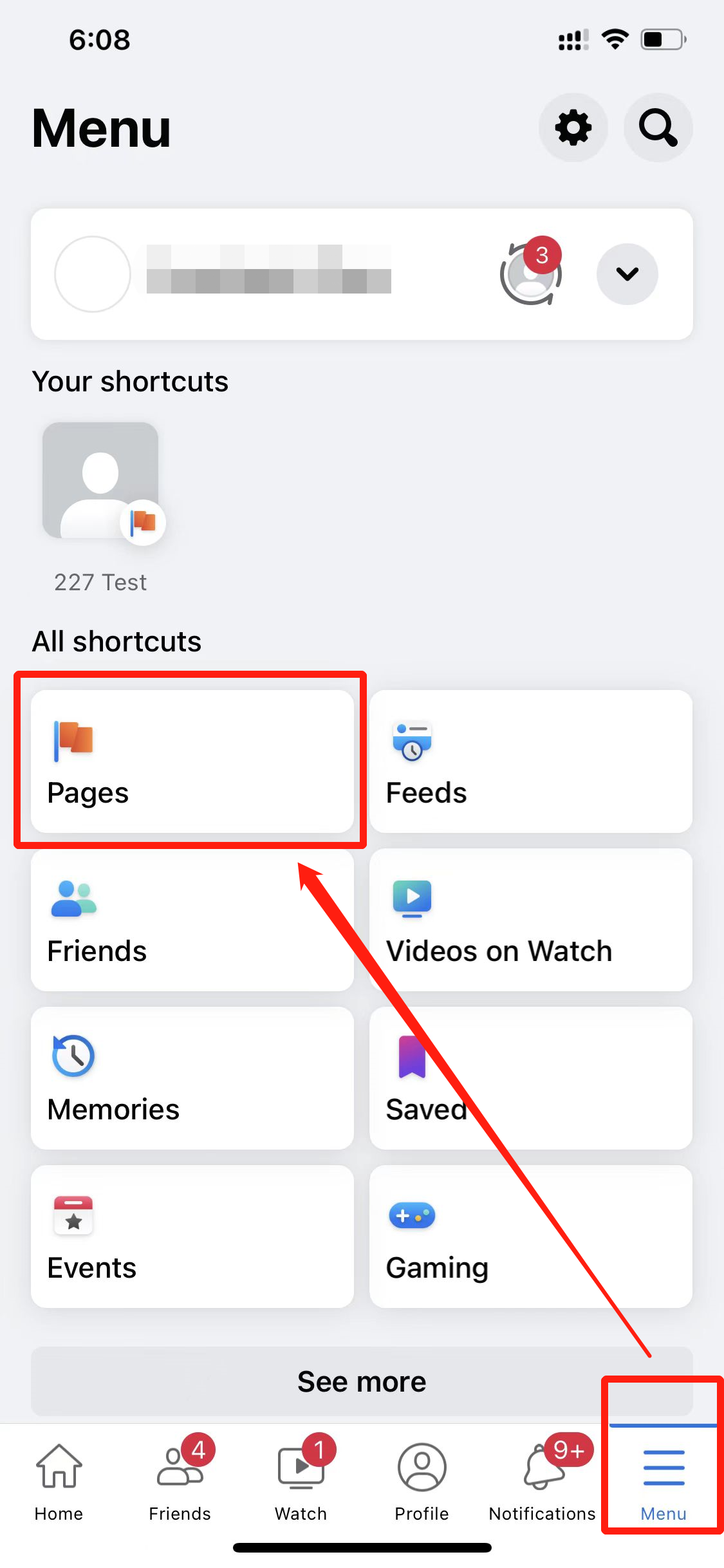 Step 2: Click “Create”
Step 2: Click “Create” 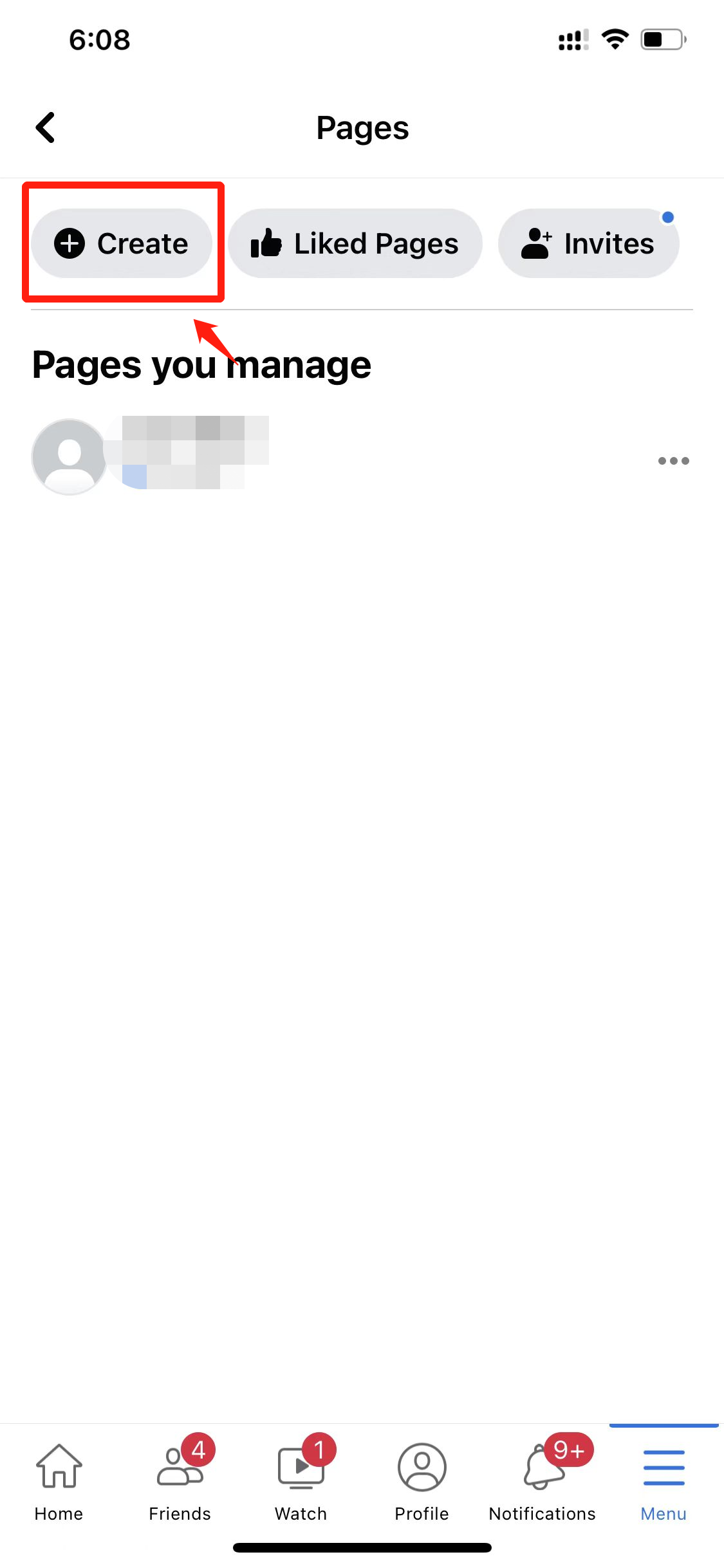 Step 3: follow the Facebook Instruction to finish the Page setup
Step 3: follow the Facebook Instruction to finish the Page setup 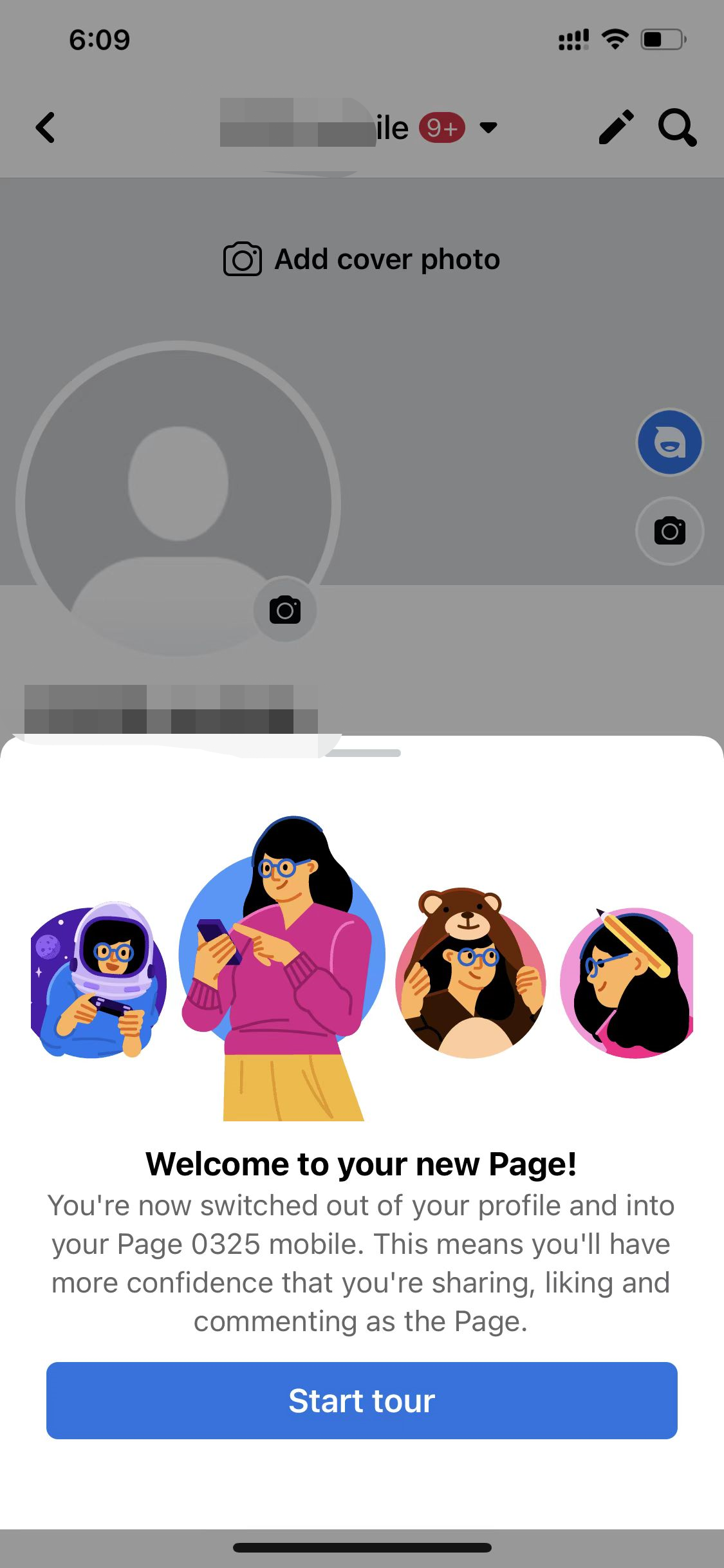 Step 4: Click “See dashboard” button on the page you just created
Step 4: Click “See dashboard” button on the page you just created 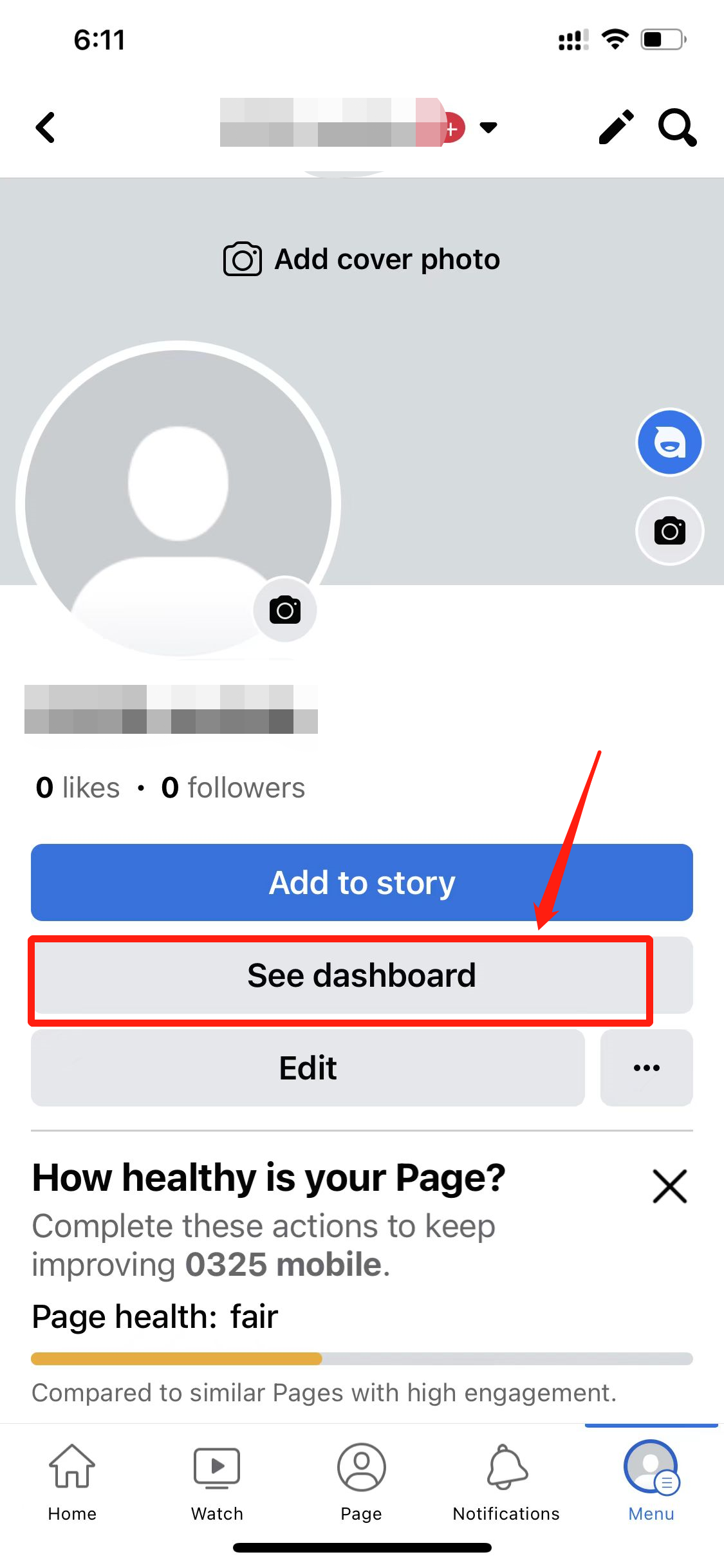 Step 5: Click “Linked accounts” under the Tools section
Step 5: Click “Linked accounts” under the Tools section 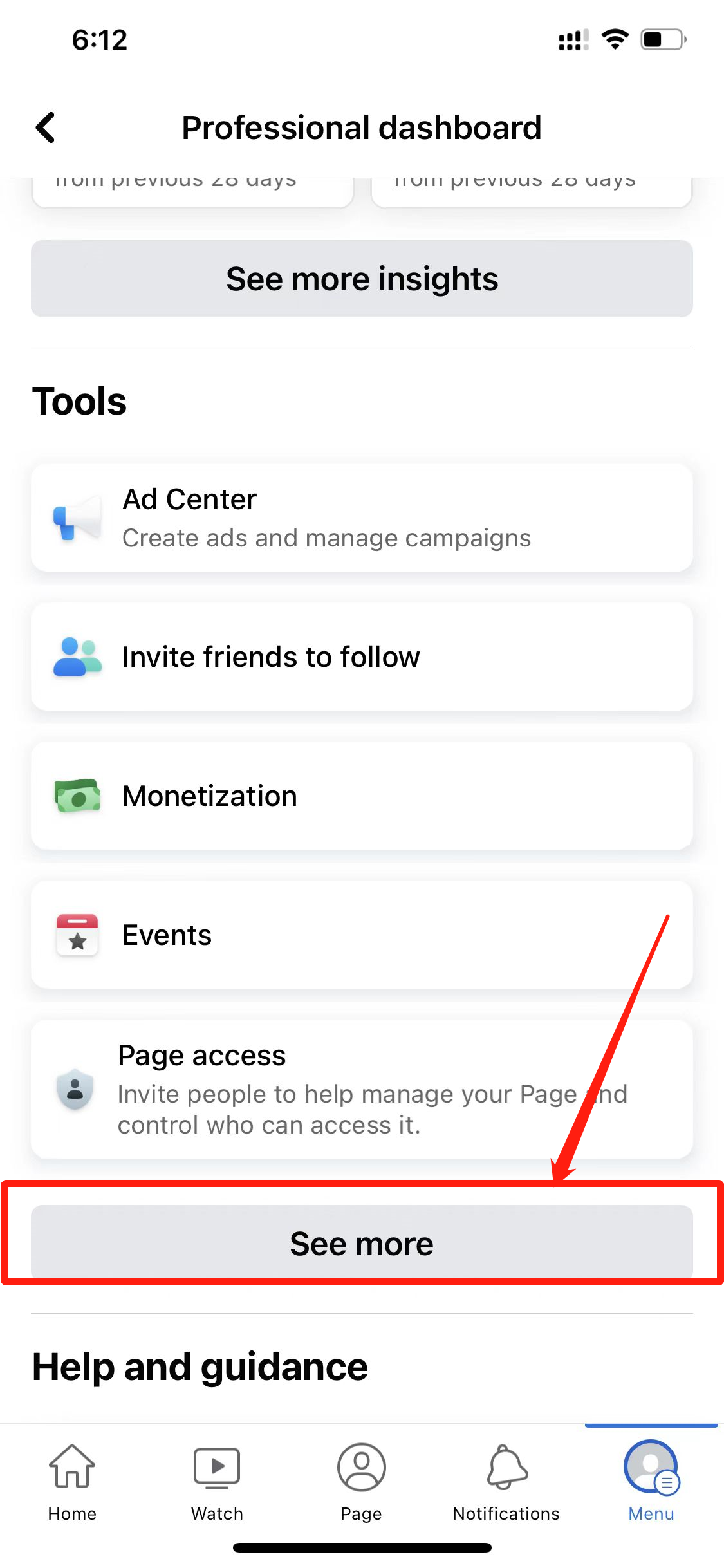
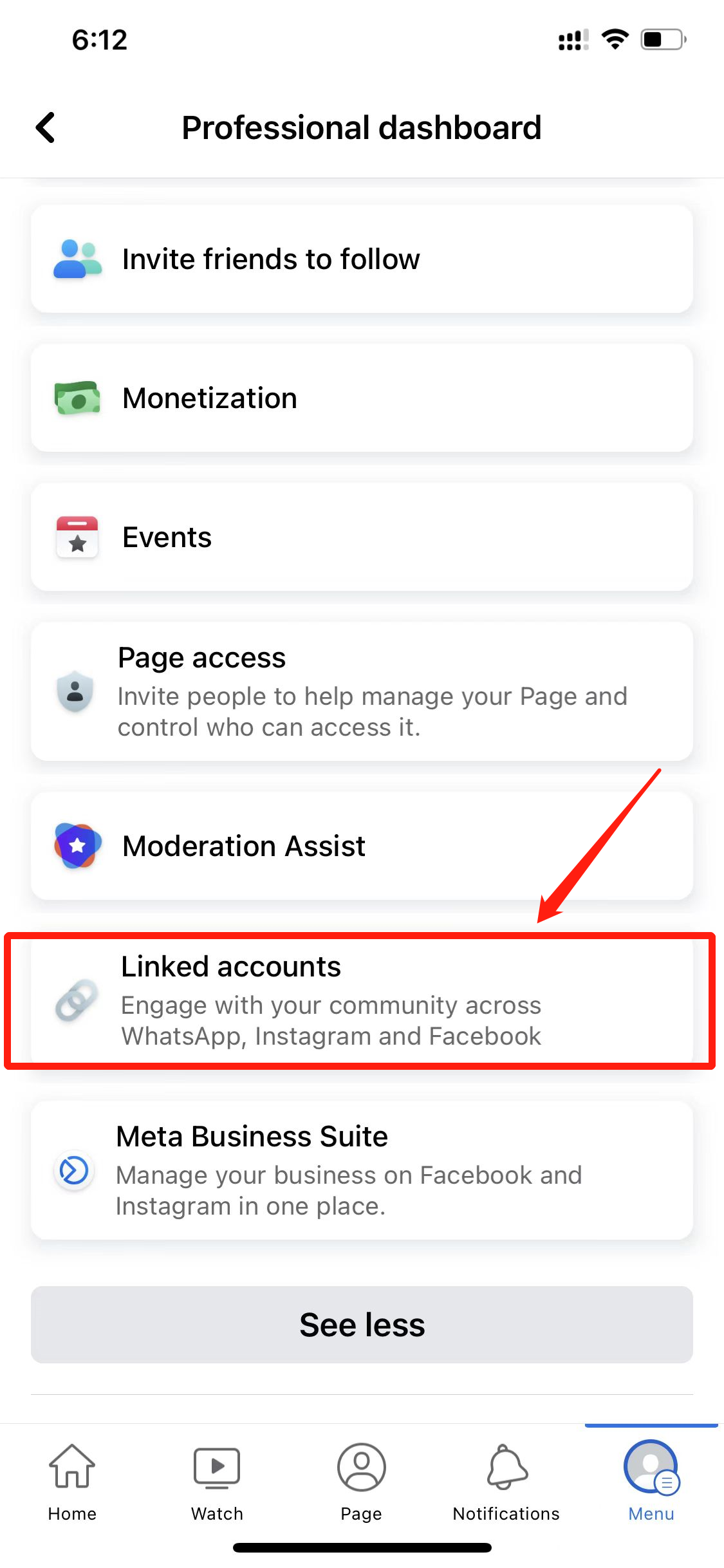 Step 6: You can connect your Instagram Business Profile here
Step 6: You can connect your Instagram Business Profile here 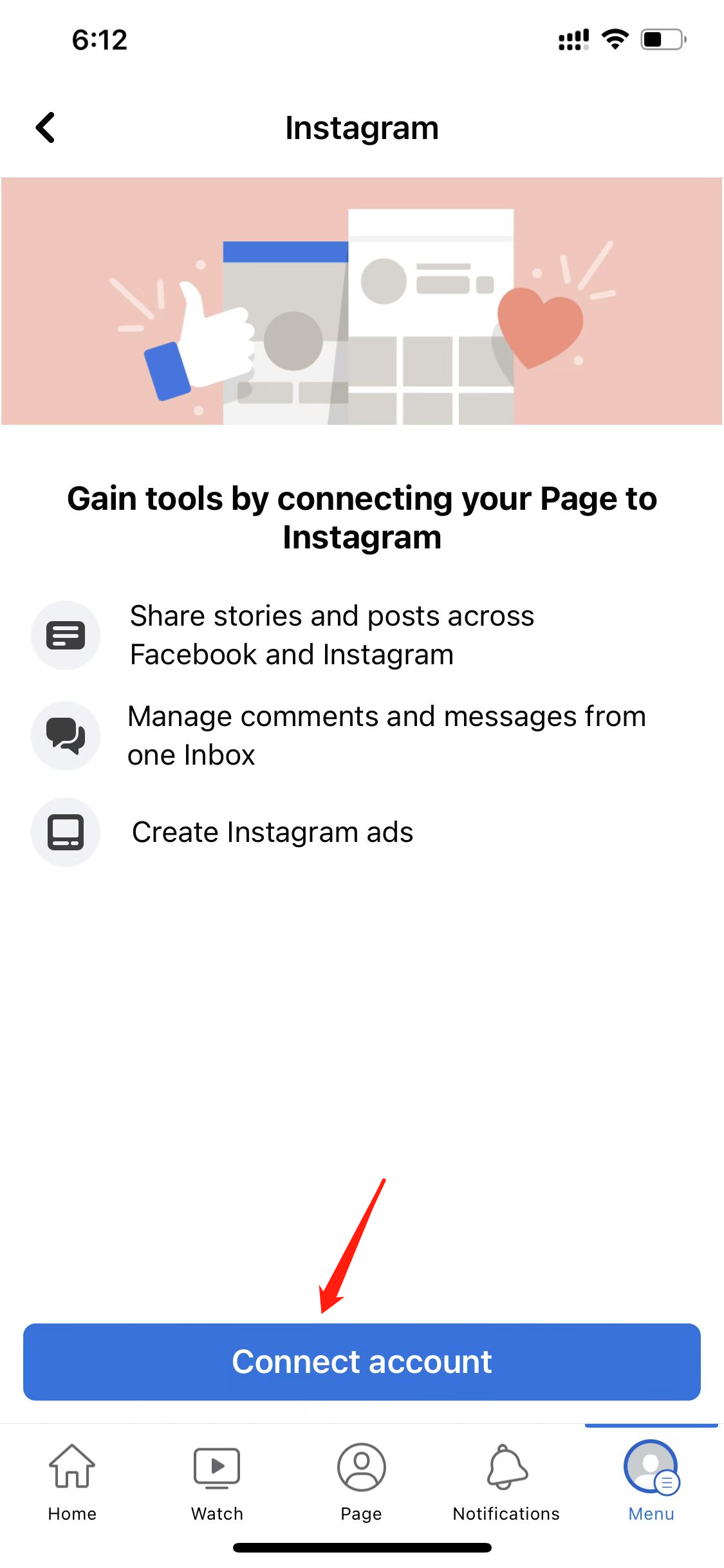 If you have checked these settings and are still experiencing difficulties with connecting profiles, contact us at support@chatbreezes.com
If you have checked these settings and are still experiencing difficulties with connecting profiles, contact us at support@chatbreezes.com