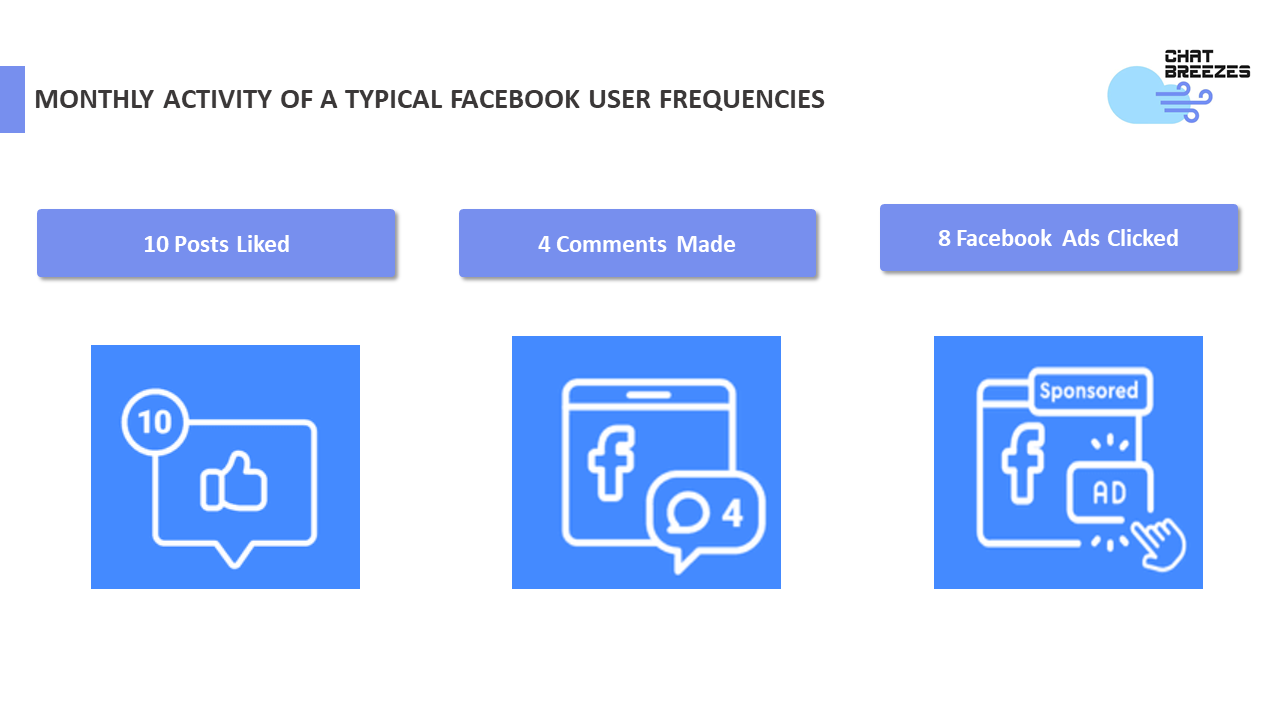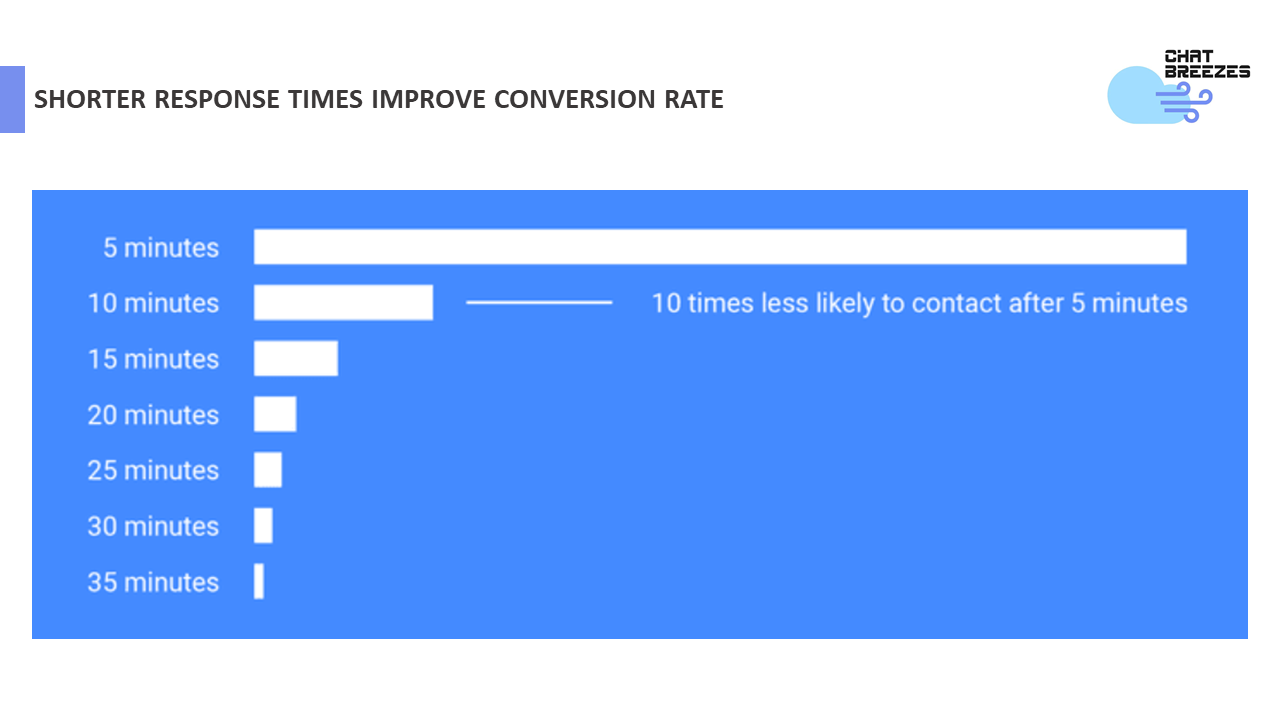How To Set Up Facebook Comment Auto Reply
If you're getting numerous comments on your Facebook page, this guide will explain why and how to set up an Auto Reply Comment using Chat Breezes. You'll learn how to configure Facebook Auto Reply Comment that sends a private message to the commenter over Facebook Messenger.
Why Focus on Your Facebook Comments?
Answering Facebook comments can be tedious, especially with the prevalence of spam. However, many Facebook comments provide valuable customer feedback or sales leads.
Studies show that the average Facebook user makes only 4 comments in 30 days. Despite the low number, these comments indicate high engagement with your content.
Relative Value of Facebook Comments
A Facebook comment may indicate that a user is:
- Interested in your industry, business, or product.
- Looking for a solution to a particular need.
- Seeking assistance with your product.
- A customer wanting to provide feedback.
- A dissatisfied customer.
These comments indicate that the user wants to build a relationship with your company. A Facebook user who comments on your post is an opportunity you don't want to waste. Ideally, you want to convert this user into a Facebook Messenger contact.
Why Move the Conversation to Facebook Messenger?
While users are already commenting on your post, moving the conversation to Facebook Messenger allows you to message them anytime.
Facebook posts and Facebook Messenger/DM each have their strengths and weaknesses. Responding to Facebook comments boosts your post, and we recommend continuing this practice.
However, private messaging offers additional benefits:
- Selling to a potential customer: Offer discounts privately.
- Personalized assistance: Provide direct feedback for specific situations.
- Addressing negative comments: Resolve issues privately to prevent further public issues.
Addressing negative comments correctly shows your business is committed to making things right. When responding, reply to the comment, state your intent to address the issue, and continue the conversation on Messenger. Follow up professionally, sympathetically, and in line with your business's tone without deleting negative comments.
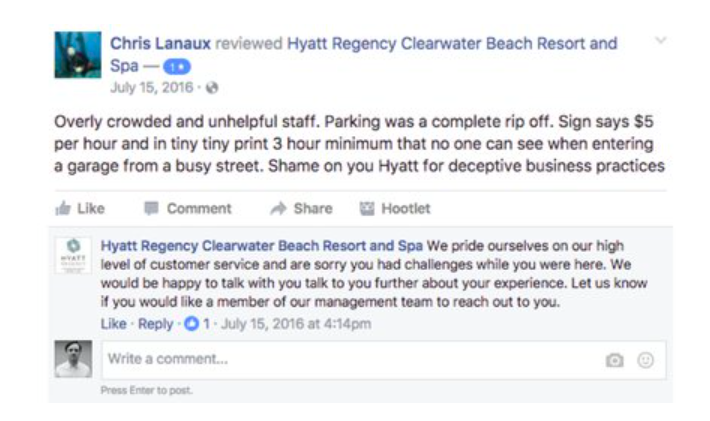
Responding to Facebook Comments Privately
Chat Breezes allows users to respond to Facebook comments privately. Simply click the "switch" button in the text inbox to decide whether you want to respond publicly or move to DM for further discussion.
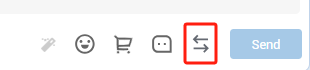
Responding privately works on a small scale, but imagine if you could respond instantly and privately to all comments.
Why Use Facebook Comment Auto Reply?
Facebook comments are valuable due to the user's interest, so it's crucial to follow up. Having a human answer comments is ideal for personalization but not always practical. Responding with a private message doesn't allow further messaging until the user responds.
Chat Breezes’ Facebook Comments Autoresponder lets your business focus on those who respond to your private message. This instant response increases the likelihood of user engagement, especially if your Facebook comments are leads.
A Harvard Business Review study shows that responding within the first hour increases lead conversion by seven times. The ability to generate leads decreases exponentially every five minutes, so response time is crucial.
Aside from timeliness and responsiveness, moving the conversation to Facebook Messenger using Chat Breezes will allow your business to build a list of contacts which can be used for broadcasting and marketing purposes in the future.
How To Set Up A Facebook Comment Auto Reply
To set up Facebook Auto Comment reply, you need:
- A Facebook Page
- A Facebook Post
- A Chat Breezes Account
Once you have them ready, you can set up your Facebook Comment Autoresponder:
1. Navigate to Automation > Create new rule > Facebook Post Comment.
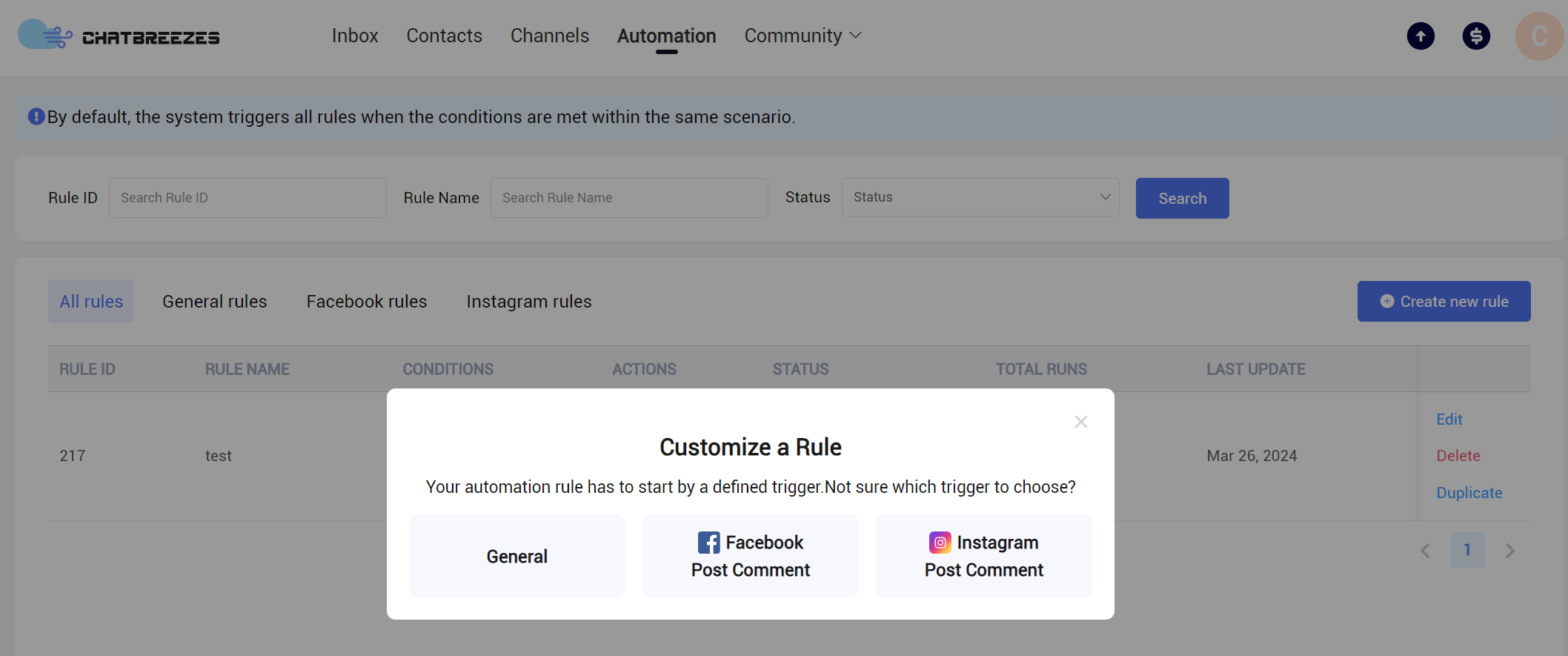
2. Select the Facebook page and the specific posts you want to apply the automation to. You can select more than two posts.
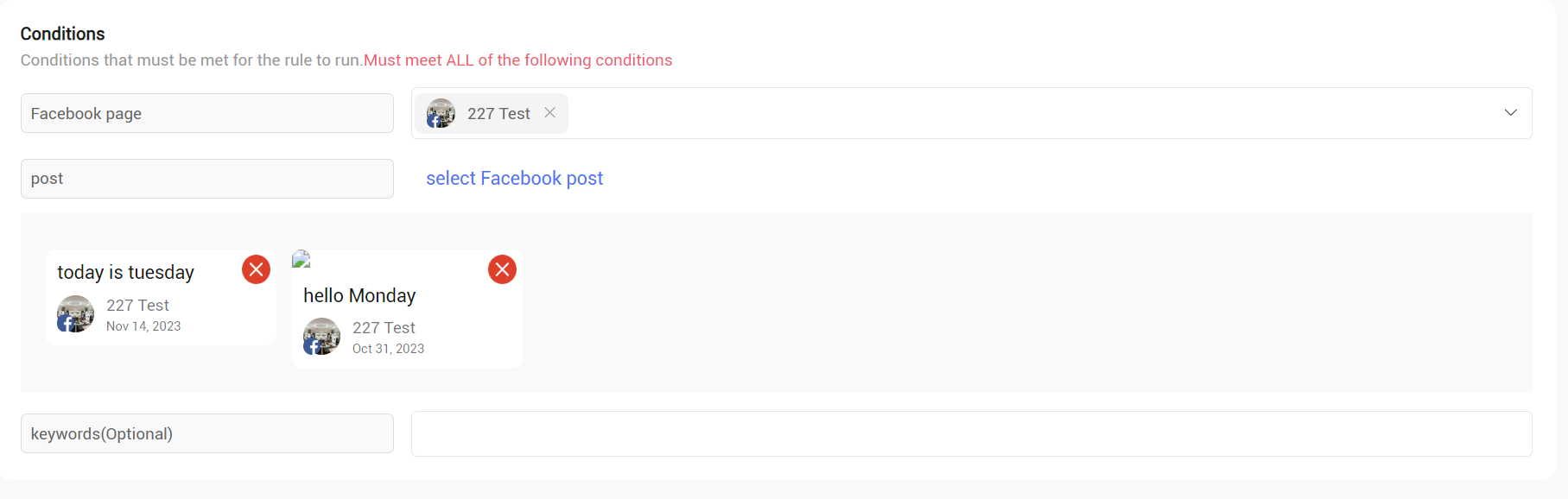
3. Input the keywords you want to trigger the automation. For example, if you only want the automation to trigger when people comment "price," input "price" as the keyword. If you leave the keyword field blank, the automation will apply to all comments under the selected posts.
4. Add an action. You can choose "send direct message" to customize your private message with variables, or "reply in comment" to remind people who comment to check their private messages.
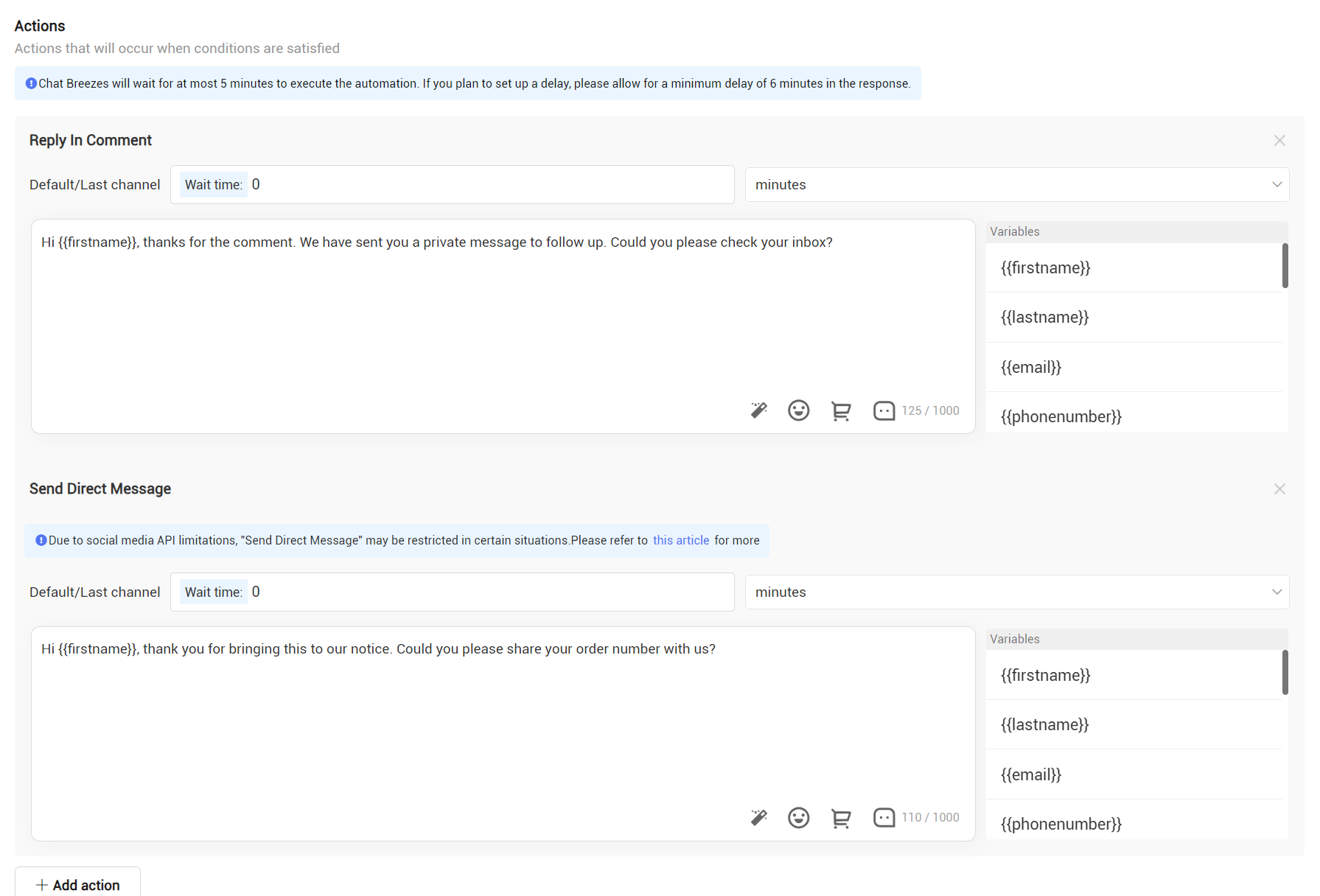
5. Click "publish rule" to complete the set
Now your Facebook Comment Autoreply is in use. Facebook users that comment on preselected posts will receive an Auto Reply as below.
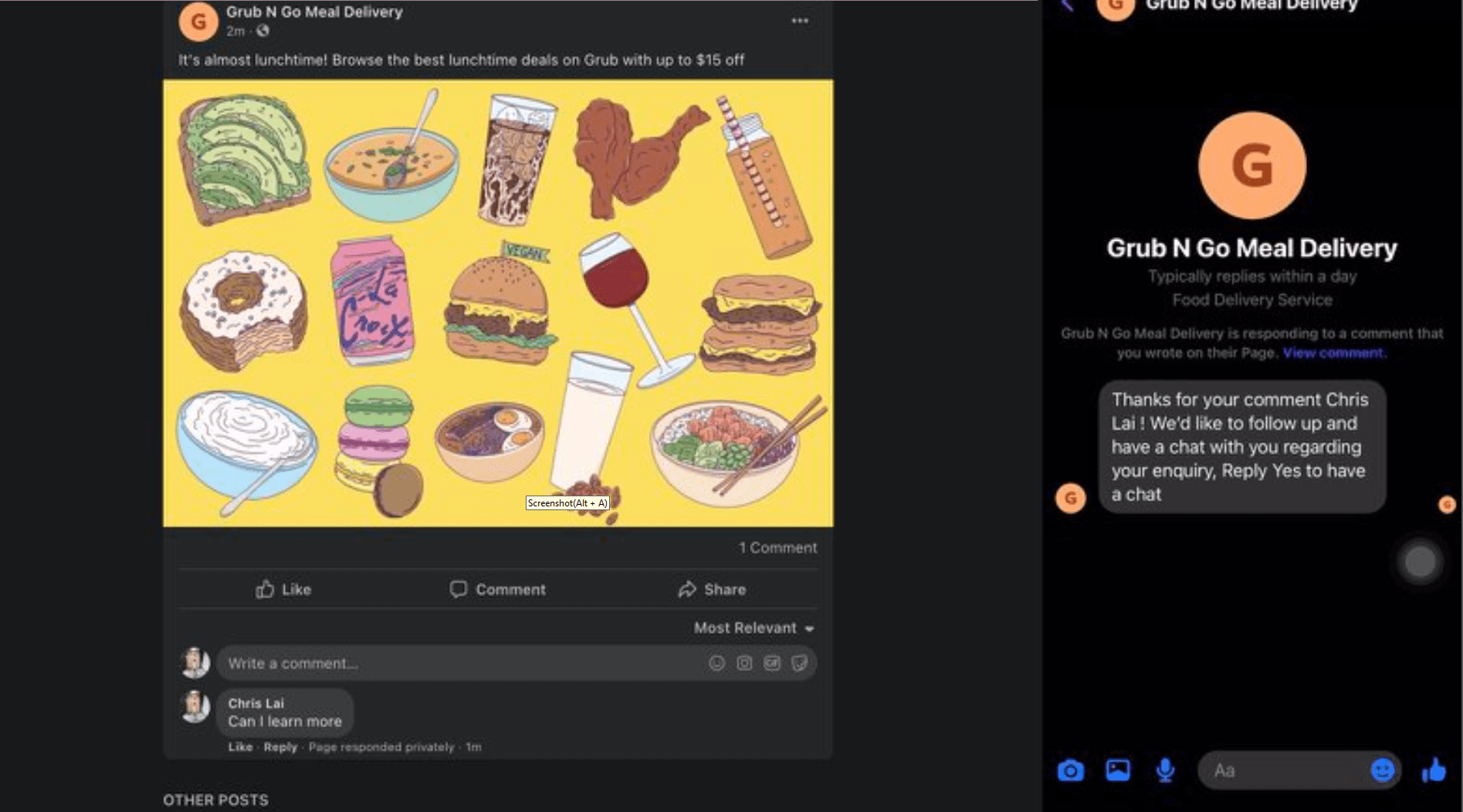
Facebook Comment Auto Reply Best Practices
When using a Facebook comment autoresponder, consider whether to create a generic or specific message. "General" sends a preset message to everyone who comments on any post, while "Specific" sends a preset message only to those who comment on the preselected post.
Using "General" is recommended for its simplicity and broad reach. This approach ensures you don’t forget to set up the message for every post you publish. On the other hand, "Specific" offers more personalization but requires more time and effort with limited return.
The steps mentioned above are for "Specific." If you want to set up a general Facebook comment autoresponder, follow these steps:
1. Navigate to Automation > Create new rule > General.
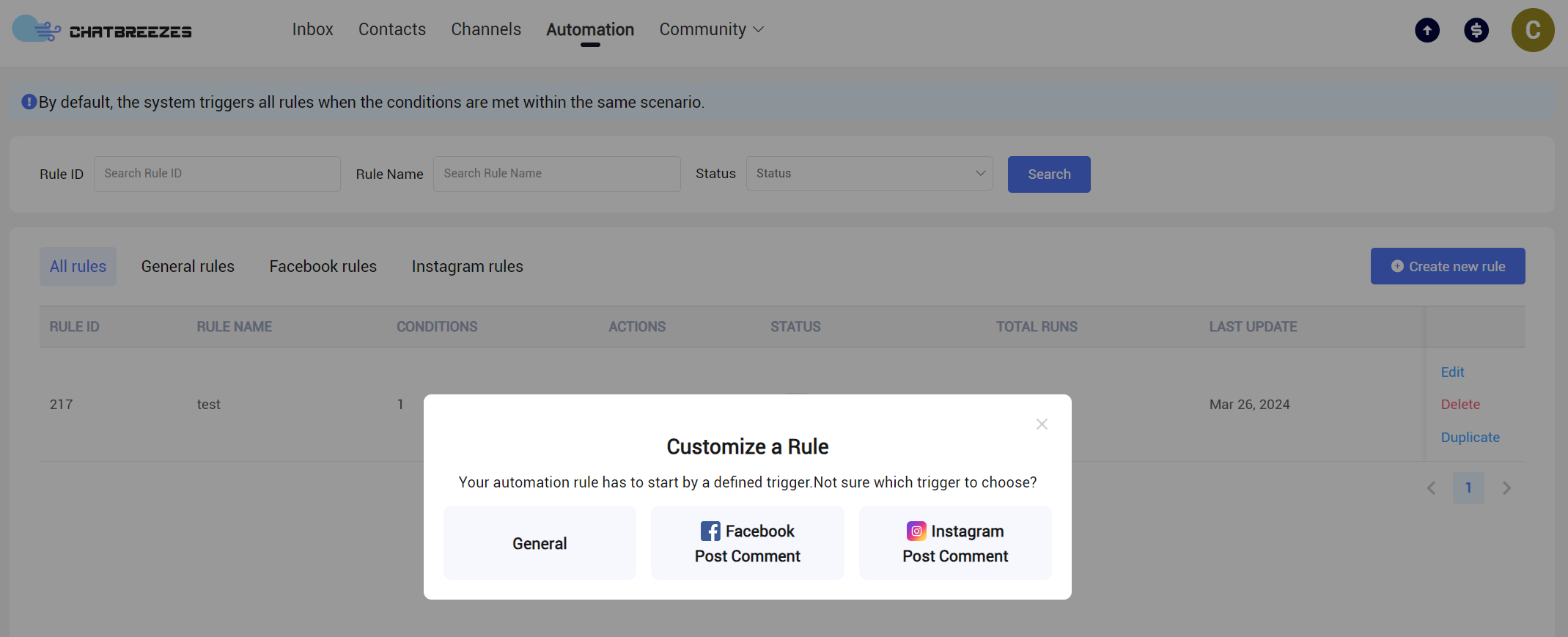
2. Select the Facebook page and set the message type as Facebook comments.
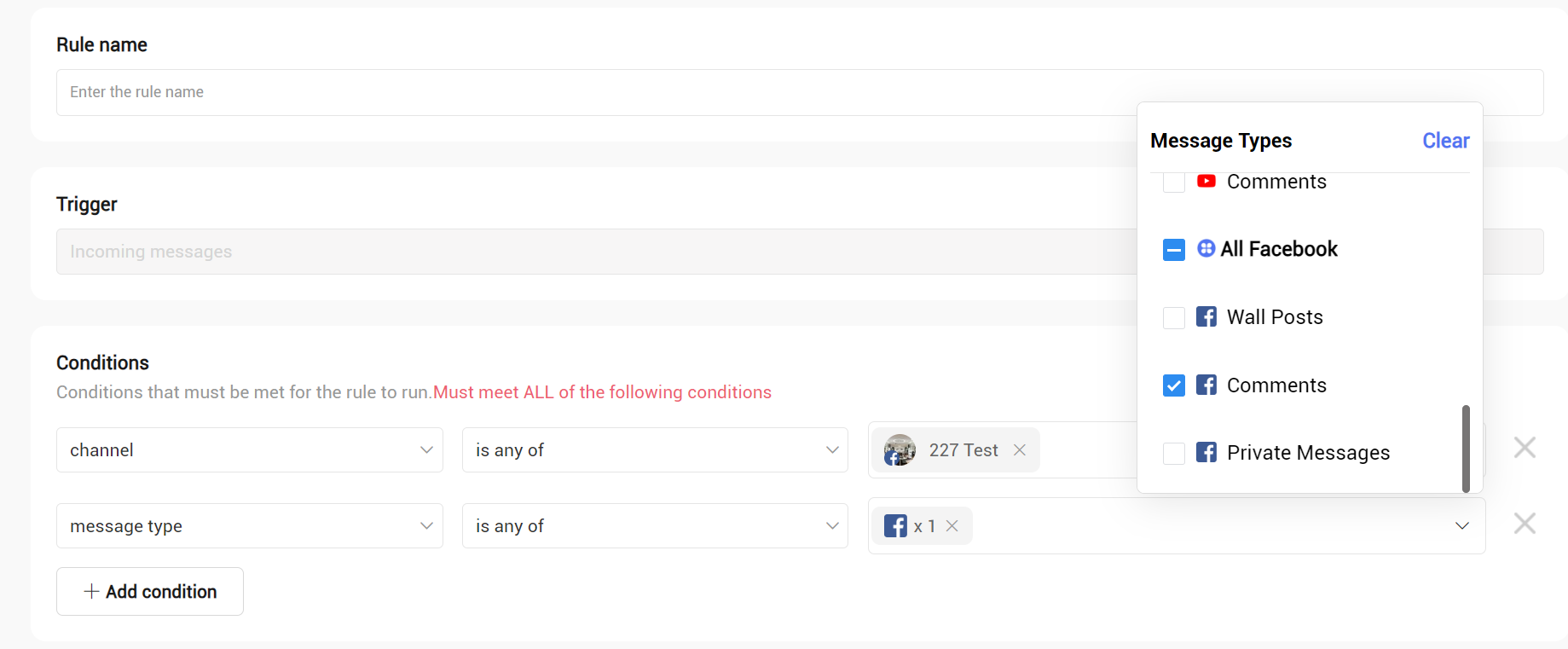
3. Input the keywords you want to trigger the automation. For example, if you only want the automation to trigger when people comment "price," input "price" as the keyword. If you leave the keyword field blank, the automation will be triggered no matter what people write in the comment.
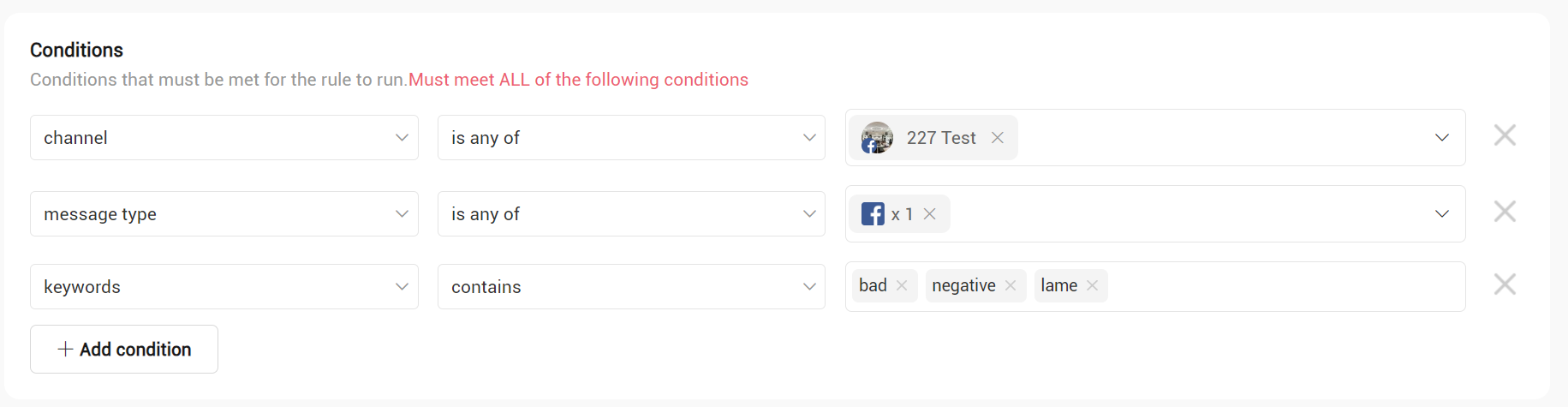
4. Add an action. You can choose "send direct message" to customize your private message with variables, or "reply in comment" to remind people who comment to check their private messages.
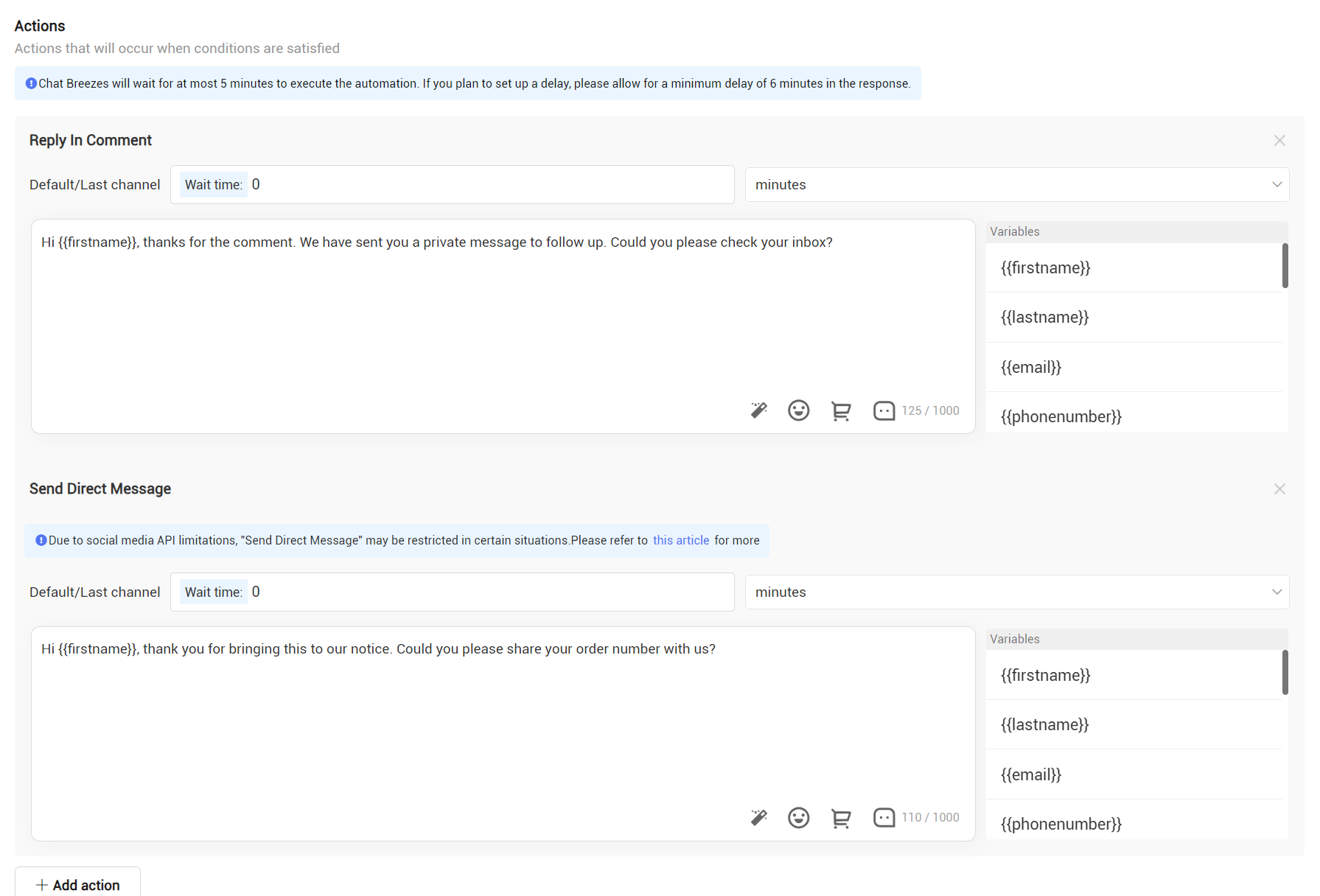
5. Click "publish rule" to complete the setup.
Notice that "General" applies to all Facebook comments (including both current and future posts).
Further Reading
If you're interested in knowing more about using Automation or Instant Messaging for Business, you'll want to check out: