How Can WhatsApp Web Enhance Messaging with Multiple Logins
Are you curious about connecting WhatsApp Business App to WhatsApp Web? Wondering how to maximize its potential? This comprehensive guide answers all your questions, from setup to advanced features, for both browser and desktop app use.
What is WhatsApp Web?
WhatsApp Web is a computer-based extension of the WhatsApp Business App on your phone. Launched in January 2015, it syncs messages between your phone and computer, allowing you to manage conversations seamlessly. With 2.5 billion unique monthly visits and an average user engagement of 21 minutes and 56 seconds per visit, it's clear that WhatsApp Web is popular for a reason.
Features of WhatsApp Web
Initially limited, WhatsApp Web now offers almost all app features:
- Access conversations
- Send messages, images, gifs, audio recordings, and documents
- Reply, forward, or delete messages
- Update profile information
- Access account settings
- Enable screen lock for security
- Make voice and video calls (with limitations)
Limitations of WhatsApp Web
While WhatsApp Web for Business is an excellent tool for business communications, it has some limitations that may be an obstacle for companies expanding their operations.
1. Broadcast List
It is not yet possible to send mass messages through the web version of the app. To use the broadcast list feature, you must use the mobile version of the app (for up to 256 messages) or a WhatsApp Business API (for a higher volume of messages).
2. Multiple Logins
You can access the same WhatsApp Business account on up to 4 web devices simultaneously. This is insufficient for companies with a high volume of messages and employees.
3. Scheduling Messages
Through the WhatsApp Business app, you can only schedule away messages and greetings. However, if you want to schedule messages based on specific conditions, such as a new entry in the database, events, or holidays, the tool is limited.
4. Limited Conversation Automation
With the WhatsApp Business Web, you can automate ready responses in a very limited number, but you cannot integrate a chatbot.
5. CRM and Third-Party App Integrations
To integrate CRMs or third-party apps, you will need the WhatsApp API. It is not possible with WhatsApp Business Web.
6. Lack of Interactive Messages
WhatsApp Business Web does not support interactive messages on WhatsApp, which include message lists and reply buttons.
- Benefits of WhatsApp Web
For individuals and small businesses, WhatsApp Web offers the comfort of typing on a keyboard and viewing messages on a larger screen. Small businesses can benefit from managing a single WhatsApp Business account on multiple devices, enhancing customer service flexibility. Notably, your phone doesn’t need to stay online after linking devices.
1. Most people prefer to work on a computer then on a smartphone.
2. The app supports up to 5 simultaneous logins. This means that a single account can be operated on up to 4 devices with larger screens, such as laptops and desktops. WhatsApp Business Web is useful if your company has shared devices for communications. Customer service with up to 4 agents can be managed directly from computers.
3. Sharing the same account with up to 4 agents, means that you all have access to the same files and chats.
4. From a desktop or laptop, it is much easier to send, receive and manage files from your customers.
5. You can use WhatsApp Business functions like quick replies and shortcuts.
Setting Up WhatsApp Web on a Browser
1. Go to [WhatsApp Web](https://web.whatsapp.com/).
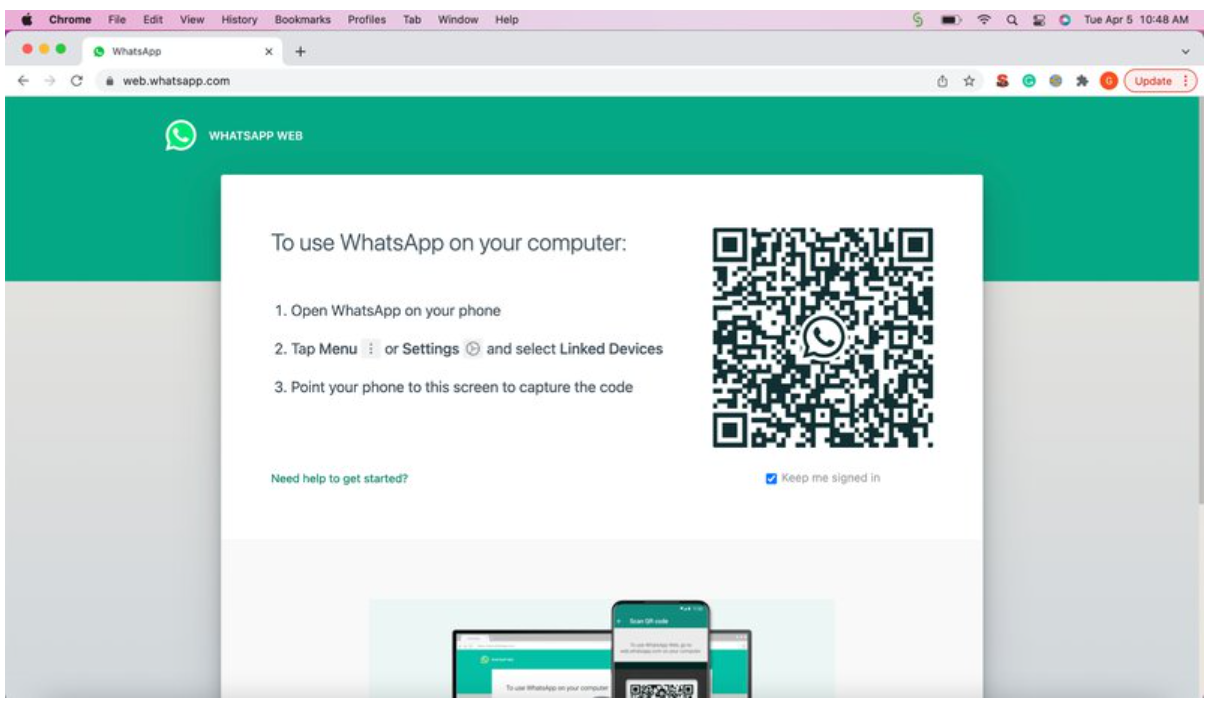
2. Open WhatsApp Business on your phone, navigate to Linked Devices, and click Link a Device.
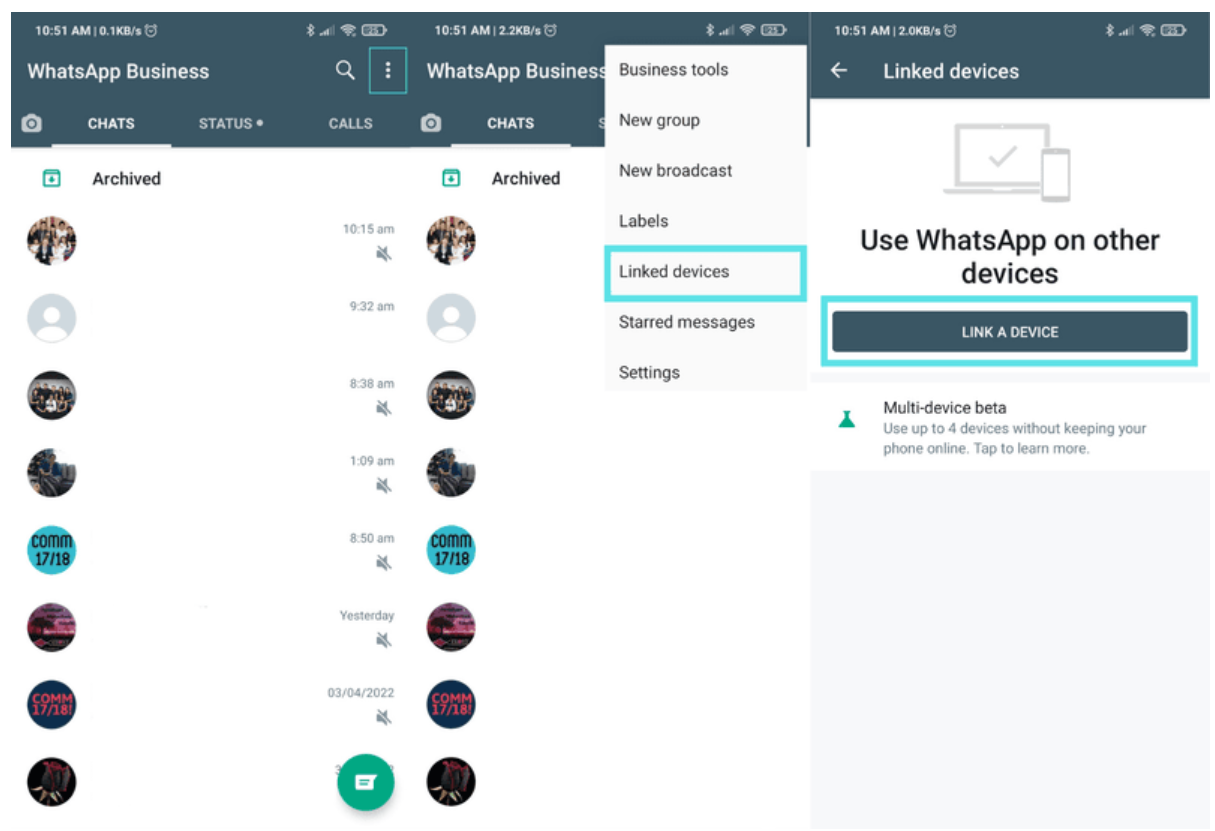
3. Scan the QR code displayed on your desktop screen.
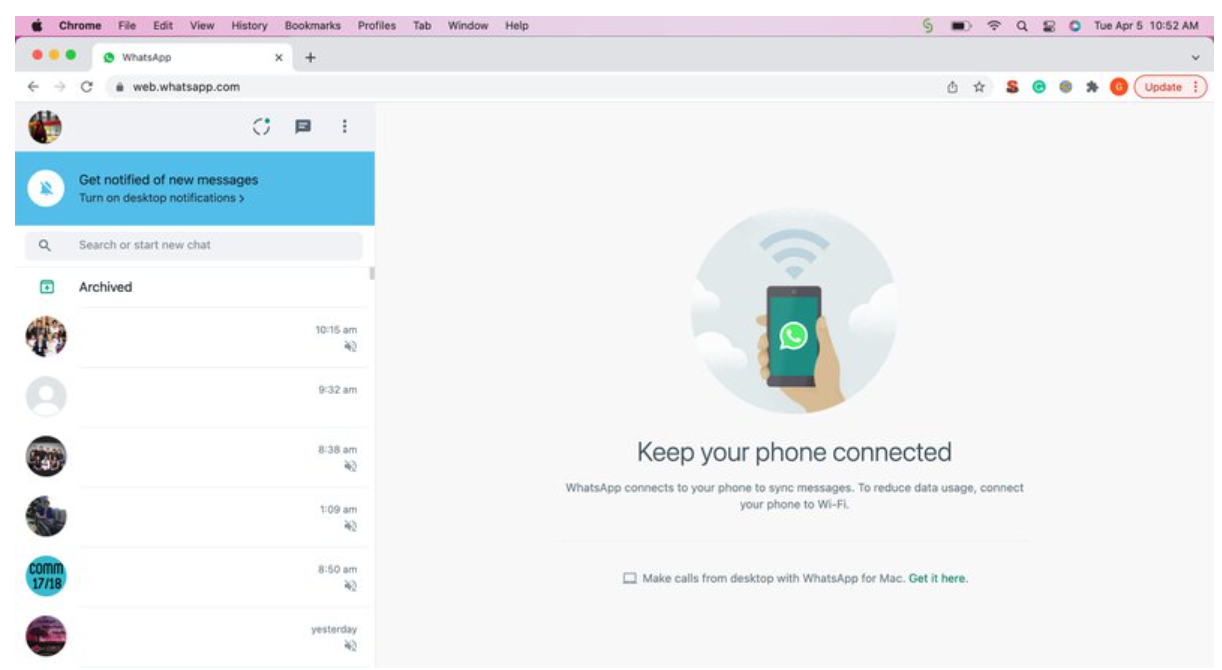
Using WhatsApp desktop APP
In addition to WhatsApp Business Web, you can also use the WhatsApp Desktop App, which does not require you to keep the browser open all the time.
1. Go to the WhatsApp Desktop App download page on the Microsoft App Store.
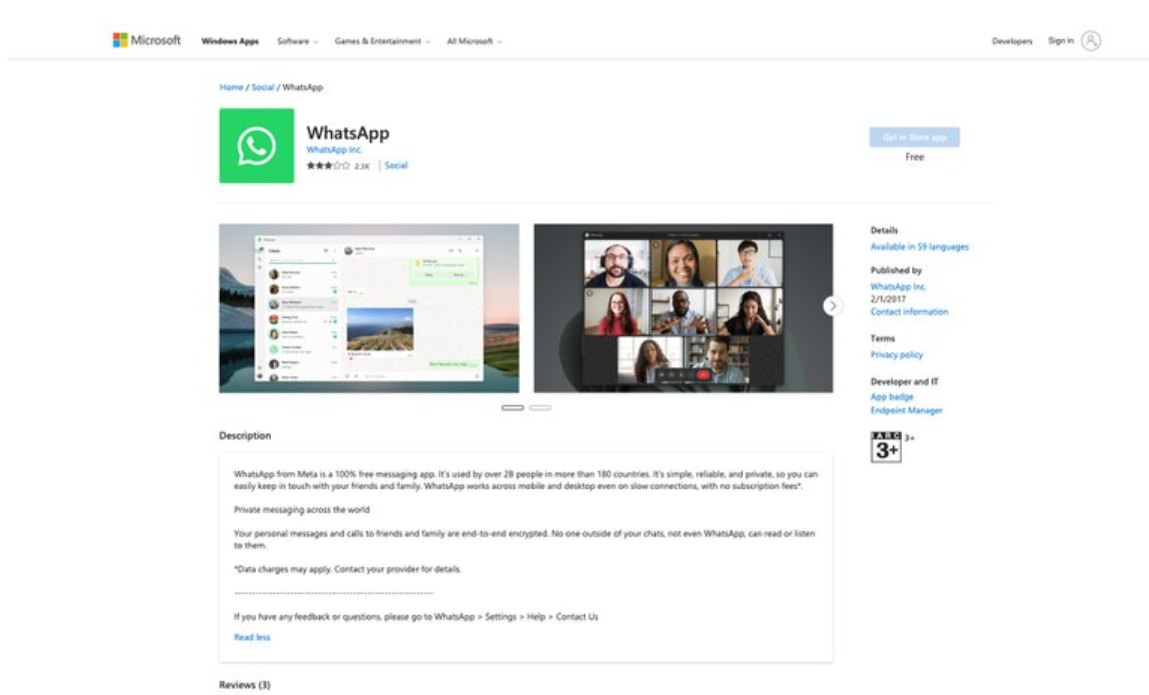
2. Download and install the WhatsApp Desktop App. After installation, please have your WhatsApp app on your phone ready to scan the QR code generated by the computer app to complete the login process.
And you’re all set! Keep in mind that WhatsApp Desktop App for Windows is only supported on Windows 10.1 or later. If you are using an older operating system, you may use WhatsApp Web on your desktop.
Differences Between Whatsapp Desktop App and WhatsApp Business Web
Here are some differences between using the WhatsApp Desktop App and WhatsApp Business Web on a browser:
1. Security: WhatsApp Desktop App is more secure than using WhatsApp Web on a browser because it is a standalone application that uses end-to-end encryption. Only you and the recipient can see the messages, and third parties cannot read them, better protecting your private information.
2. Functionality: WhatsApp Desktop App has more features than using WhatsApp Web on a browser, such as voice calls and the ability to use keyboard shortcuts to edit and reply to messages.
Using WhatsApp Desktop App for Windows
For those who prefer a standalone application:
1. Download the WhatsApp Desktop App from the Microsoft App Store.
2. Install the app and follow on-screen instructions.
3. Open the app and scan the QR code with your phone.
Using WhatsApp Desktop App for Mac
1. Download the WhatsApp Desktop App from the official WhatsApp download page.
2. Install the app by dragging the WhatsApp icon to the Applications folder.
3. Open the app and scan the QR code with your phone.
Keyboard Shortcuts
Windows:
- Ctrl + Shift + U: Mark as read
- Ctrl + N: New chat
- Ctrl + Shift + D: Delete chat
- Ctrl + Shift + P: Pin chat
- Ctrl + Shift + M: Mute chat
- Ctrl + Tab: Next chat
- Ctrl + Shift + Tab: Previous chat
- Ctrl + Shift + F: Search chat
- Ctrl + Shift + N: New group
- Ctrl + ,: Settings
- Ctrl E: Emoji panel
Mac:
- Cmd + Shift + U: Mark as read
- Cmd + N: New chat
- Cmd + Shift + D: Delete chat
- Cmd + Shift + P: Pin chat
- Cmd + Shift + M: Mute chat
- Cmd + Tab: Next chat
- Cmd + Shift + Tab: Previous chat
- Cmd + Shift + F: Search chat
- Cmd + Shift + N: New group
- Cmd + ,: Settings
- Cmd E: Emoji panel
Logging Out from WhatsApp Web
1. Open WhatsApp on your phone.
2. Navigate to Linked Devices.
3. Select a device and tap Log Out.
Alternatively, use the Menu > Log out option on your desktop app.
Advanced Features with Chat Breezes
For larger businesses, the limitations of WhatsApp Business Web can be a significant hurdle. Chat Breezes offers a seamless solution by integrating WhatsApp numbers through a QR code method. Here are the key advantages:
Allow Multiple Users to Handle One Number
Chat Breezes features team collaboration tools, allowing you to invite multiple team members to manage a single WhatsApp number together. This helps in efficiently distributing the workload and ensuring prompt responses to customer queries.
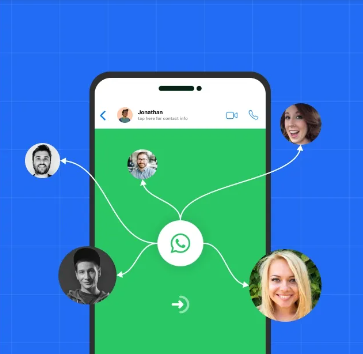
Broadcast Feature
Chat Breezes' broadcast feature enables you to send mass messages to your grouped customer base. By categorizing customers according to priority and setting up personalized broadcast messages, businesses can send relevant messages to customers at designated times, such as sending May birthday promotion offers to customers with May birthdays.
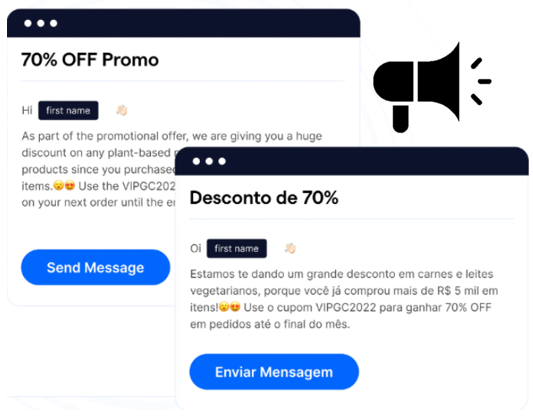
Automation
Businesses can use ChatBreezes' auto reply feature to respond to customers' messages based on pre-set templates or automated processes. These automation features can save your customer service costs, while at the same time, reducing customer wait times, and improving customer experience and satisfaction.
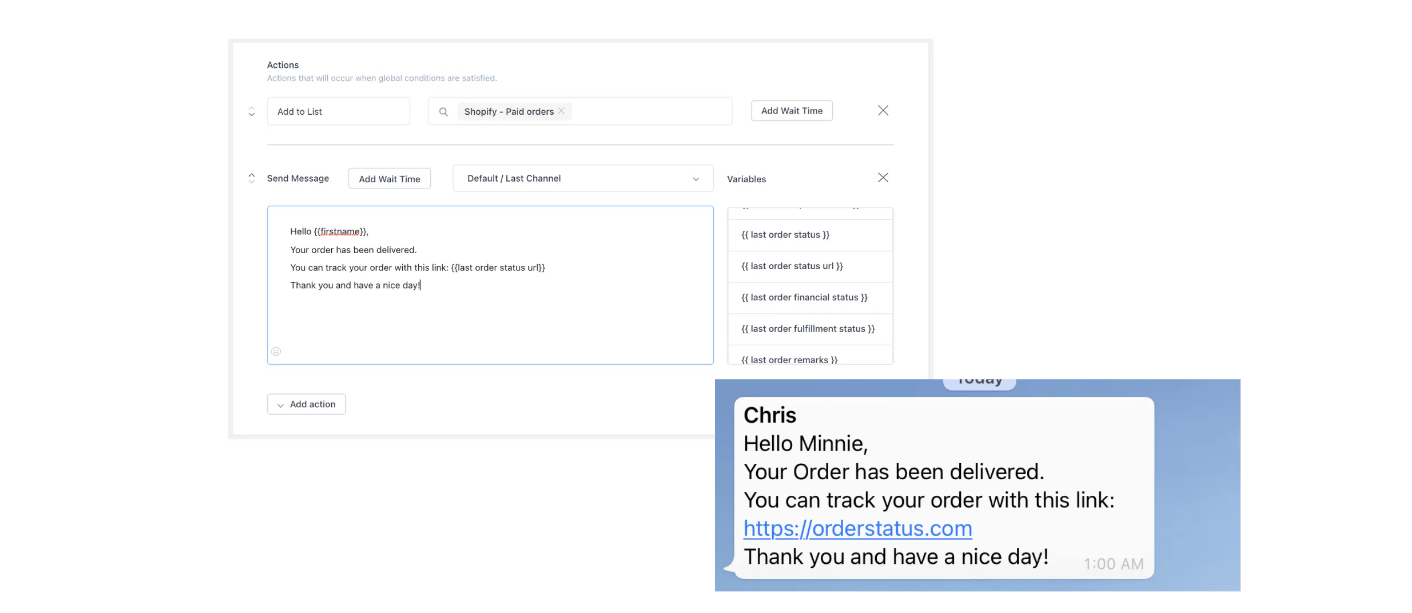
No Charges Paid to WhatsApp Based on Usage
Typically, to access advanced features like team collaboration, broadcasting, and automation, businesses need to use the WhatsApp Business API, which charges based on usage (1,000 free conversations per month, beyond which there are additional charges). However, with Chat Breezes' QR integration method, there are no usage-based charges paid to WhatsApp. This cost-effective solution allows you to enjoy these advanced features without the additional financial burden.
Works for Both WhatsApp Personal and WhatsApp Business
Unlike the WhatsApp Business API, which is limited to WhatsApp Business numbers, Chat Breezes' QR integration method can be used with both WhatsApp Personal and WhatsApp Business numbers. This flexibility ensures that all users, regardless of the type of WhatsApp account they hold, can benefit from features like team collaboration, broadcasting, and automation.
By leveraging Chat Breezes, businesses can overcome the limitations of WhatsApp Business Web and unlock advanced functionalities without incurring additional costs, making it a versatile and economical choice for customer communication.
Conclusion
WhatsApp Business Web and Desktop App offer versatile solutions for individual users and small businesses, providing ease of communication and enhanced functionality. For larger businesses, leveraging Chat Breezes with QR integration method ensures scalable and efficient customer management.