Instagram Auto Reply Guide: Setup and Benefits
Want to know how to send Instagram auto-reply messages? We've got you covered! This article will explain why you need an Instagram auto responder and the different ways you can set it up on Instagram.
What is Instagram Auto Reply?
Instagram auto replies are automated responses sent when customers message you on Instagram. Welcome and away messages are two of the most common auto replies businesses use to improve customers’ experiences.
Compared to traditional messaging channels like email, customers have quick response time expectations on apps like Instagram. However, businesses are not always able to respond immediately due to a lack of staff, limited hours of operation, and more.
Benefits of Using Instagram Auto Reply
Auto replies solve these issues by:
- Managing customers’ expectations: Let customers know when to expect a reply.
- Making a good first impression: Give customers a timely and friendly response.
- Collecting customer information: Send a pre-chat survey to collect customer details so that agents can understand the situation before conversing with them.
Now that you understand the basics, let's look at the different ways you can set up Instagram auto replies.
How to Set Up Auto Reply on Instagram
Businesses can use one of three methods to set up prompt responses to customers who message them on Instagram:

1. Instagram App Direct Message Inbox
2. Meta Business Suite Inbox
3. Chat Breezes’ Omnichannel Messaging Inbox
In the next section, we’ll explain the functions of each option and how to set them up so you can start using Instagram auto replies right away.
How to Set Up Instagram Quick Reply: Instagram DM Inbox
There’s no direct auto reply feature on the Instagram app itself. However, businesses can use Instagram Quick Replies to send ready-made responses to common customer queries. Follow these steps to set up frequently asked questions on Instagram Direct:
1. From Instagram home, tap the Messenger icon on the top right of the screen.
2. Under Set Up Automated Responses, tap Get Started.
3. Tap the toggle next to Show Questions to enable automated responses.
4. Under Questions, tap Add Question. For each question, you’ll be prompted to enter a Question and optional Automated Response.
5. Tap Save once you’re done.
Ensure your Instagram account is a business account. Quick Replies can only be set up on the Instagram phone app settings. For detailed instructions, read our guide to Instagram Quick Replies.
Next, we’ll show you how to set up Instagram auto reply using Meta Business Suite.
How To Set Up Automatic Replies on Instagram: Meta Business Suite Inbox
Businesses can send Instagram auto replies via Meta Business Suite. The automated messaging features on Meta Business Suite are limited to instant replies and away messages.
To set up auto replies on Instagram, first connect your Instagram Business account to Meta Business Suite. Once connected, you can set instant replies and away messages.
Auto Reply Instagram: Instant Reply
1. Open Meta Business Suite Inbox and click on Automations.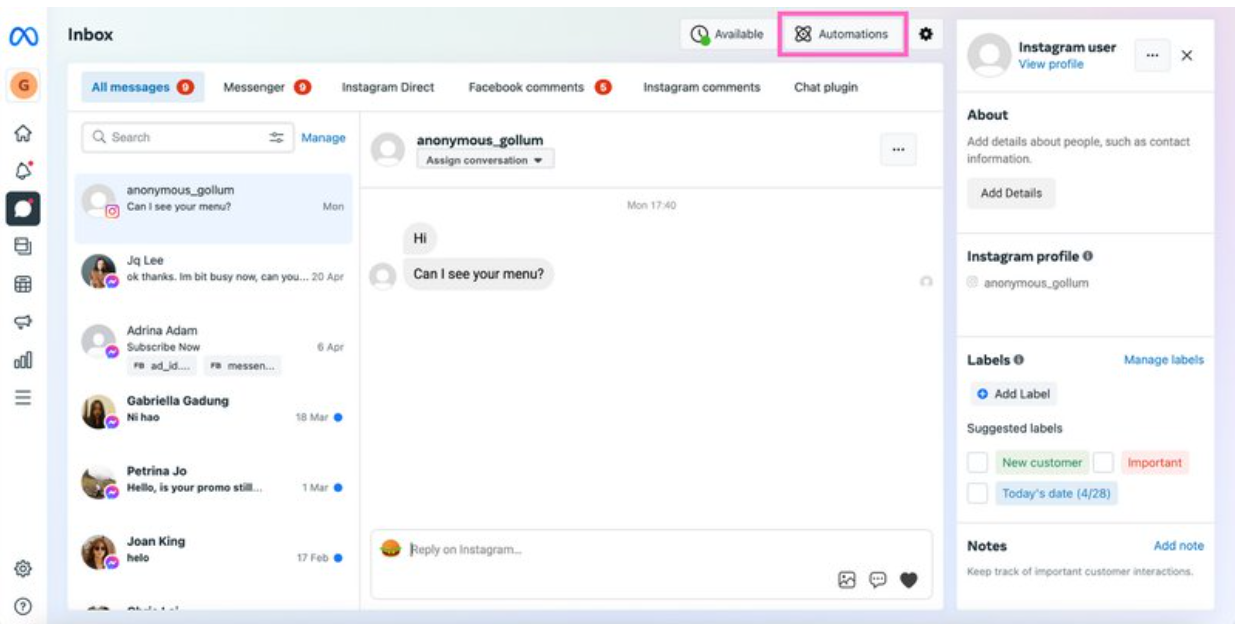
2. Navigate to Instant Reply and turn on the toggle.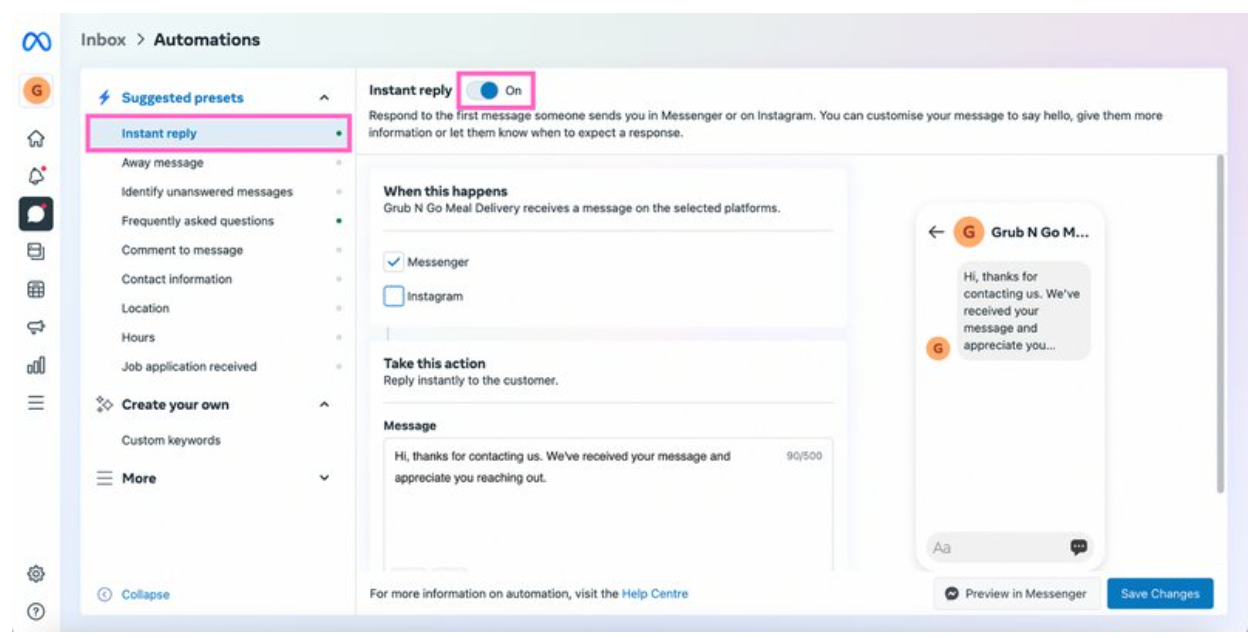
3. Select Instagram by checking the box.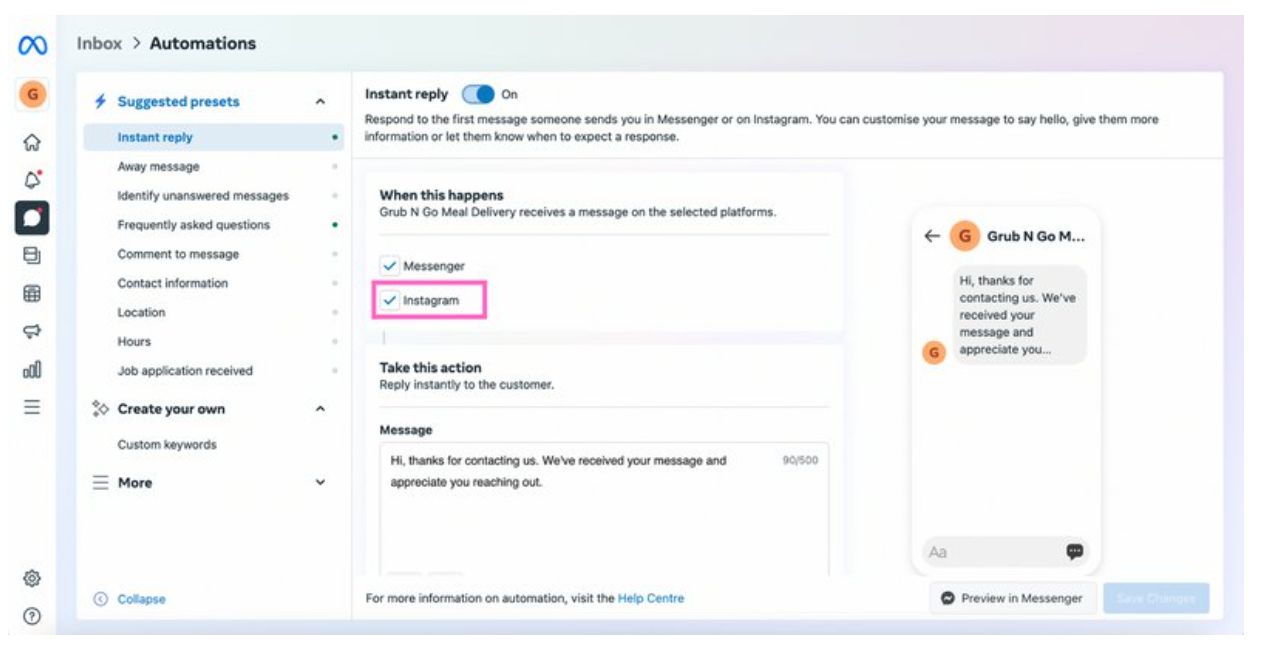
4. Compose your auto reply message and click on the Sparkles icon if you want to personalize it.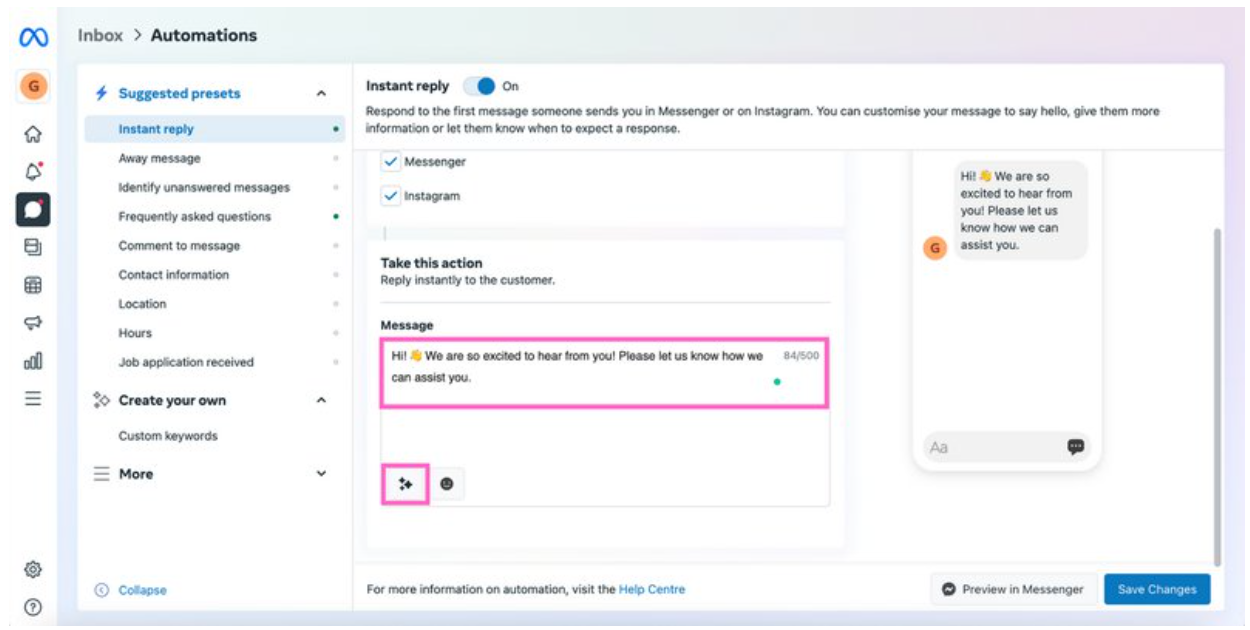
5. Click on Save Changes to publish your auto reply.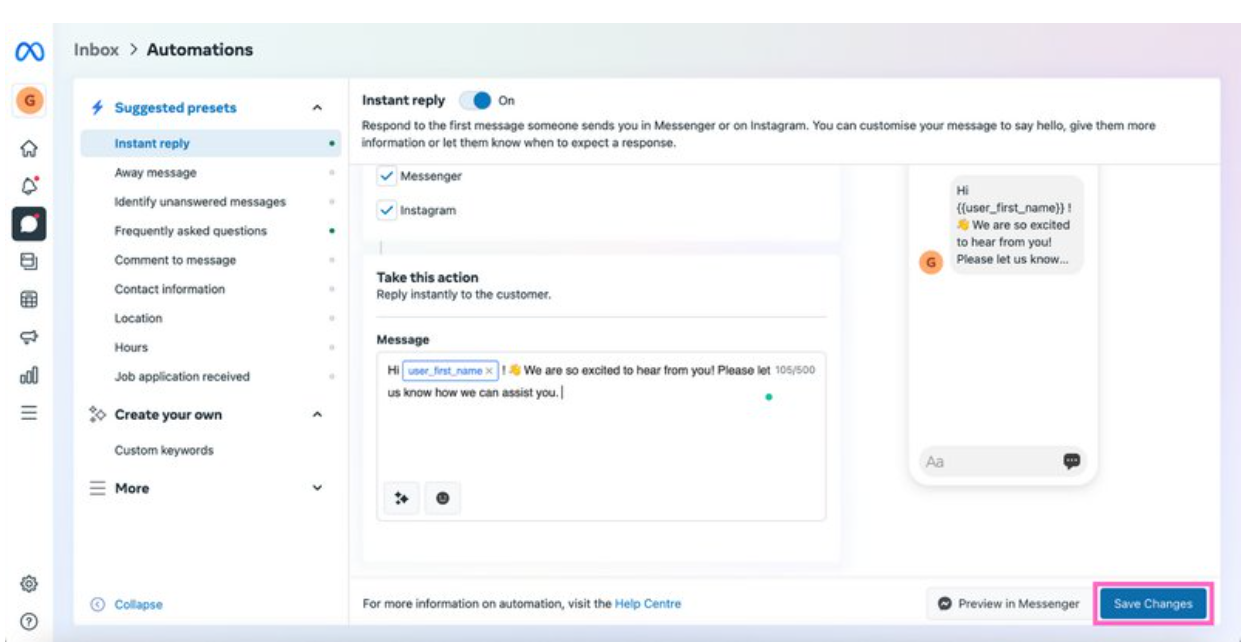
You can test the message before saving it by clicking on Preview in Messenger. Next, we’ll show you how to set up an away message on Meta Business Suite.
Auto Reply Instagram: Away Message
1. Open Meta Business Suite Inbox and click on Automations.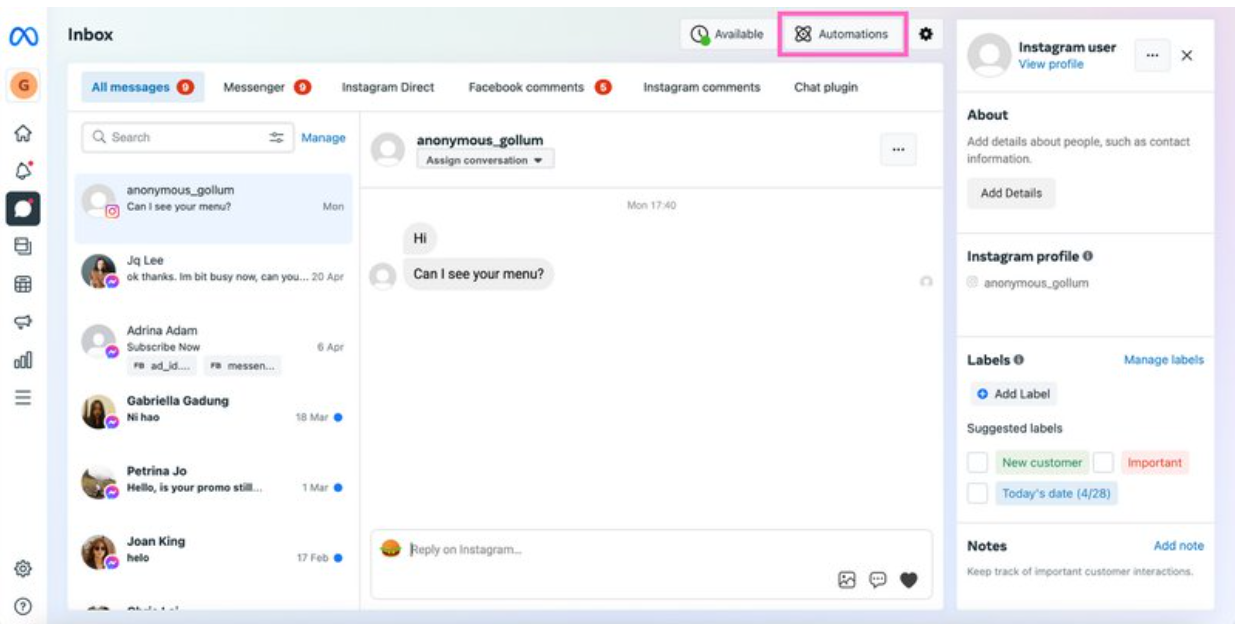
2. Navigate to Away Message, select Instagram by checking the box and click on +Add Time to schedule your away time.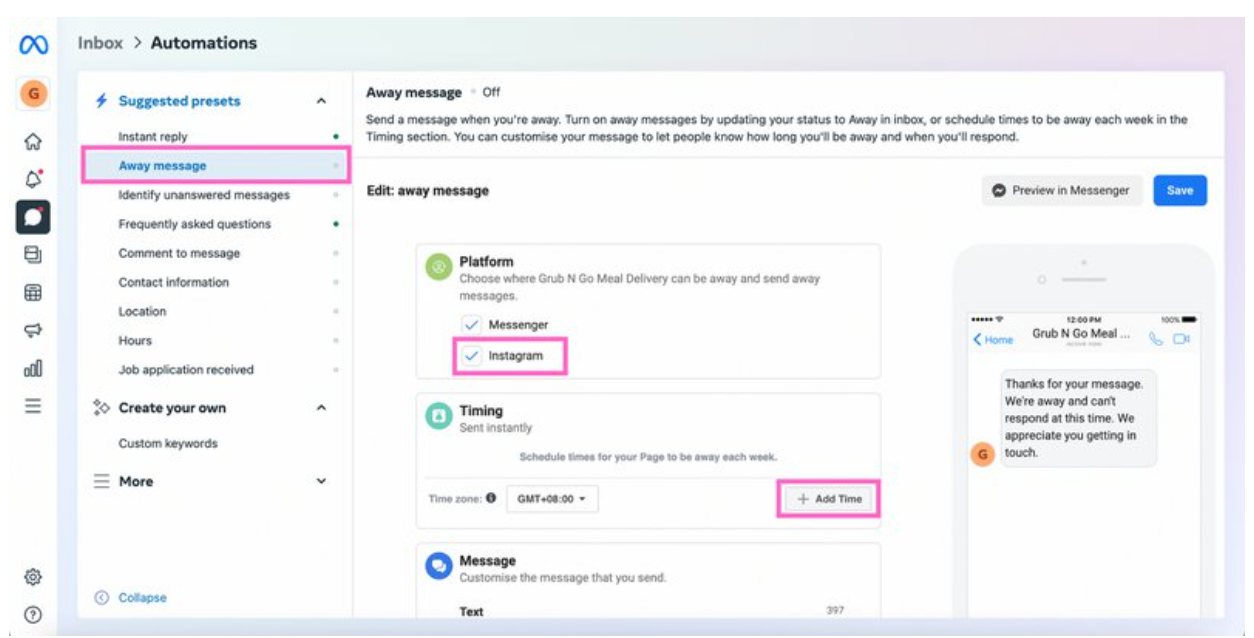
3. Set your away hours.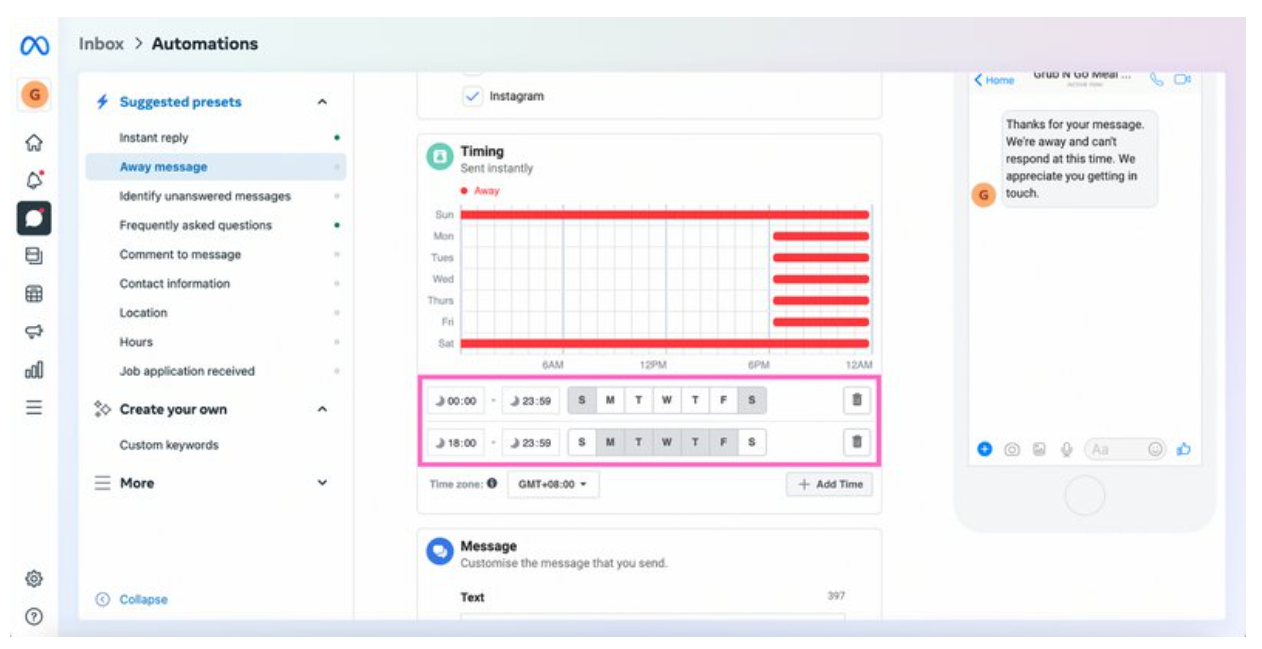
4. Compose your away message and click on +Add Customer’s Name if you want to personalize it.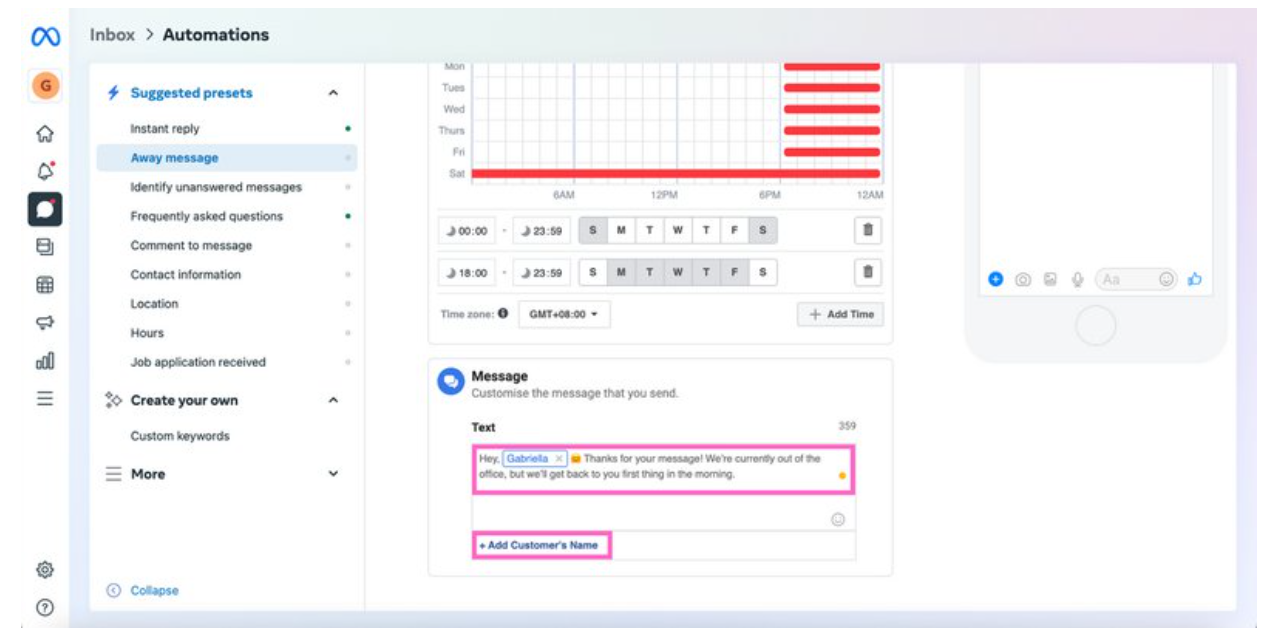
5. Click Save. Your away message will be sent when customers message you outside of your business hours.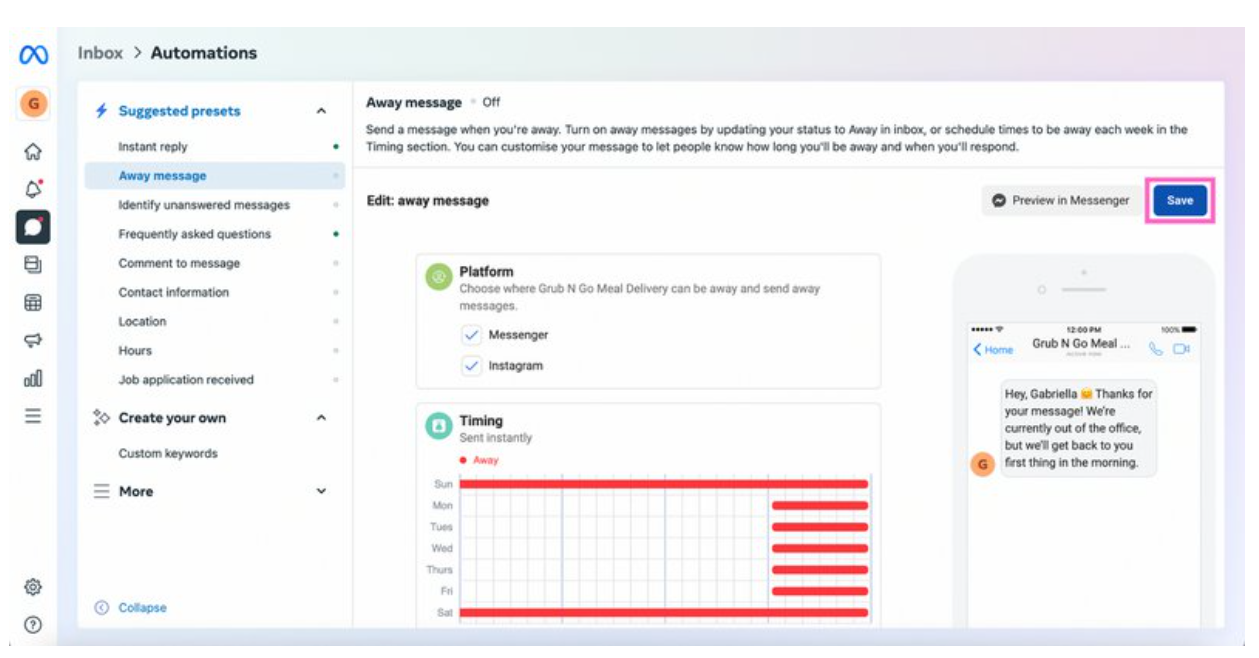
For more advanced automation, you'll need a business messaging platform like Chat Breezes.
How to Set Up Instagram Auto Responder on Chat Breezes
Chat Breezes offers advanced automation to capture customer information and send contextual automated messages based on customer categories such as geography, products purchased, subscription tier, and more.
Setting up advanced automated messages is easy with Chat Breezes’ Automation. Follow these steps to get started:
1. Navigate to the Automation Module and click on Create Automation Rule.

2. Set the Conditions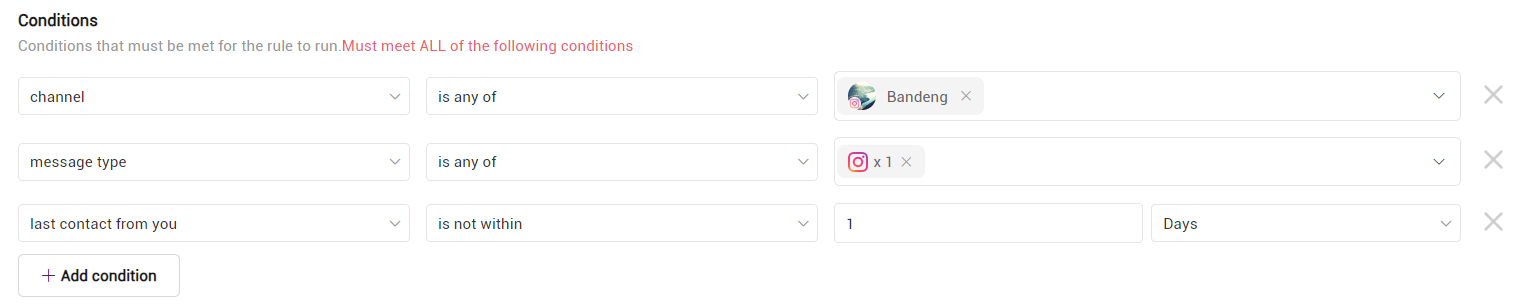
3. Add the Send a Message Step. Make sure to set the Channel to Instagram in the configuration drawer when you compose your welcome and away messages.
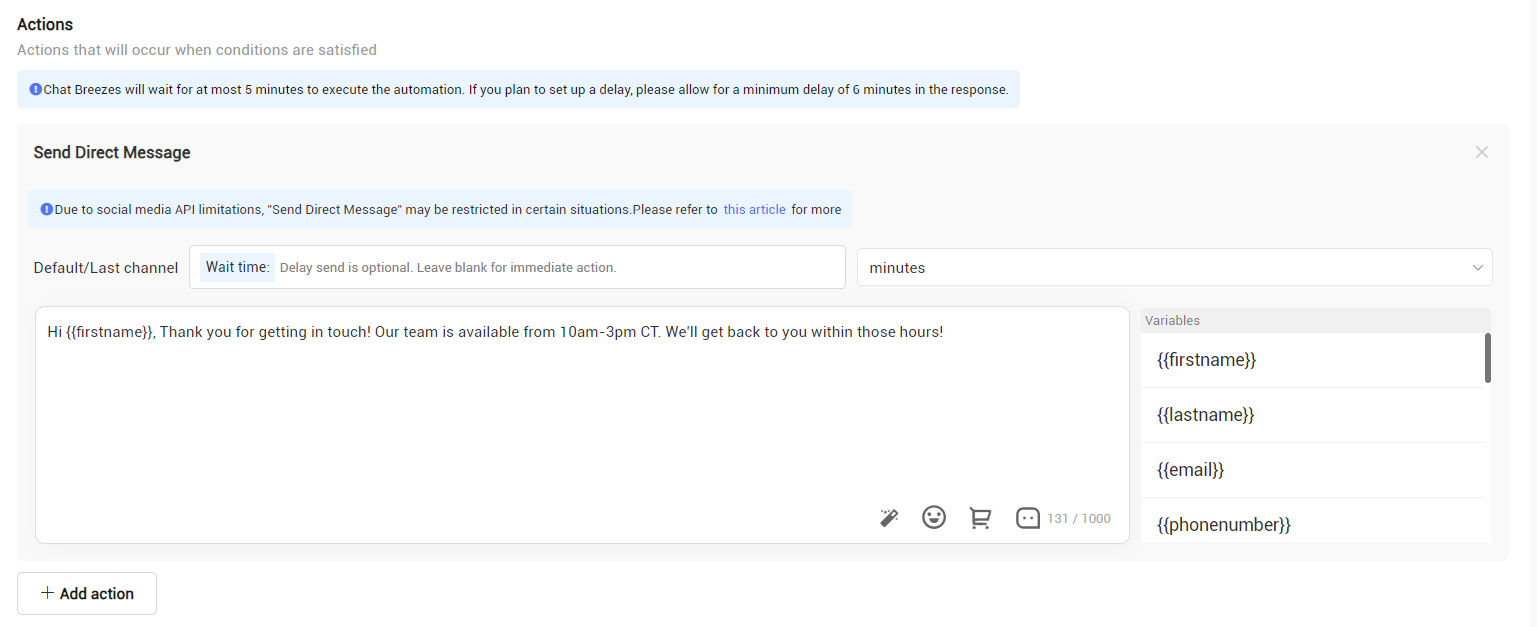
Once you’ve set up your Workflow, save and publish it. And that’s everything you need to know about setting up Instagram auto reply. Next, we’ll give you a few auto reply message examples, so you can start engaging with leads and customers quickly.
Instagram Auto Reply Message Examples
Here are a few examples to spark your creativity. For more Instagram welcome message ideas, check out our detailed blog post.
- "Thank you for getting in touch! Our team is available from 10am-3pm CT. We'll get back to you within those hours!"
- "Hey there—thanks for reaching out! Your message is important to us. Someone on our team will get back to you within the next 12 hours."
- "Sorry we missed you! Our team is currently unavailable, but we'll be back around 8am GMT."
Want to start sending Instagram auto replies with Chat Breezes? Create a free account and connect your Instagram with an AI-powered customer conversation management platform to boost your customer experience game.
Further Reading
Did you find this article useful? If so, here are some readings on Instagram that might interest you: